Group
1. Overview
The DM Hub Group feature can classify customers according to business needs or rules, and improve marketing efficiency and effectiveness by conducting marketing activities on grouped customers. Marketers can conduct more personalized marketing touches for different groups of people. In DM Hub, you can divide customer groups in two ways, namely Static Groups and Smart Groups.
2.Know smart groups and static groups
Smart group:
Smart groups can automatically query customers based on complex conditions. After setting the smart group conditions, customers who meet the group conditions will automatically join the group; customers who no longer meet the conditions will automatically be removed from the group.
Static group:
Create a static group. You can add specific customers to the group manually or by other methods in the system.
3.New group
Smart group:
Click New, select Smart Group, fill in the name of the group, give a simple description of the group for subsequent management.
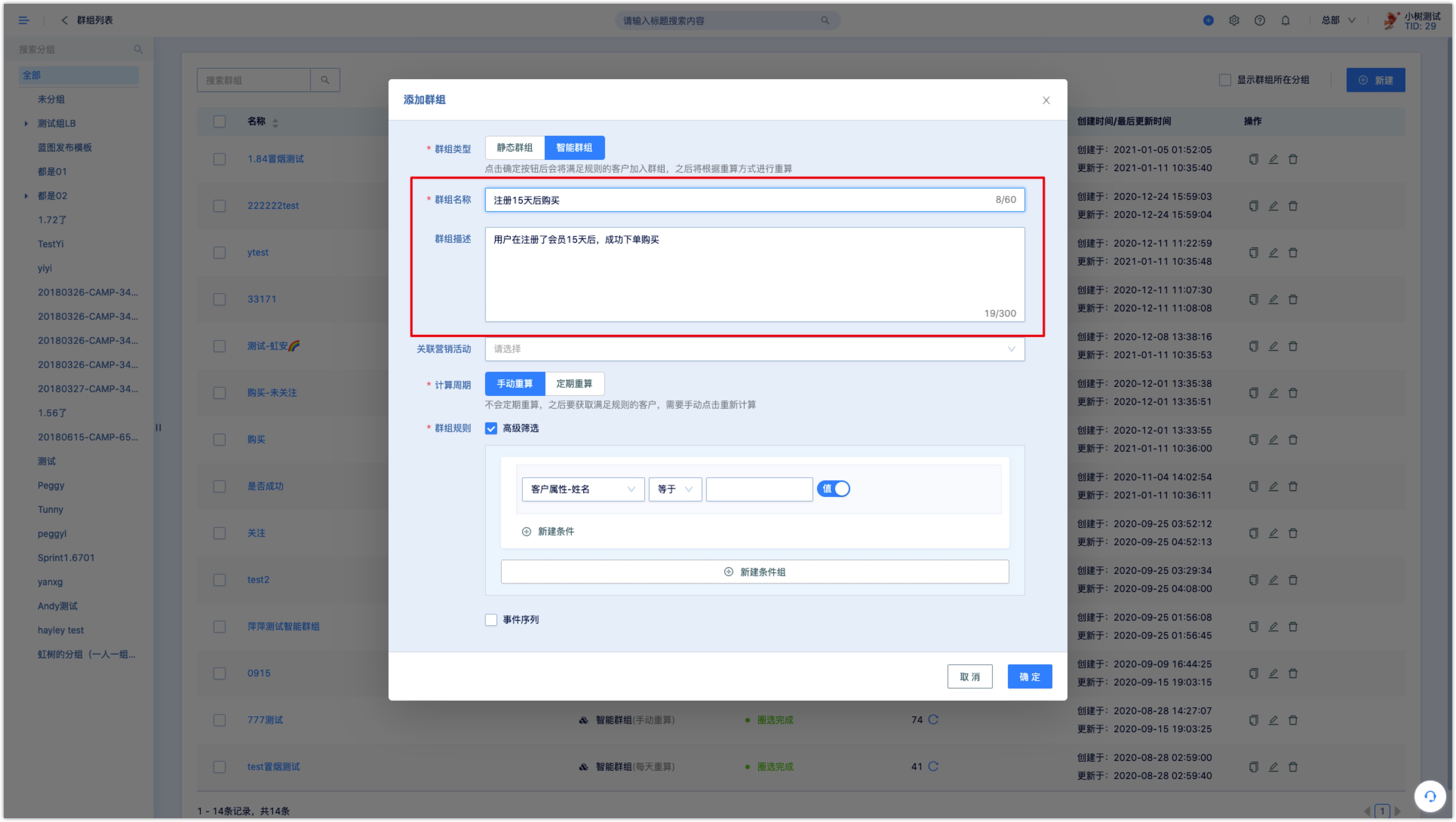
Calculation cycle:select either Periodic Recalculation or Manual Recalculation. Periodic recalculation: It is necessary to set a specific recalculation cycle, such as: by day, week, month, year, and set the recalculation day for each cycle. The members of the smart group will be automatically updated on the recalculation day within the cycle.
Manual recalculation: Only manually click the recalculate button on the group list page to update.

Group rules:Group rules can be set through advanced filtering conditions (up to 8 conditions) and event sequences conditions.
The advanced filter is to querying customers by conditions.Click New Condition or New Condition Group to add advanced filter conditions, such as customer properties, customer tags, customer events, etc.; filter conditions or condition groups can be combined through the relationship of "and" and "or".
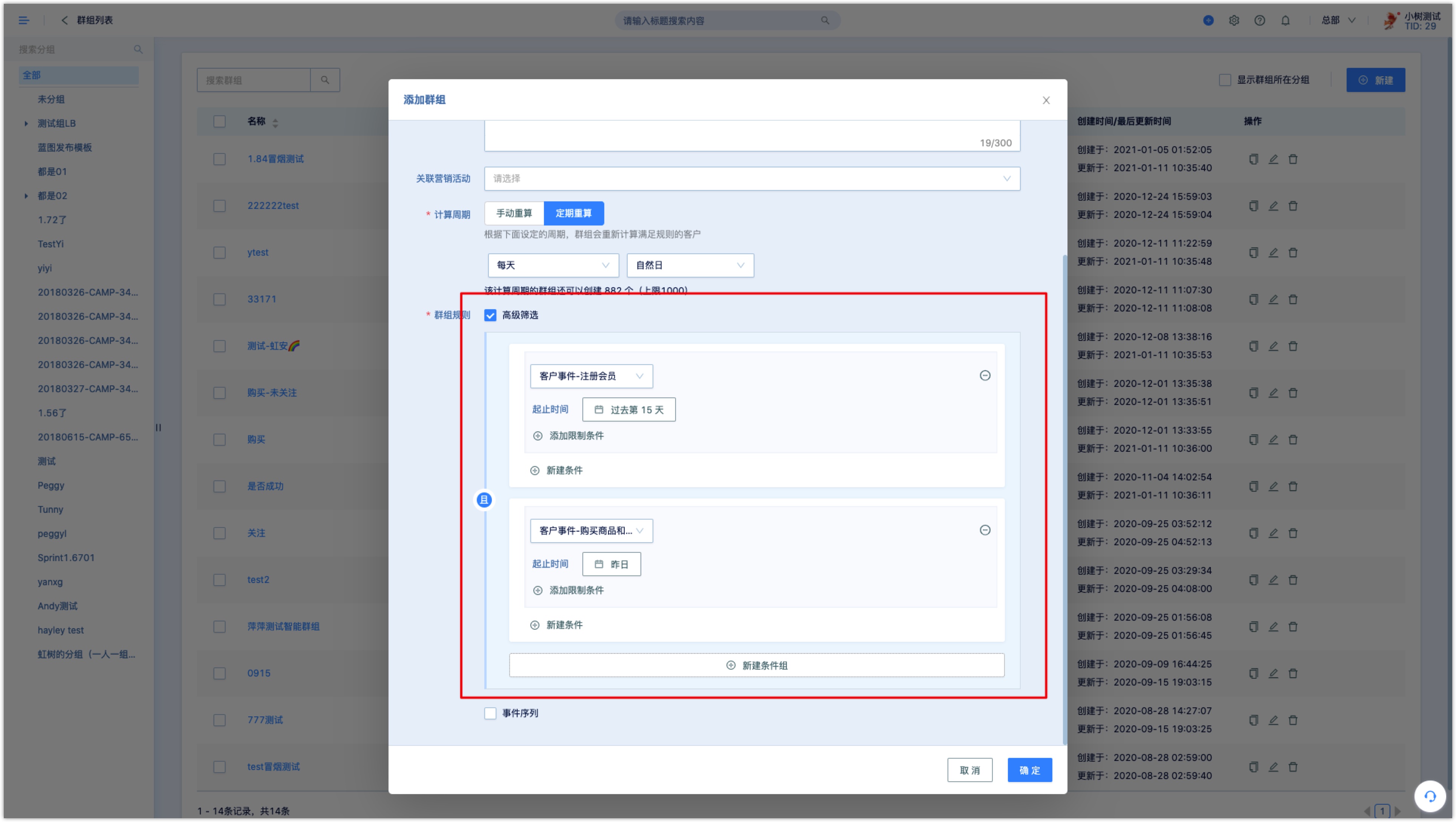
- The event sequence is to filter customers by querying whether the customer has had a certain behavior and has not had a certain behavior (non-essential conditions) within the time range.
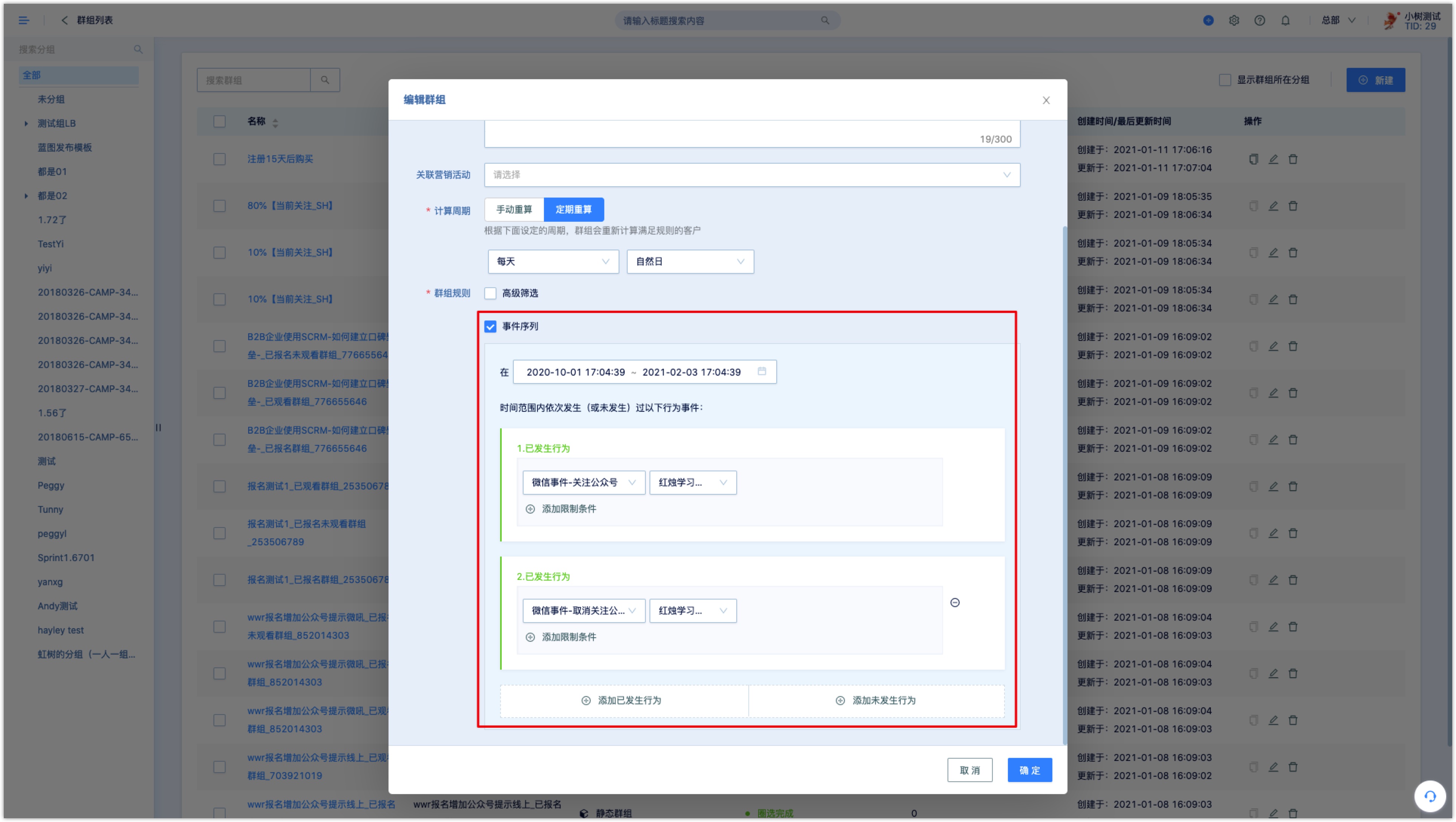
After setting the group rule conditions, click OK to save the group.
After the group is created, you can see the group name, description, type, status, number of customers (including the group calculation period), creation time, and last update time on the group list page, and copy, edit and delete the group.
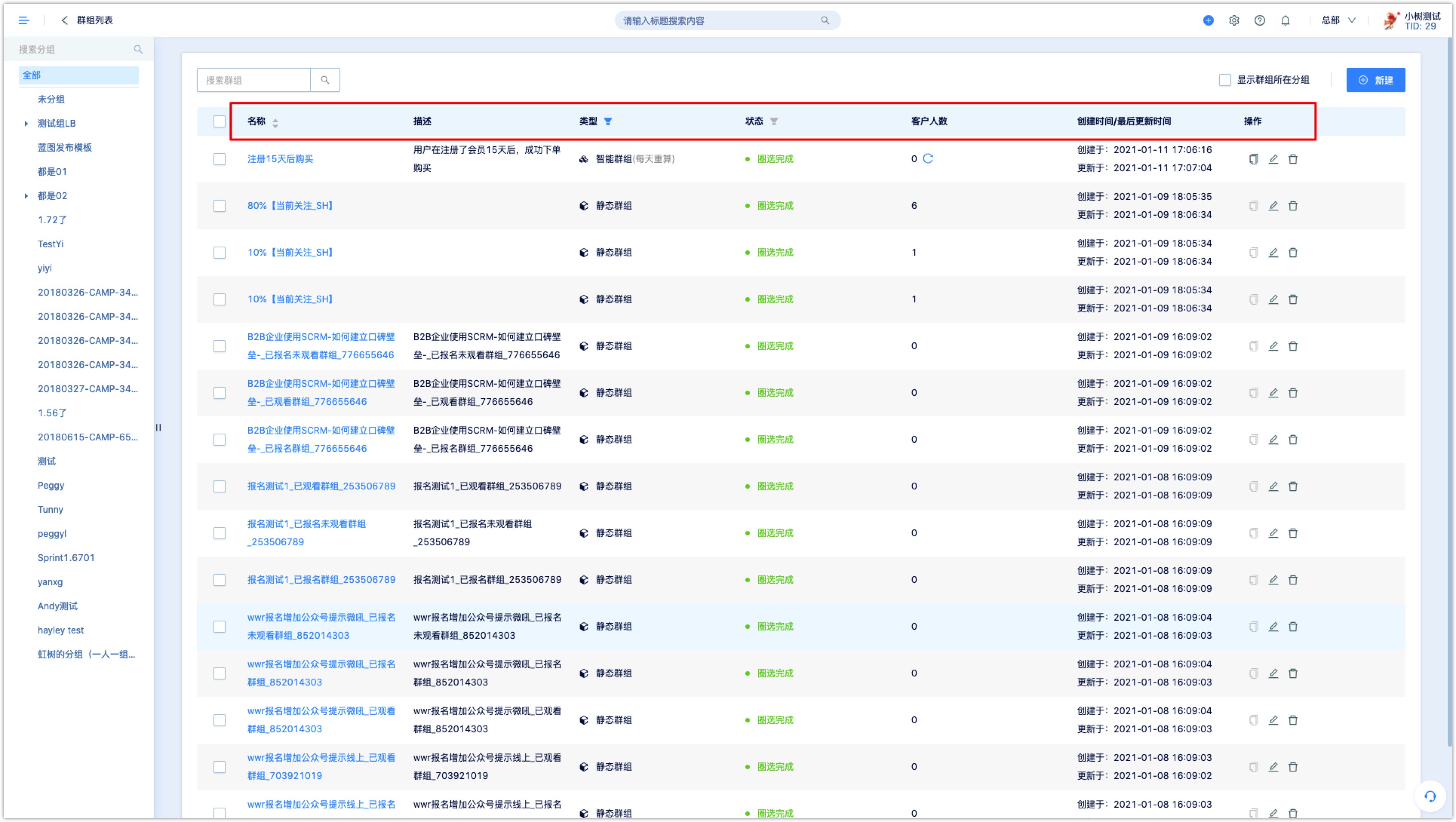
Static Group:Click New, select Static Group, either to create single or batch static groups.
Single creatio:Fill in the group name, give a simple description of the group for subsequent management. Click OK to create a new static group.
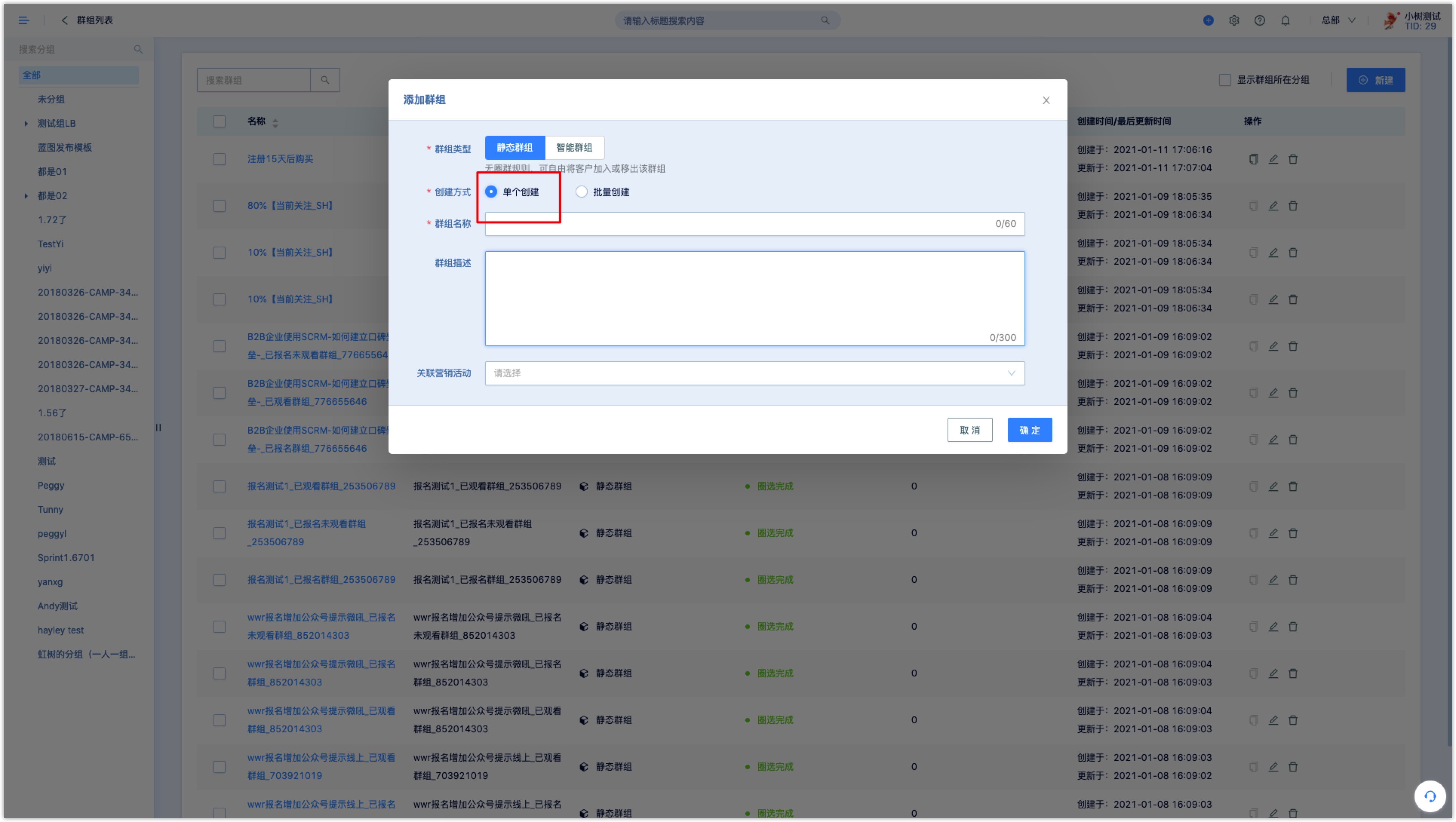
Batch creation:fill in the names of multiple groups(up to 20), separated by line breaks, click OK to create static groups in batches.
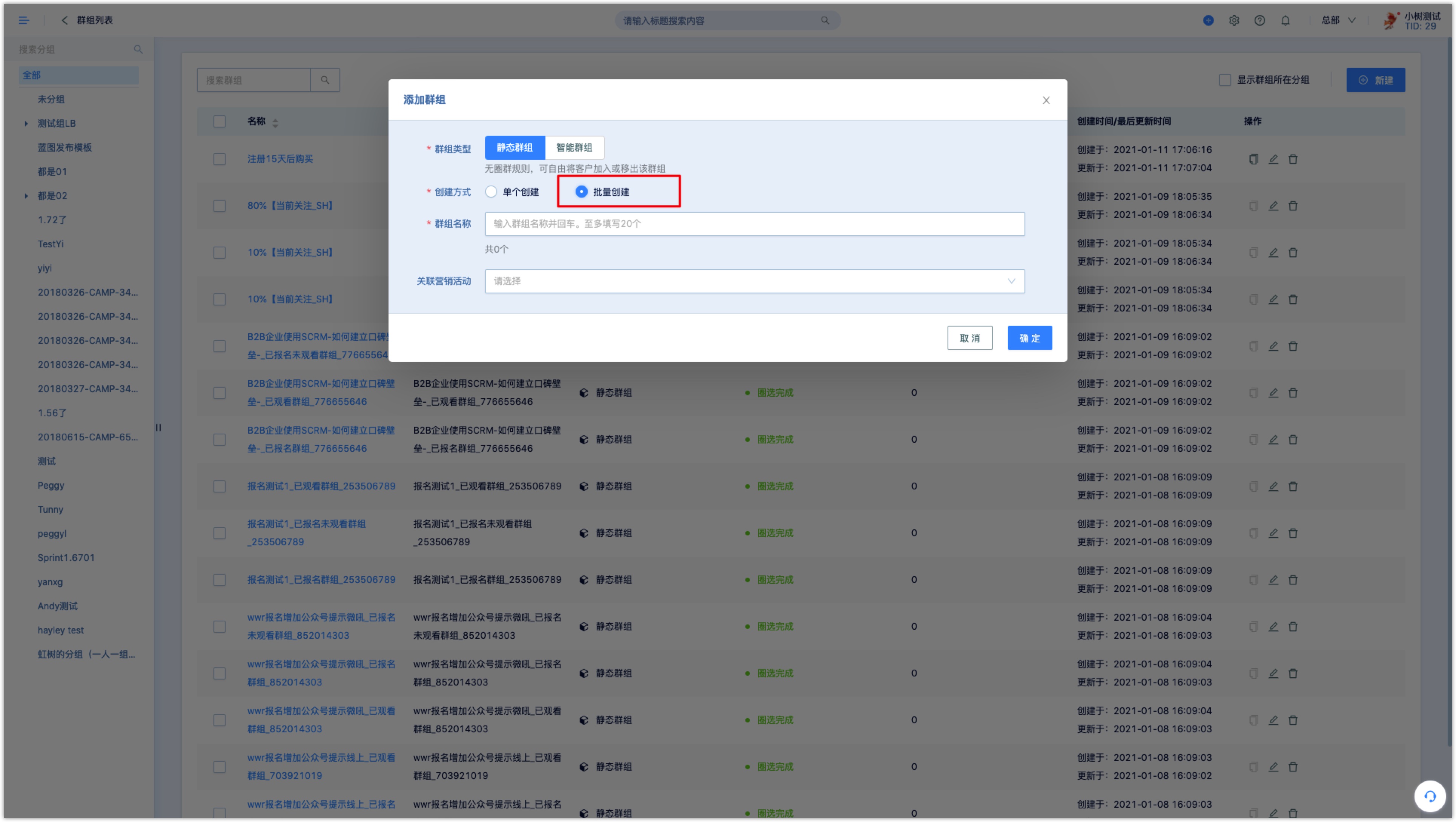
4.How to operate the group
Click the group name in the group list to enter the group details page, where you can view the detailed information of the group and the specific members in the group. You can add (only static groups) and export customers, as well as batch operations.
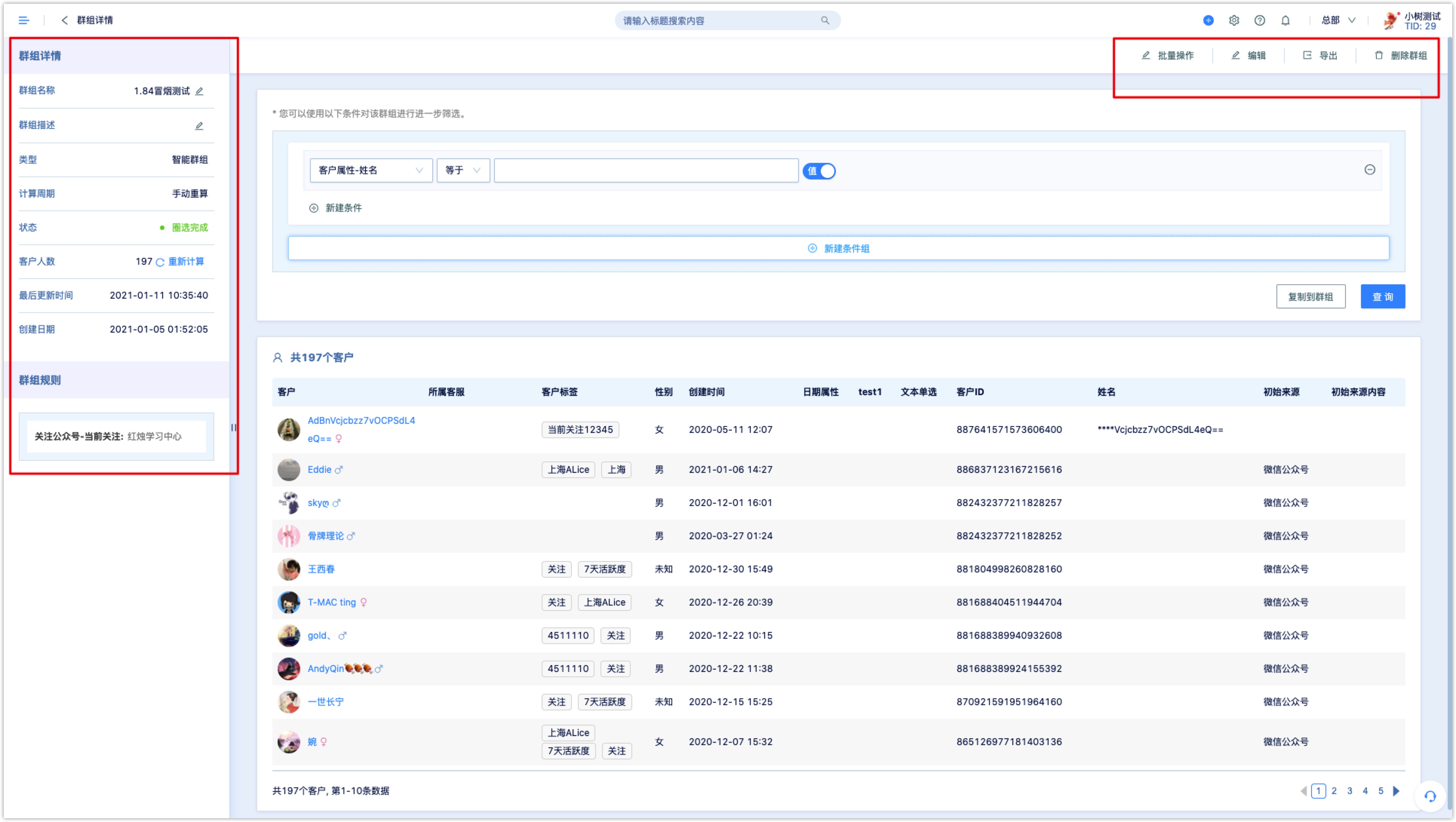
4.1Batch operation
Batch operation can batch modify customer properties, add or delete tags, record events, random grouping and calculations between groups for customers in the group.
Modify customer properties:modify the properties of customers in the group in batches.
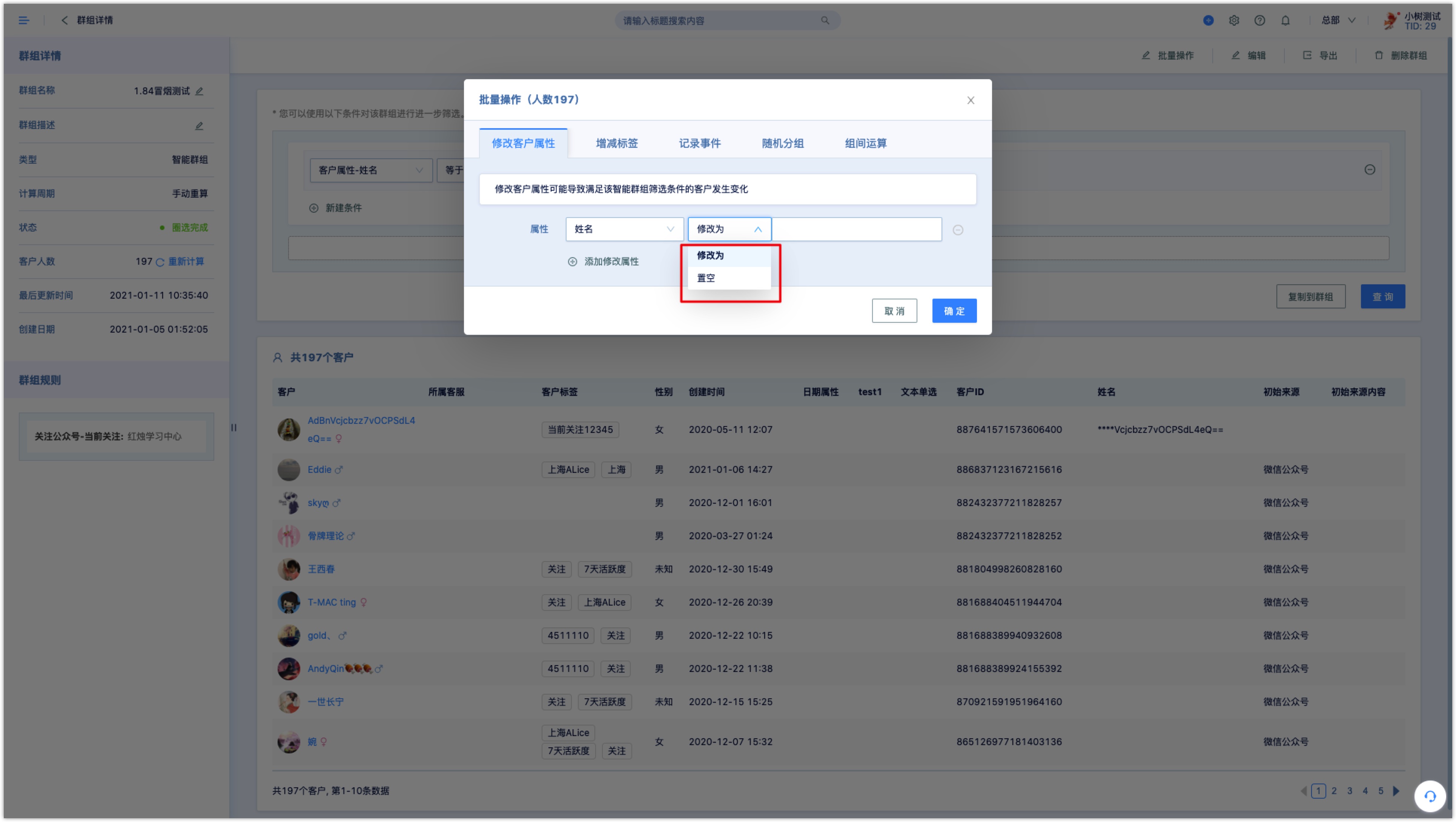
Add or delete tags:Add or delete customer tags or WeChat tags of customers in the group in batches
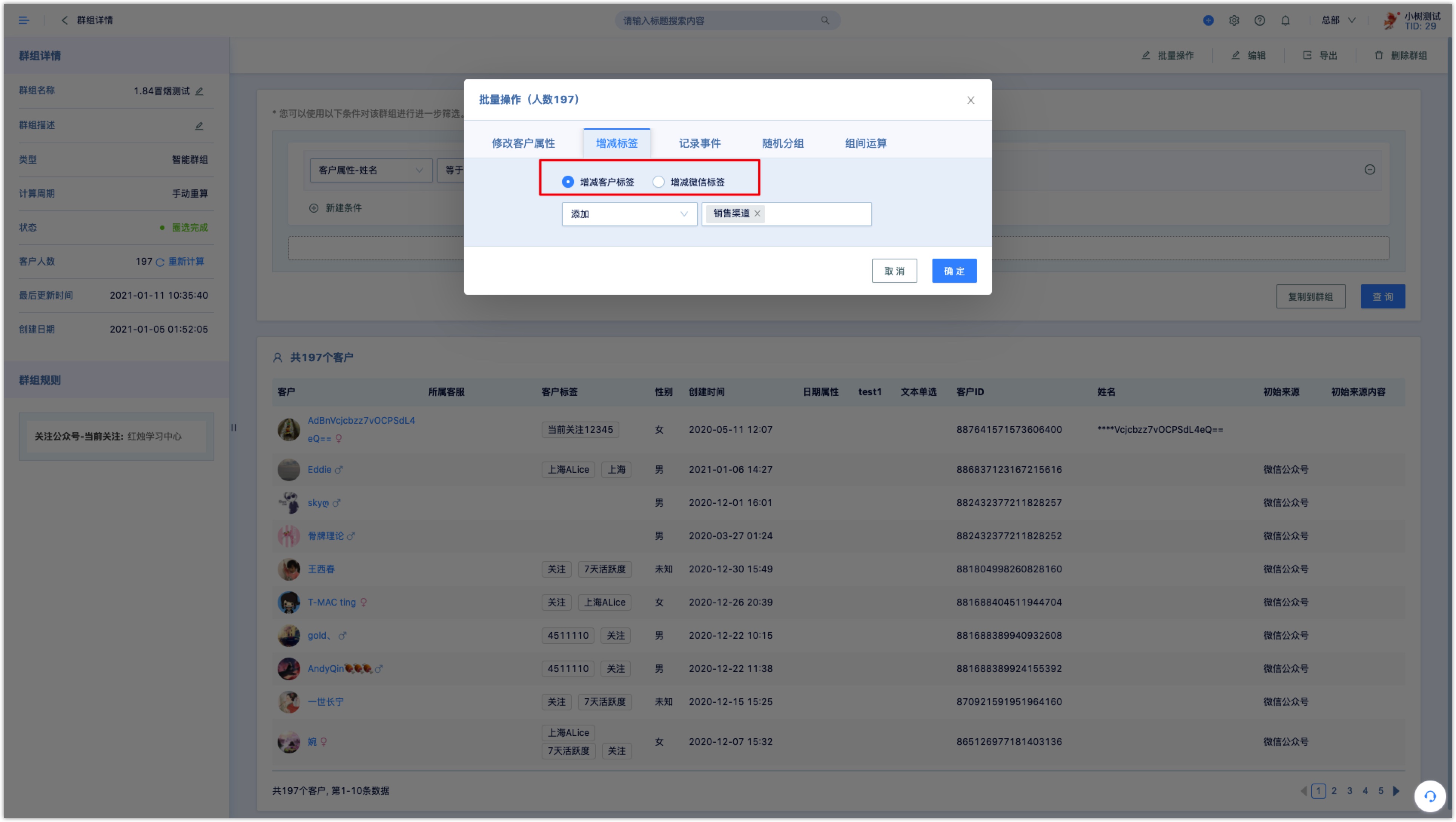
Record events:add event records for customers in the group in batches, select the event from the drop-down box and set the time when the event occurs.
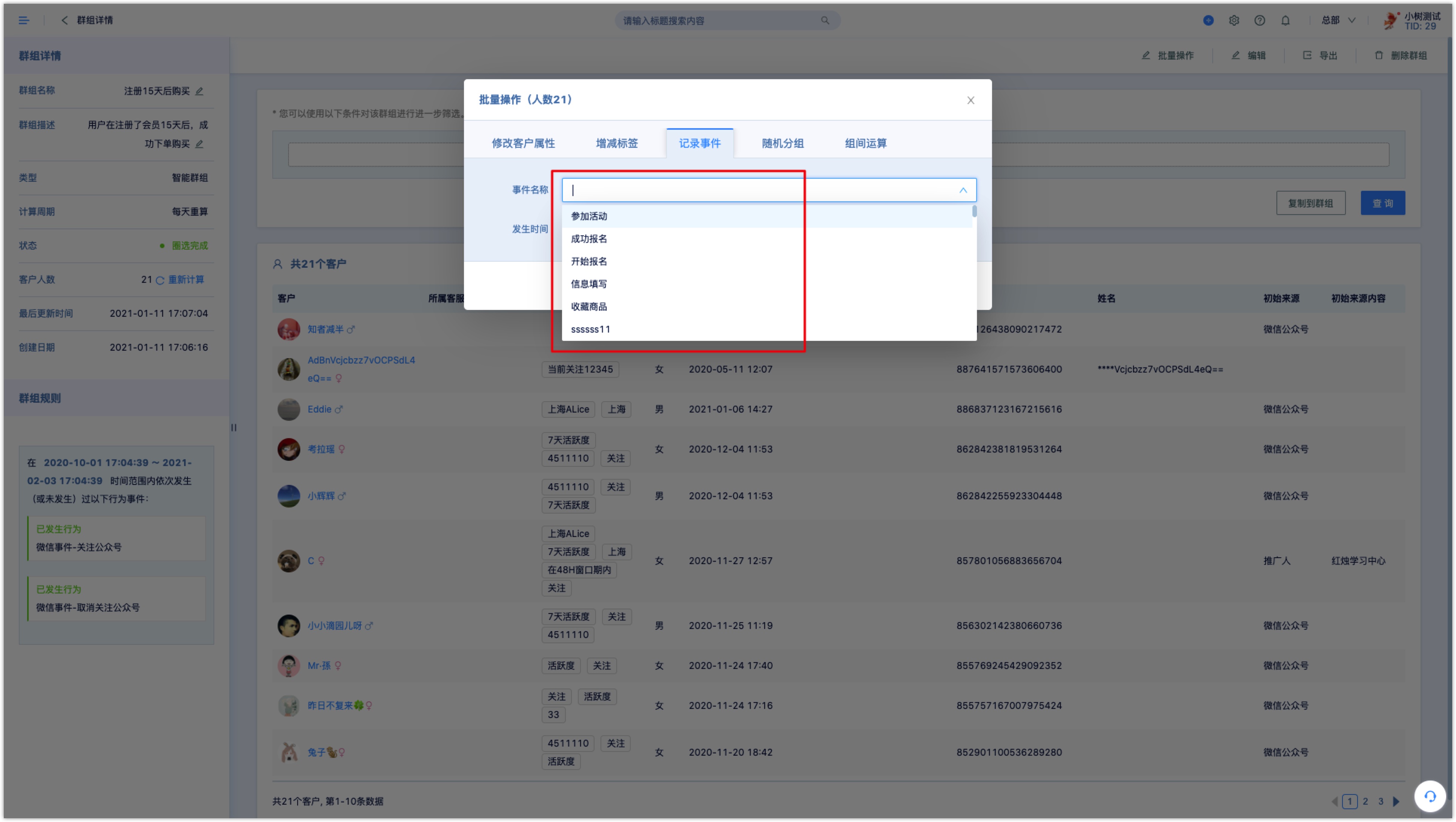
Random grouping:The members of the group can be divided into 2 groups evenly or divided into multiple groups proportionally. The division ratio and the name of the new group can be customized.

Inter-group operations:You can calculate the intersection, union, and difference of customers in two groups. Group x is the current group. Select the group Y to be calculated with group X from the drop-down. Customers matching the calculation result will be directly saved to another static group selected.
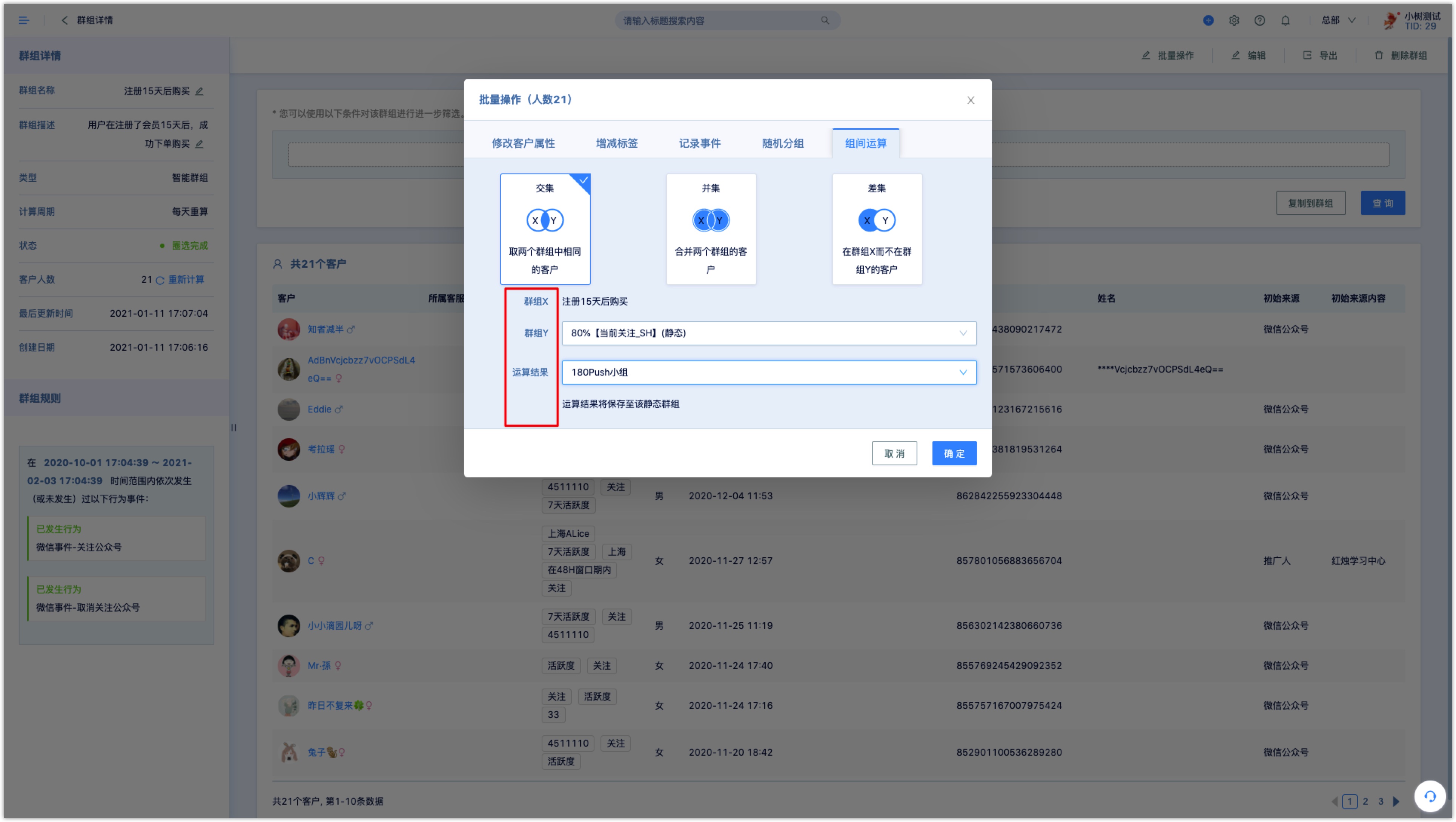
You can further filter customers in the group, click New Condition Group, set filter conditions, and click Query to to search for customers.
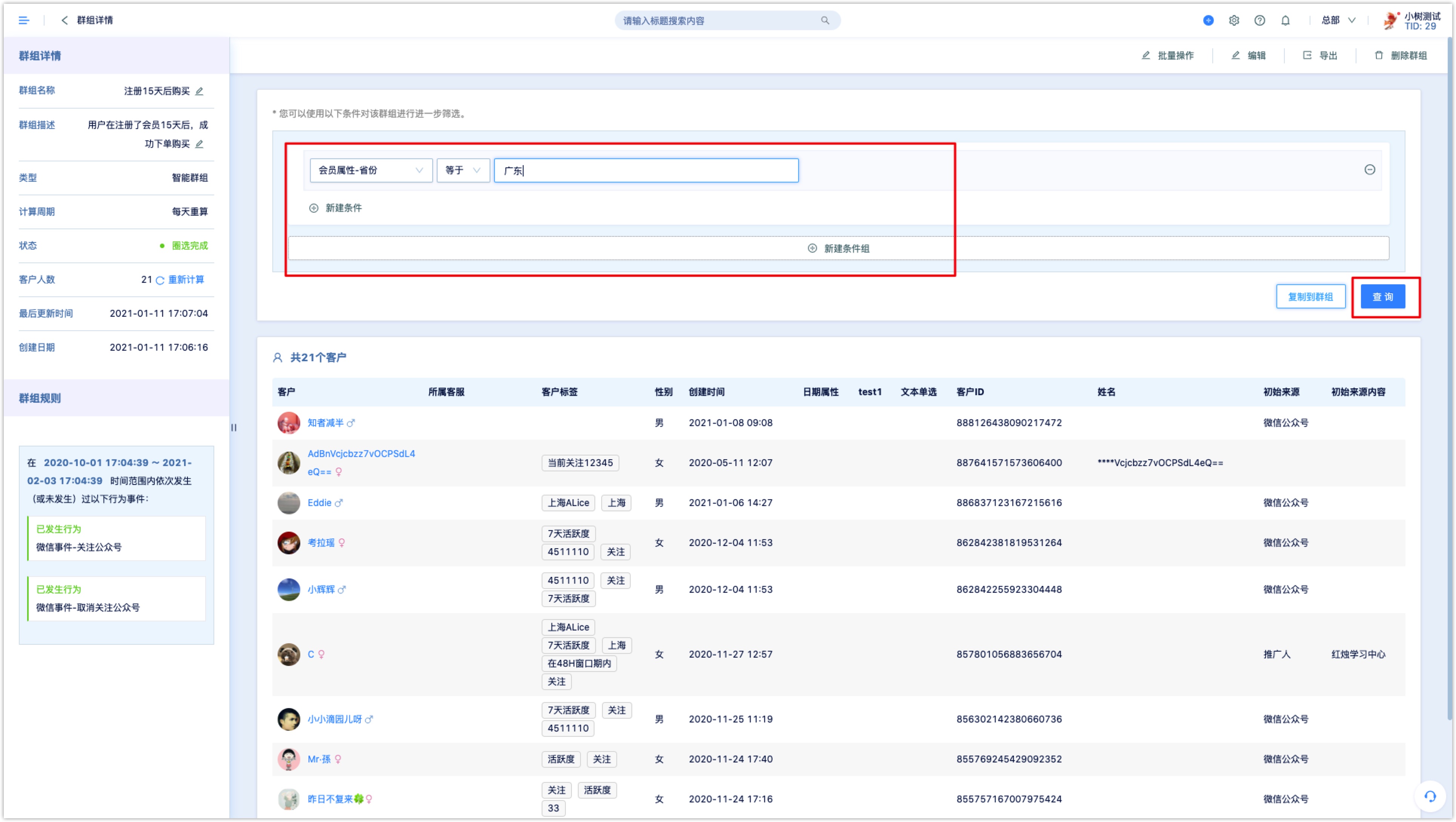
4.2 Manually refresh and recalculate smart group
If you want to query the latest customers who meet the group conditions of the smart group that is regularly recalculated, you can manually refresh and recalculate.

There are two places to refresh manually:
- In the group list, click the refresh button of the smart group, and the smart group data will be updated.
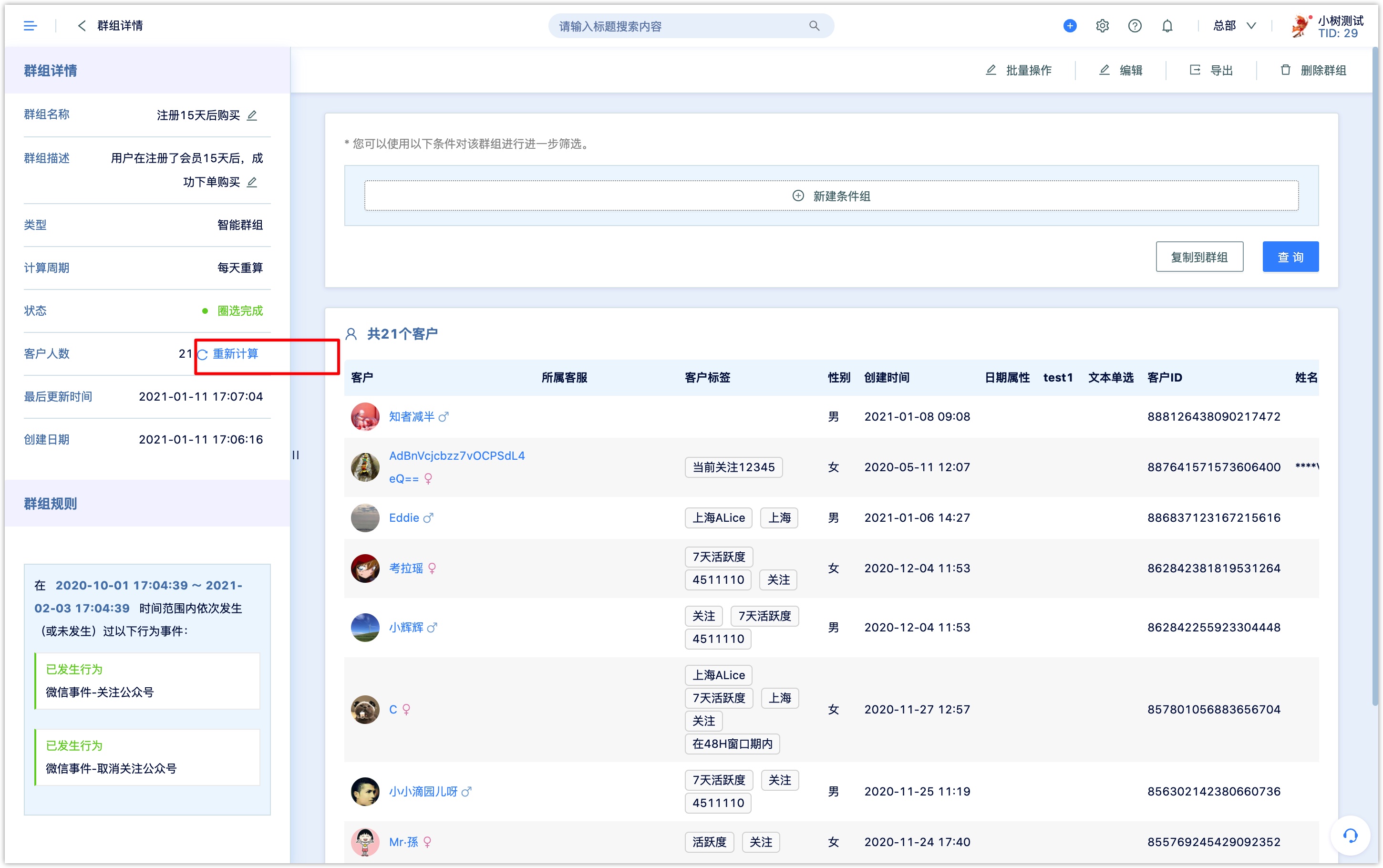
- On the group details page of the smart group, you can also click the refresh button at the top left of the page.
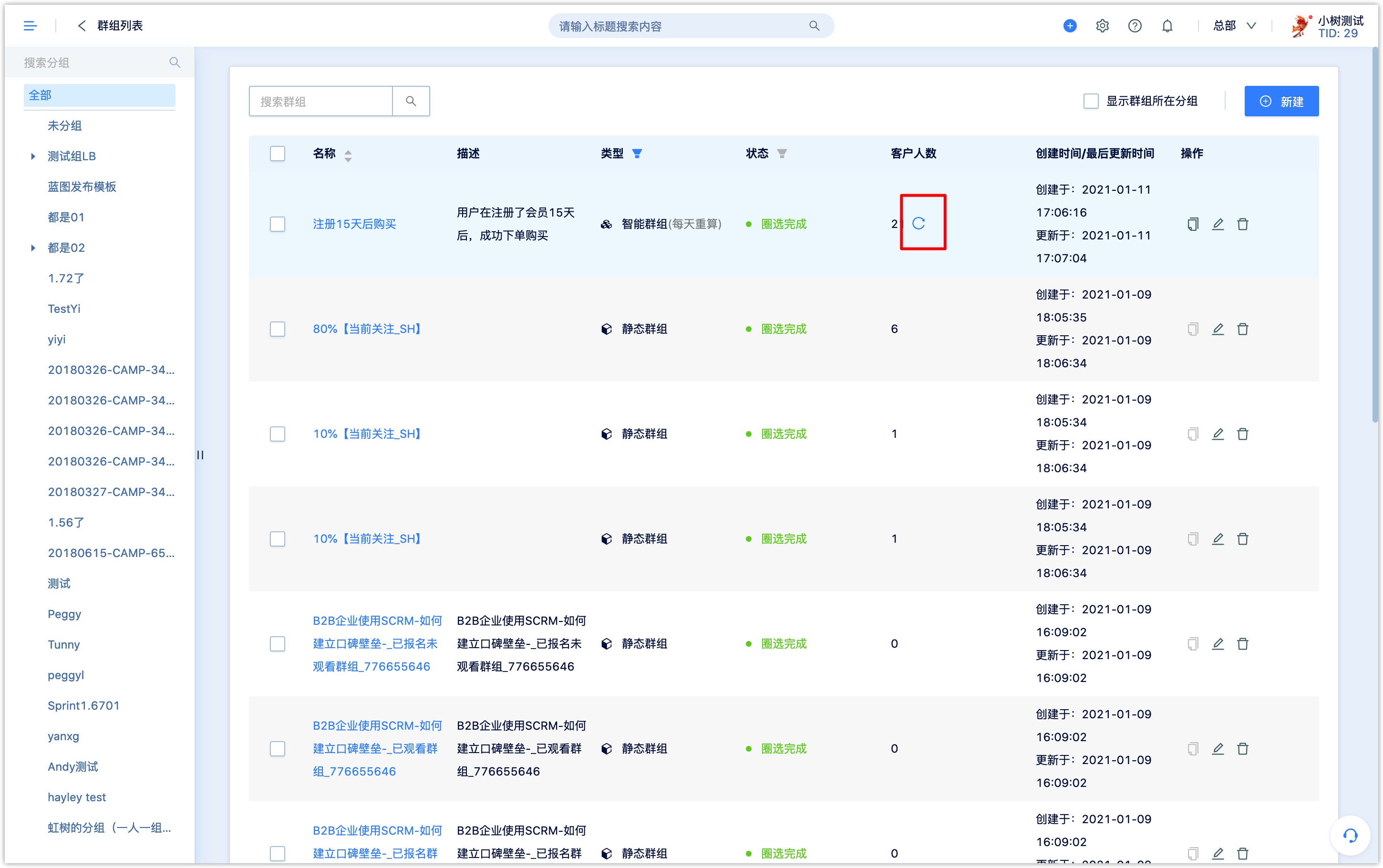
4.3Add customers to static groups
There are 4 ways to add customers to static groups:
- On the customer details page, click More Props, enter the static group name under Static Group and select the group, and the customer will be added to the selected static group. Click the [X] in the upper right corner of the group name to remove the customer from the group.
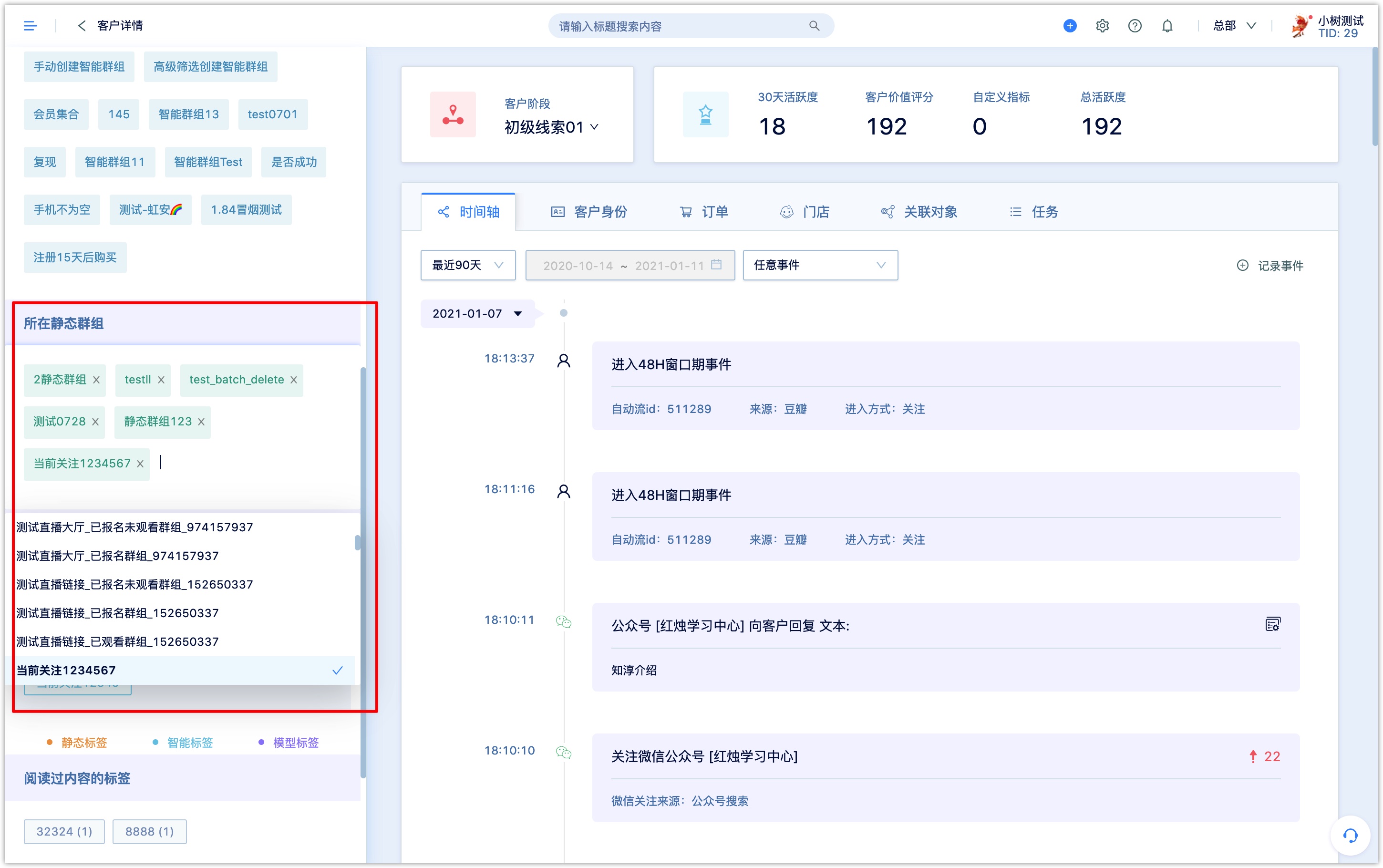
- On the group details page, add customers individually or in batches by filtering conditions.
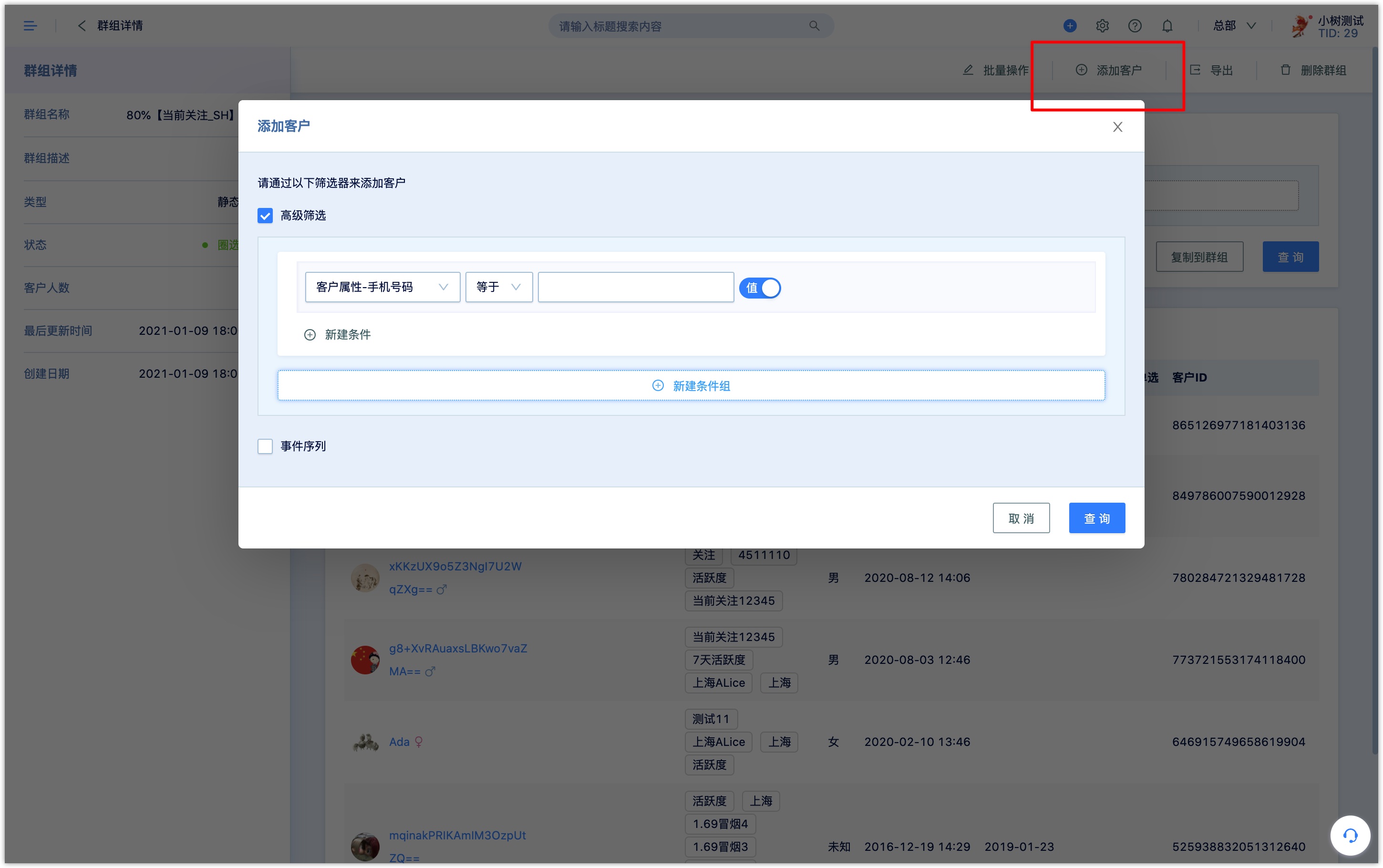
- When setting the action to be performed after submitting the form, select to add the customer who submitted the form to the static group.
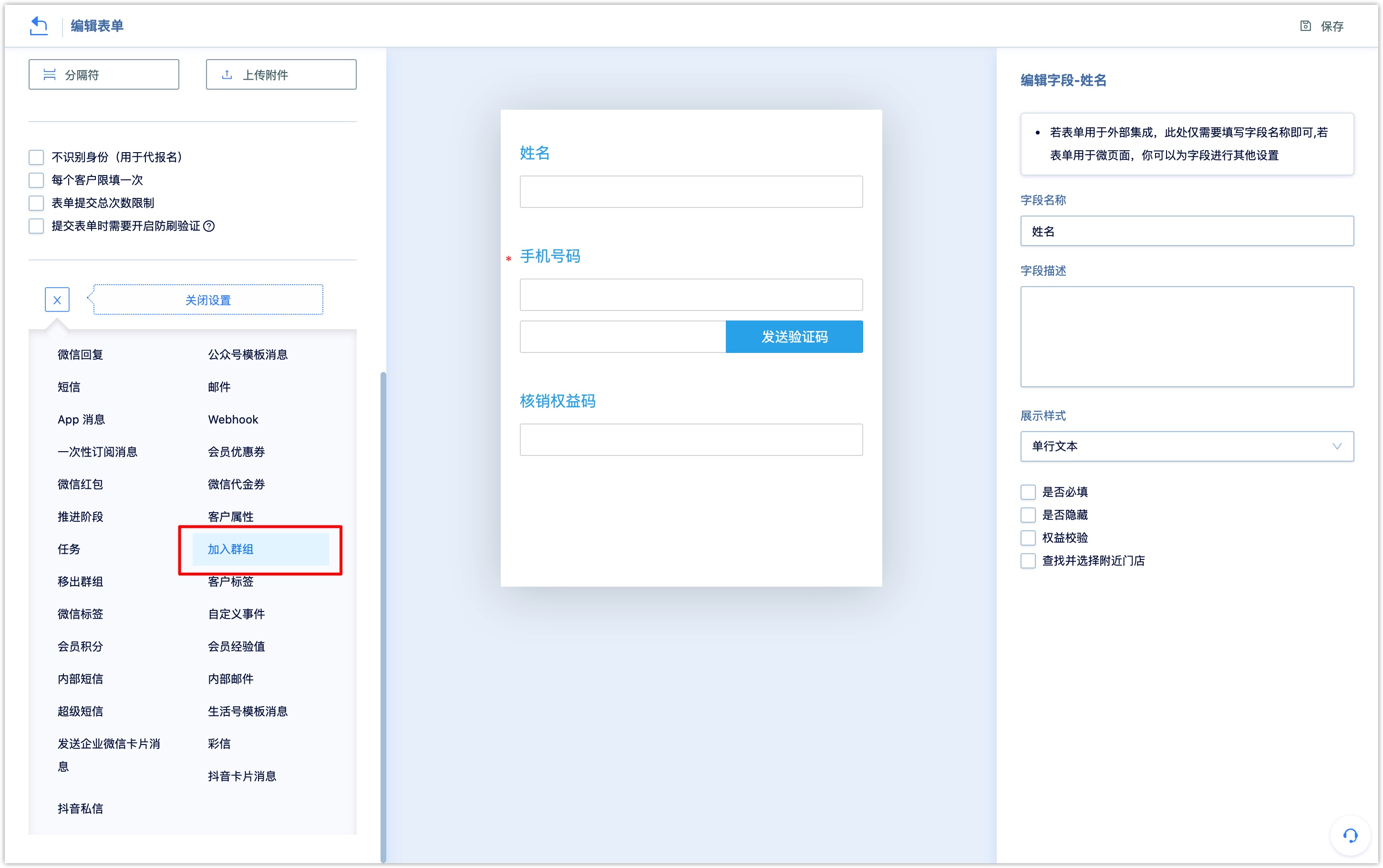
- Add and remove customers from groups through automation flow.
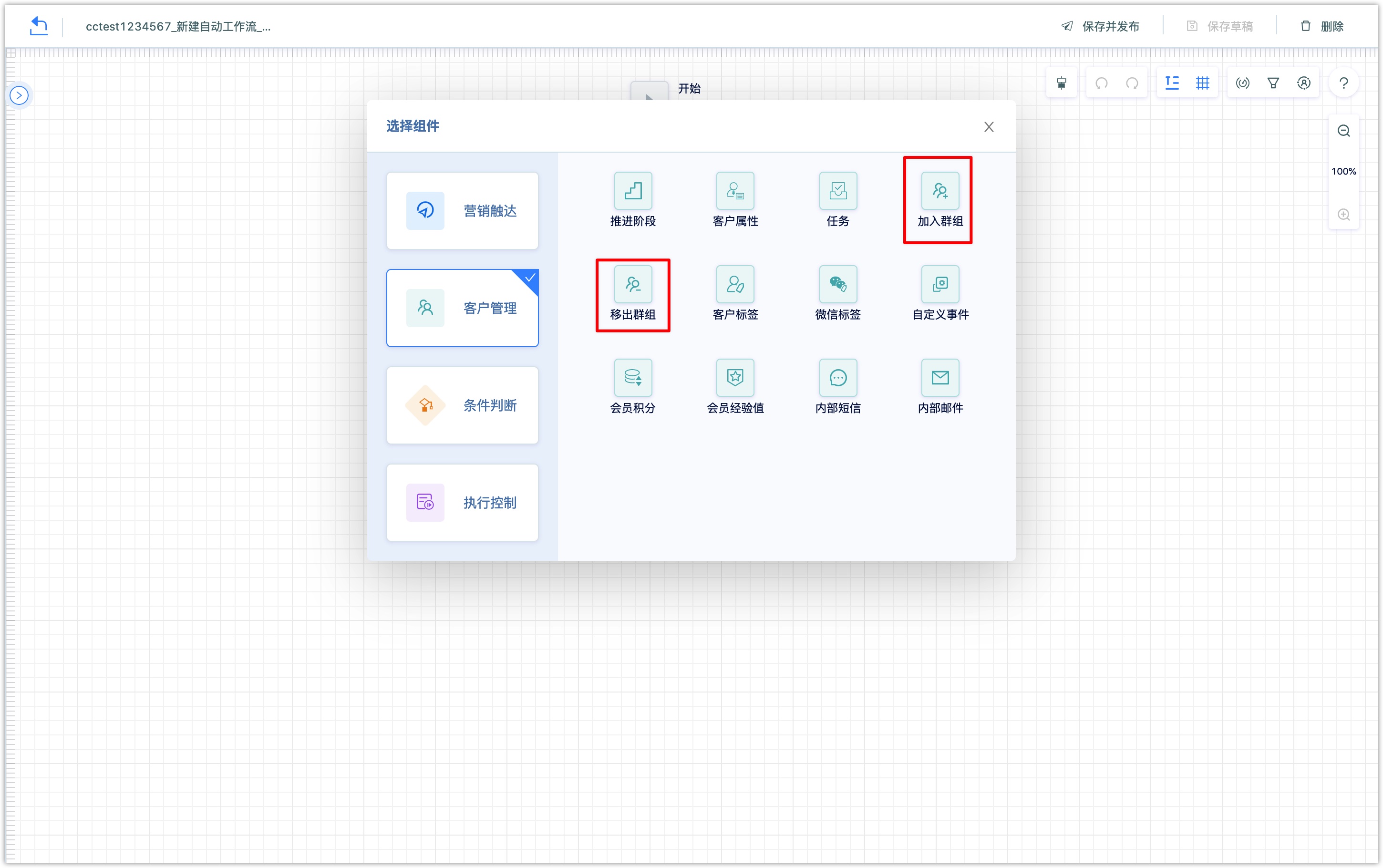
5.Group Priority
This feature can prioritize multiple groups. When the automatic flows carry out marketing actions for a certain group, it can filter the customers that already exist in the group with higher priority, which can effectively prevent customers from repeatedly receiving different marketing messages, or avoid issuing rewards or benefits to customers multiple times.
Note: The group priority is a switch feature. If necessary, please contact your account manager to enable it.5.Operation
- Setting Group Priority
Click New, add groups (up to 50 can be added) in the group cluster priority setting and set the priority of each group. You can also sort the priority by dragging the group.
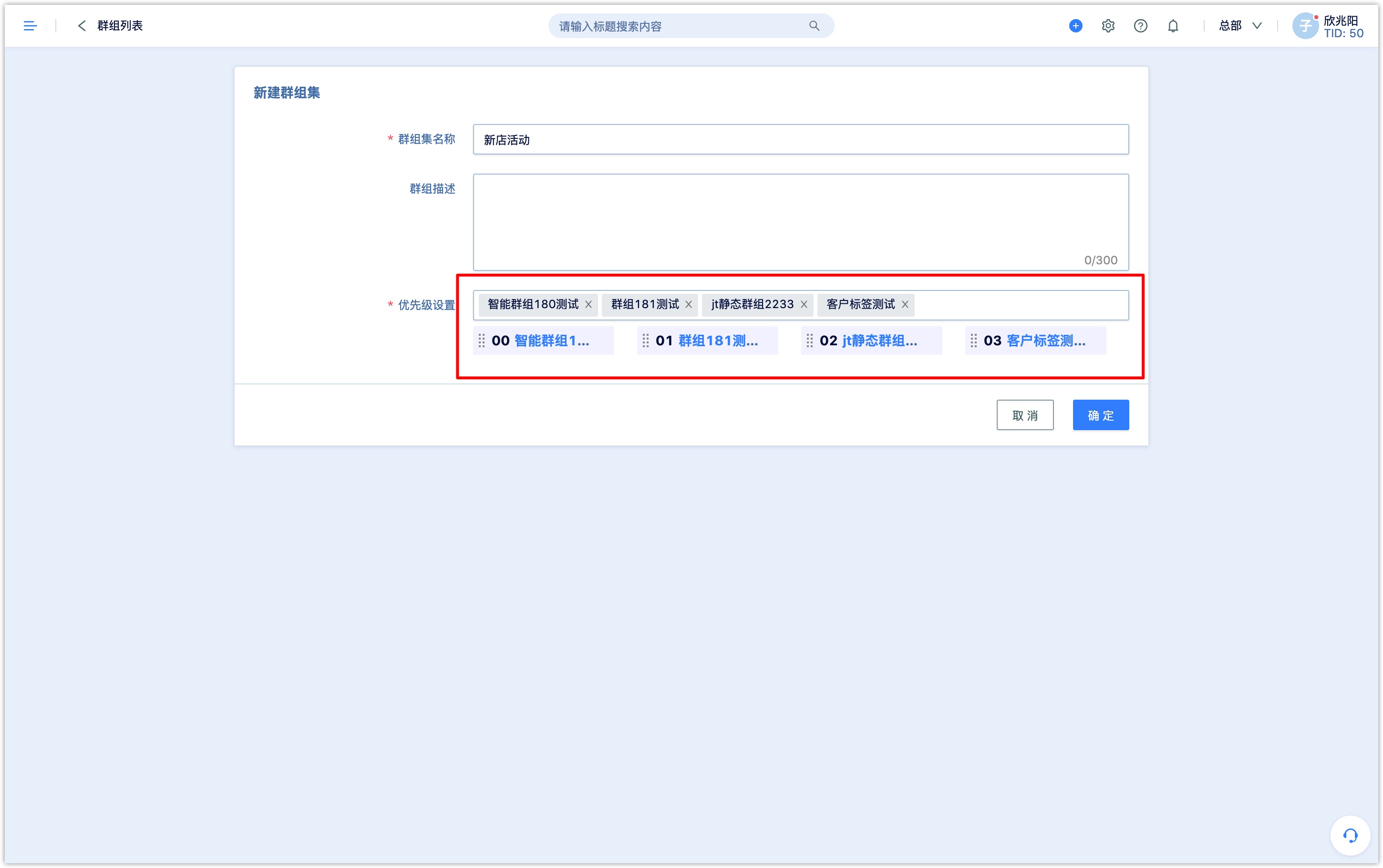
- Customer deduplication in Automatic Flow
Currently, only Automatic Flow of one-time marketing and periodic marketing support customer deduplication based on group priority. When the one-time marketing automatic flow is set to de-duplicate customers based on group priority, customers who enter the group after the flow is started will not automatically enter the flow.
5.2Scenario example
5.2.1Scenario discribe
When companies preheat their promotional activities, customers are divided into the following groups based on their contact information and channel preferences: WeChat template messaging group, App Push communication group, email communication group, and SMS communication group. When conducting marketing contact, we hope to avoid customers being repeatedly contacted by the same news.
5.2.2Scenario Solution
Group priority setting
Create groups:create 4 customer groups according to business scenarios (WeChat template message communication group, APP_Push communication group, email communication group, SMS communication group)
Set group priority:create a group cluster, add the above 4 groups to the group cluster , and set the group priority order as follows:
WeChat template message communication group, APP_Push communication group, email communication group, SMS communication group
- Automatic flow settingIn the one-time marketing automatic flow, select the corresponding group, set Customer de-duplication based on group priority.