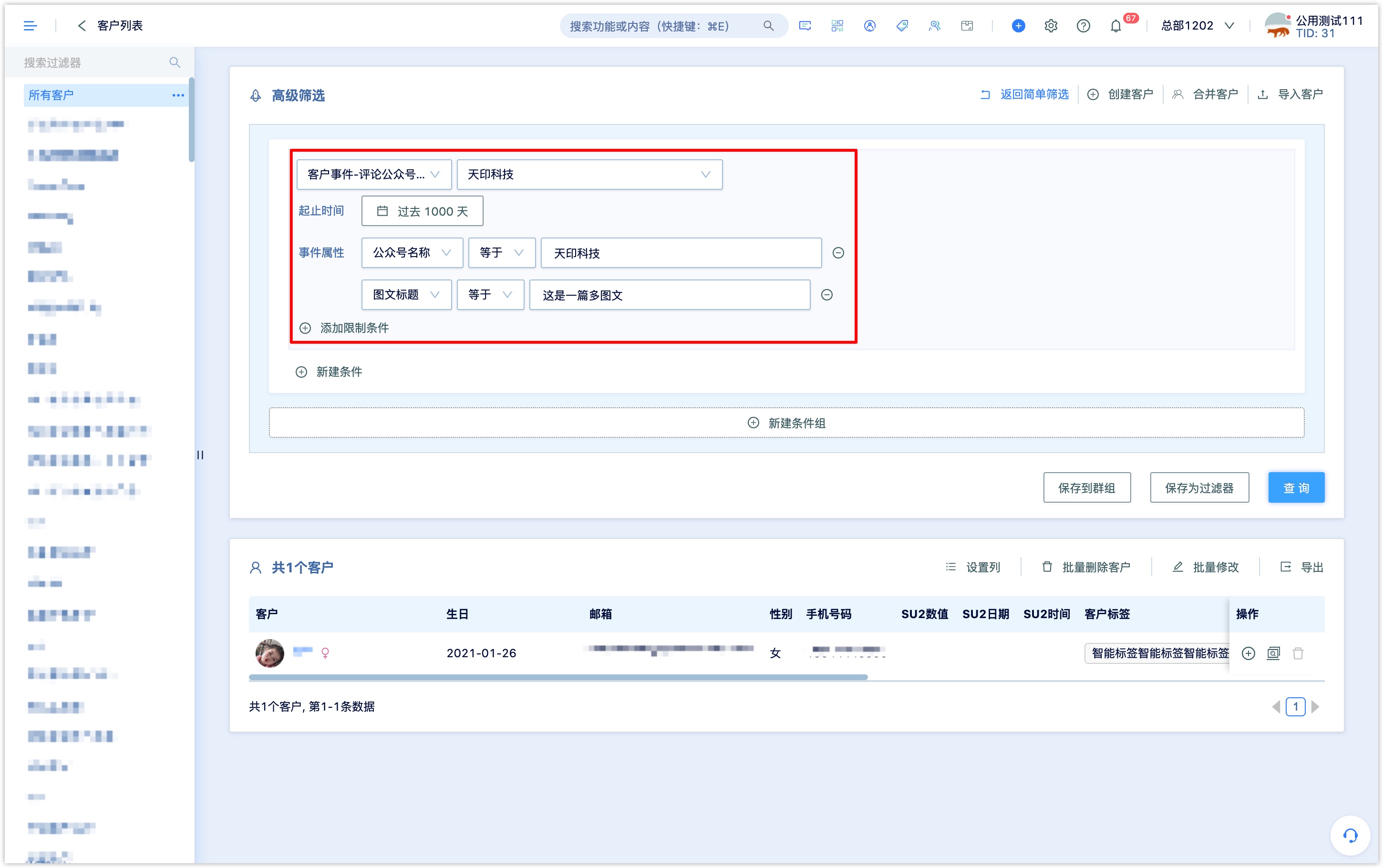WeChat Broadcast
Wechat provides subscription account with the permission to send group sending messages once a day, and the service account is allowed to group send messages four times a month (natural month), which means followers of the Wechat service account can receive up to 4 pieces of group sending messages in a natural month.
Based on the original functions of Wechat official account, such as articles, text, pictures, coupons, etc., DM Hub provides more intelligent and flexible group sending, AB testing, and adding contrast group sending functions.
1. Access Guide
1.1 Access to the Wechat Official Accounts
Before using the DM Hub Wechat group sending function, be sure to bind the certified Wechat official account in DM Hub and authorize Convertlab. Refer to Setting up Center - Marketing Contact - Wechat Official Account 链接待更新。
If you need to bind multiple official accounts, in order to merge Wechat followers of different official accounts, please first go to the 微Wechat open platform to bind multiple official accounts to one open platform account.
Several Wechat official accounts are bound in DM Hub. When using each function of Wechat official account module, you can click on the upper right to switch Wechat official accounts.

1.2 Access to WeChat Mini Programs
DM Hub Wechat Group Sending supports inserting Mini Program links. Before using this feature, make sure that Mini Program has been bound in DM Hub, refer to Setting up Center - Marketing contact - Mini Program》; Make sure that Mini Program has been associated in original official account of Wechat backend.

2. Synchronize Article Material
You cannot create article materials in DM Hub. You need to synchronize the materials from the original official account of Wechat backend to DM Hub before creating group sending on Wechat.
Click Interaction -Wechat official account- Wechat group sending, and select to go to the Article material page, where you can see the article materials and date that have been synchronized to DM Hub.
Click Sync 500or Sync 20 at the top right to synchronize the latest 500 or 20 pieces of materials from the official account's original backend to DM Hub.
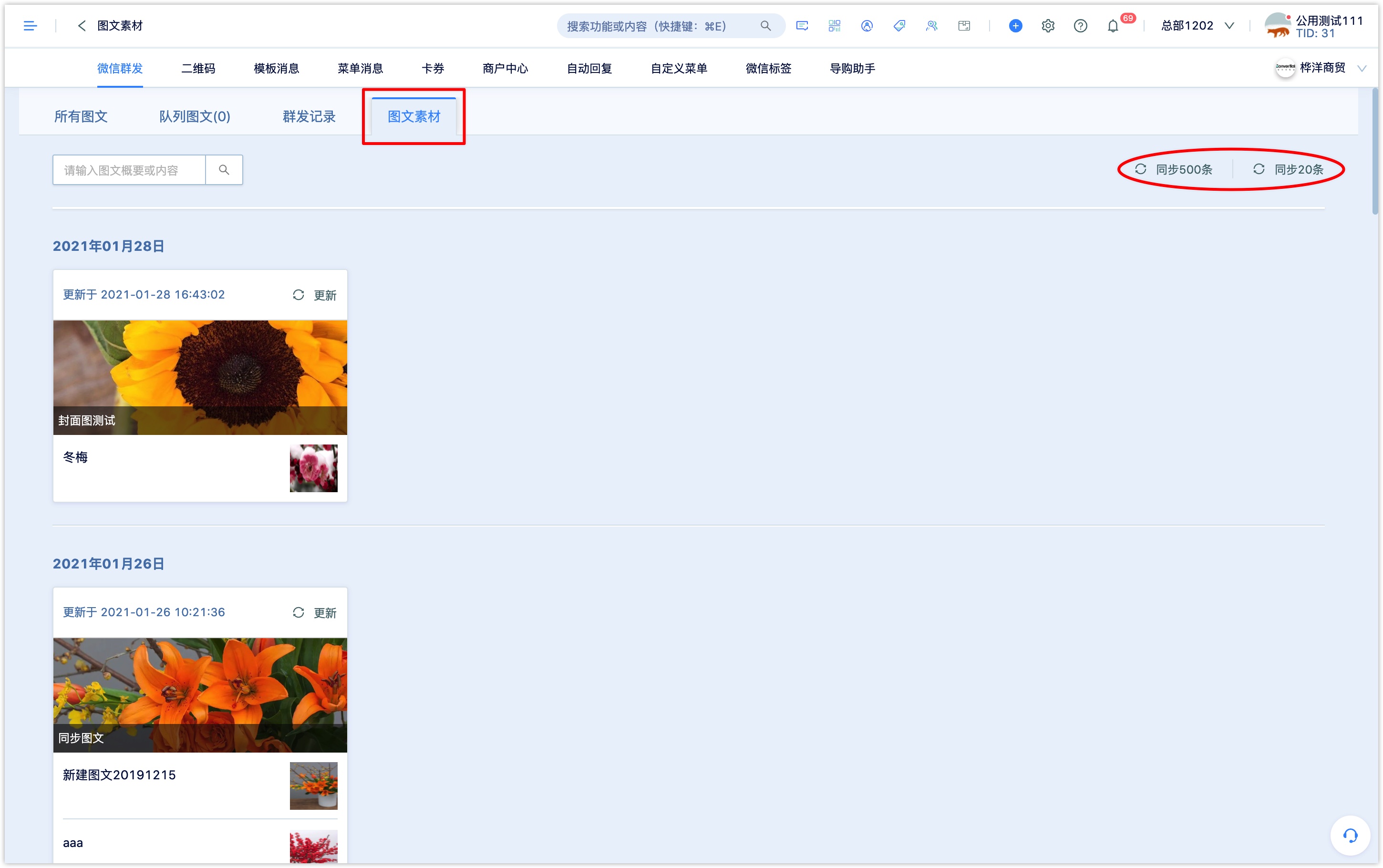
Put mouse over the content material and click [Preview] icon to preview the article material.
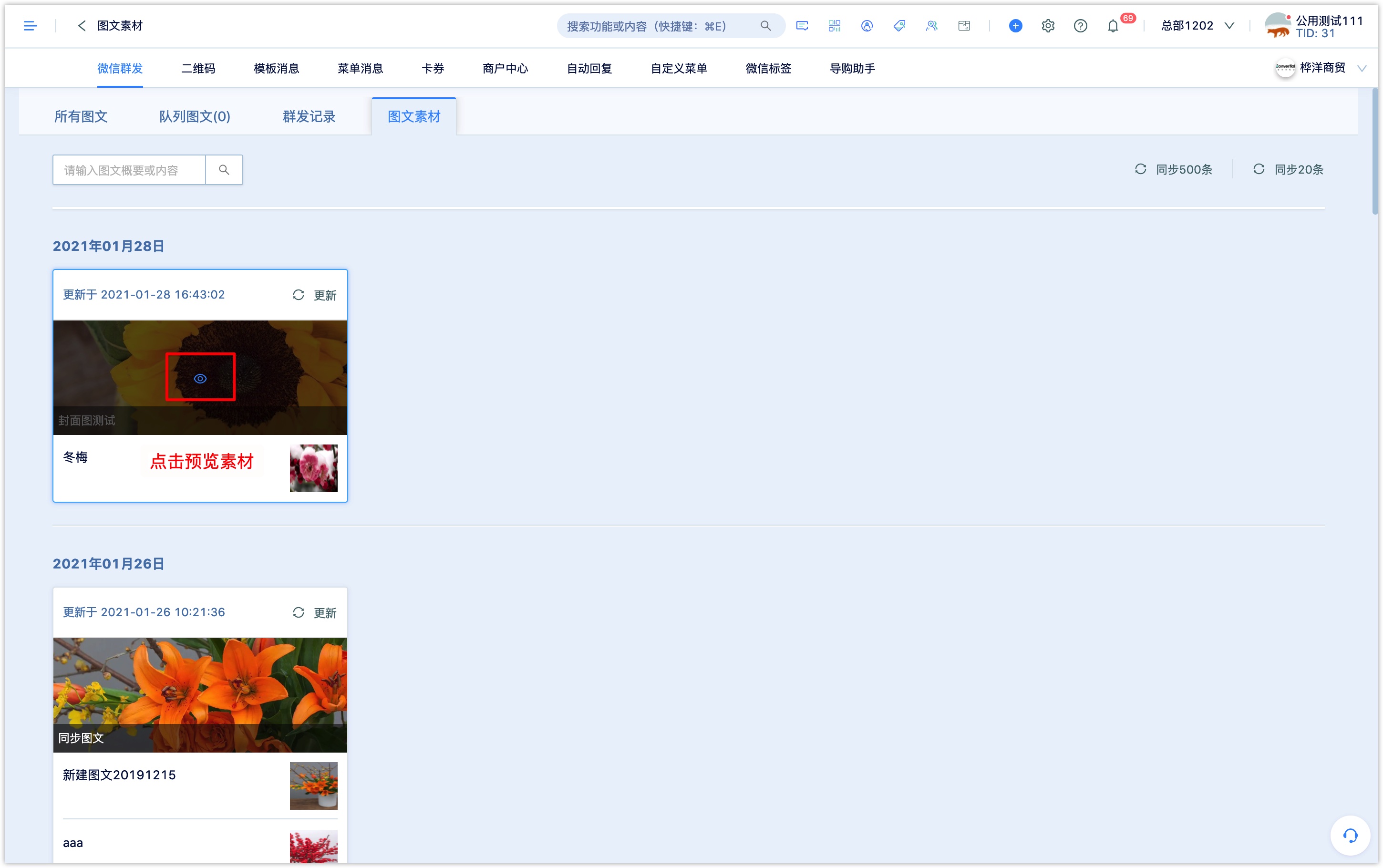
If the material is modified in the original backend of Wechat official account, click [Update] at the top right of the content material to update it synchronously.
3. Create a Wechat group sending task
Click [Interactive-Wechat official account-Wechat group sending], click [all articles], and click [New] at the top right to create a new group sending task.
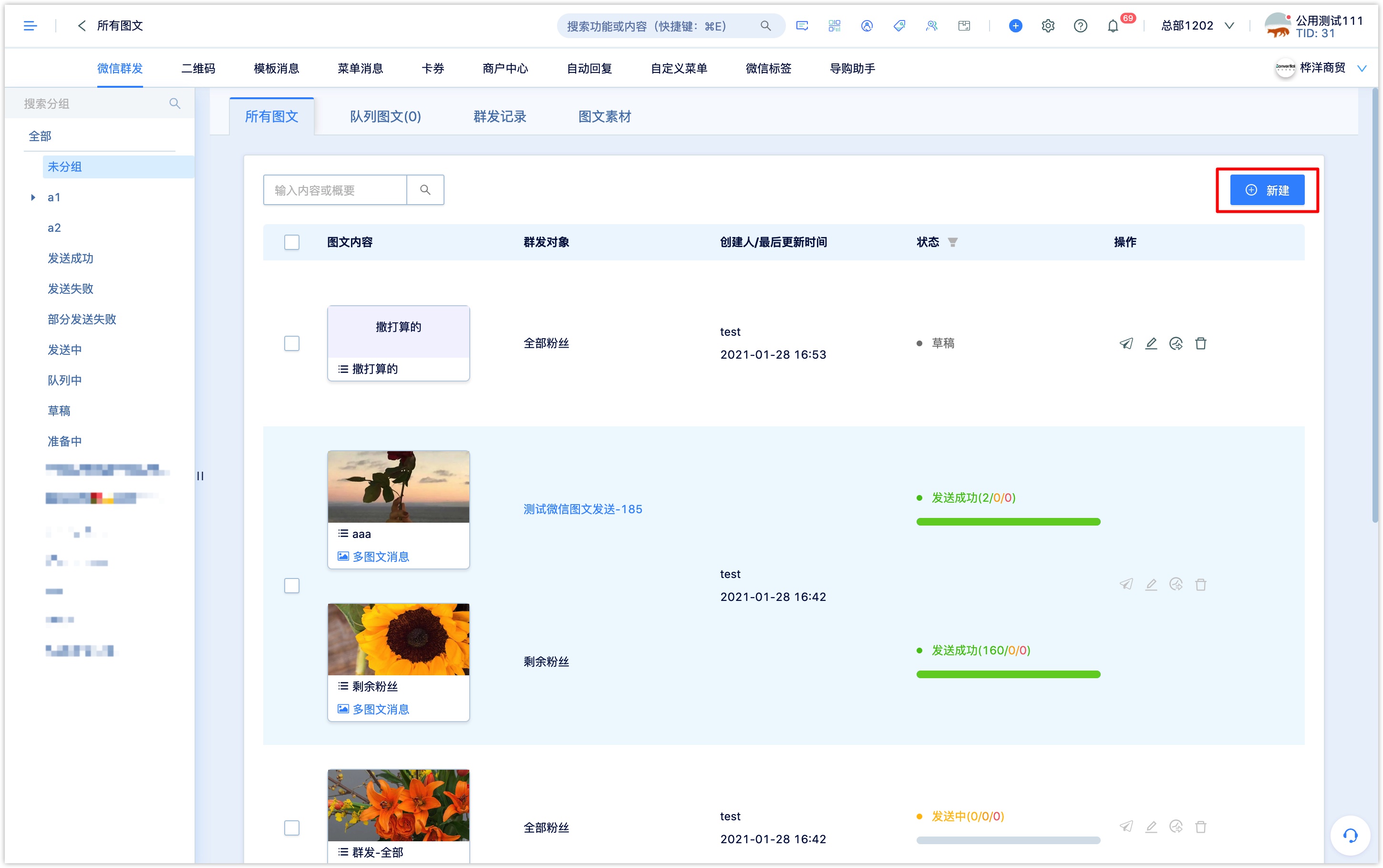
Set sending group and contents:
Set the group name: this name is mainly used to query and search for group tasks in the DM Hub system.
Set up group: After setting up, you can view the data in the campaign display board, and you can also find the data through campaign filtering in the Advanced Filter and Analysis Center.
Select group sending target: you can send it to part of followers (groups) or to all followers. When you select part of followers, the content will be sent to the followers in the selected group who currently follow the official account.
Only messages that you choose to send to all followers will be displayed in the history message of the official account. 。
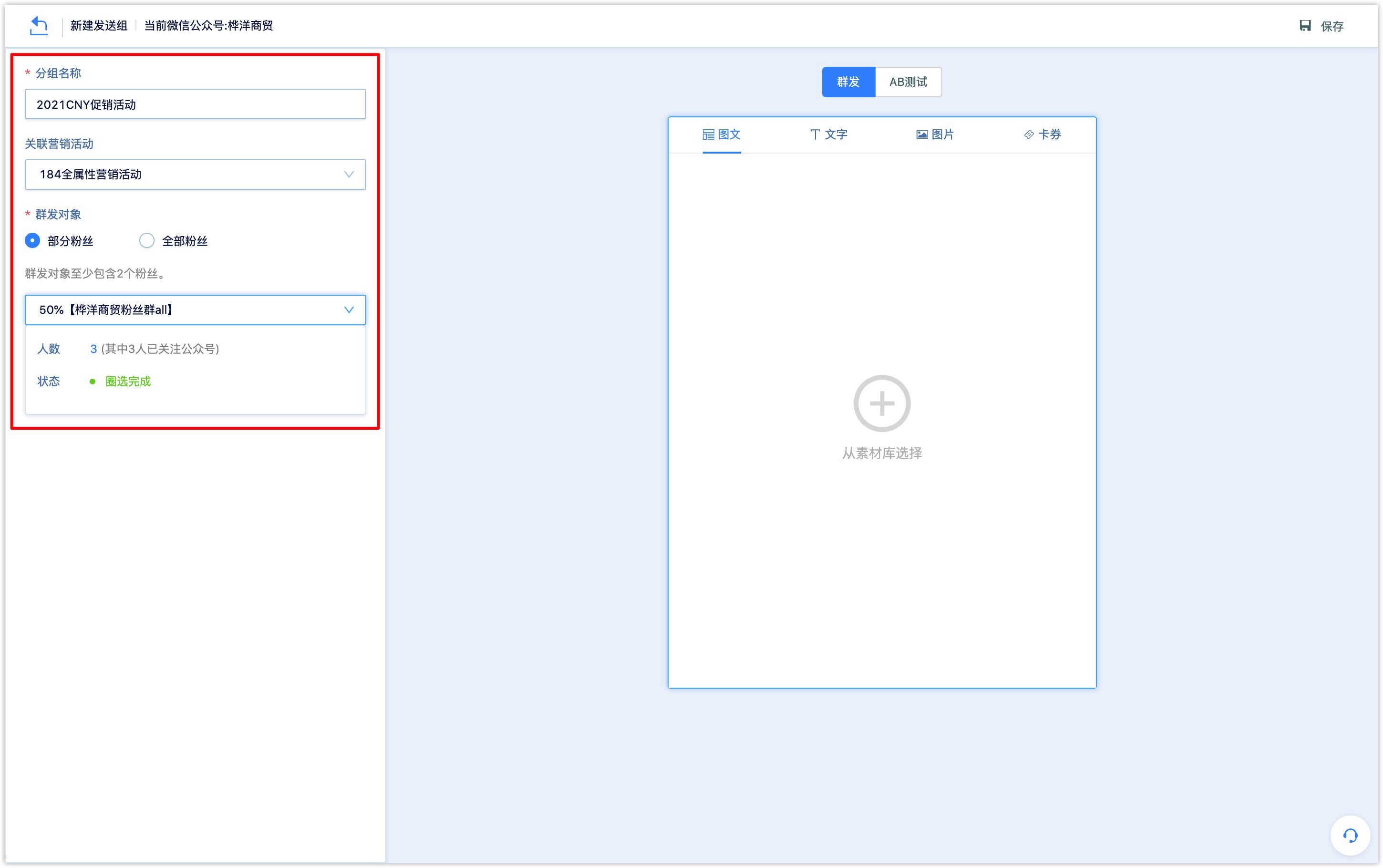
Select group sending content: support four types of content: group sendinging pictures, text, pictures and card coupons。
To send articles in groups, click [Select from material Library], and select articles from the pop-up window.
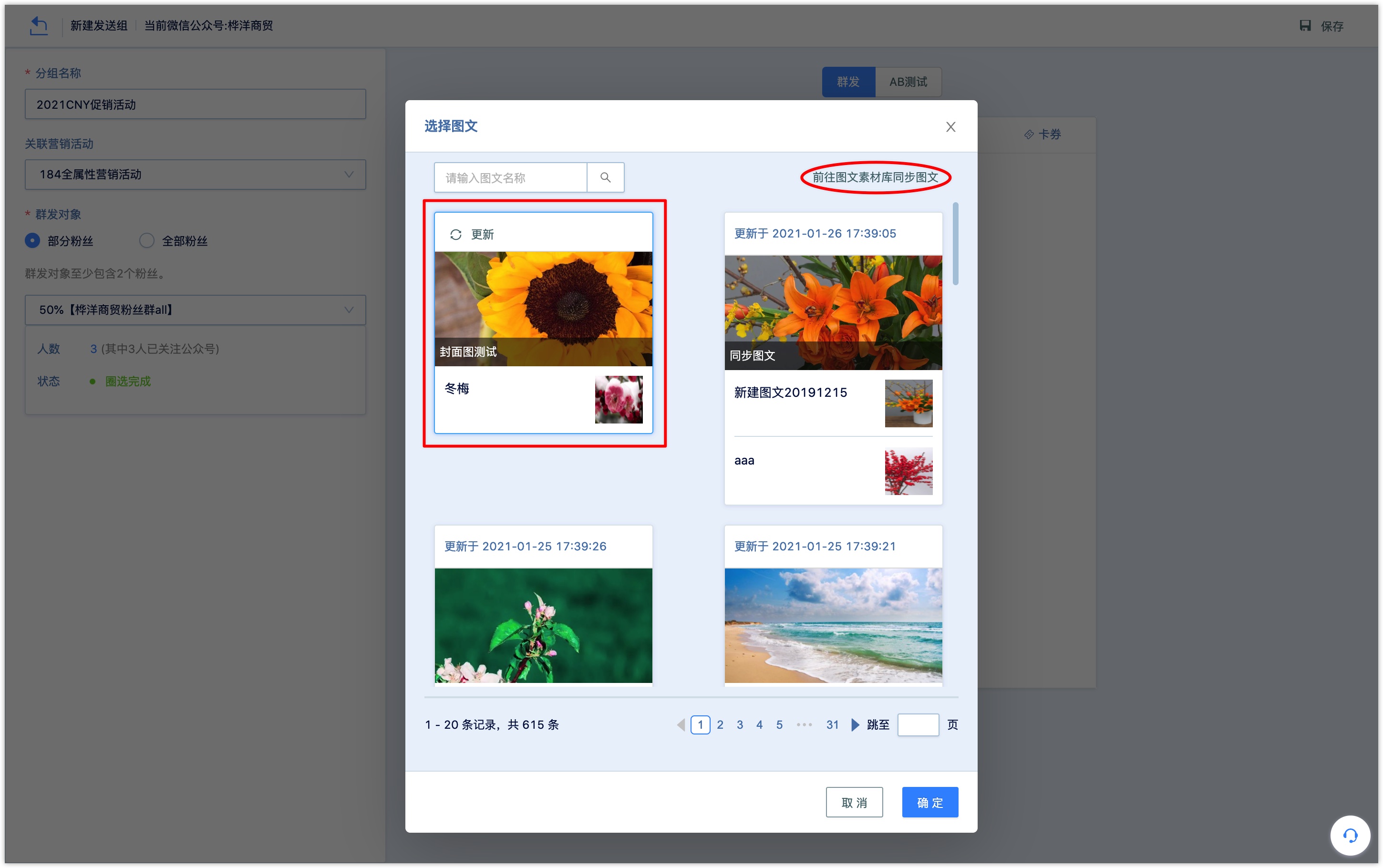
In the group sending content box, you can drag to adjust the order of multiple article messages, edit and replace, add, remove each piece of article material, and modify the cover picture of each article message.
After adjusting the article material in DM Hub (adjusting the order of multiple particles, modifying the cover image, etc.) and posting in groups, a modified article material will be added in the original background of Wechat.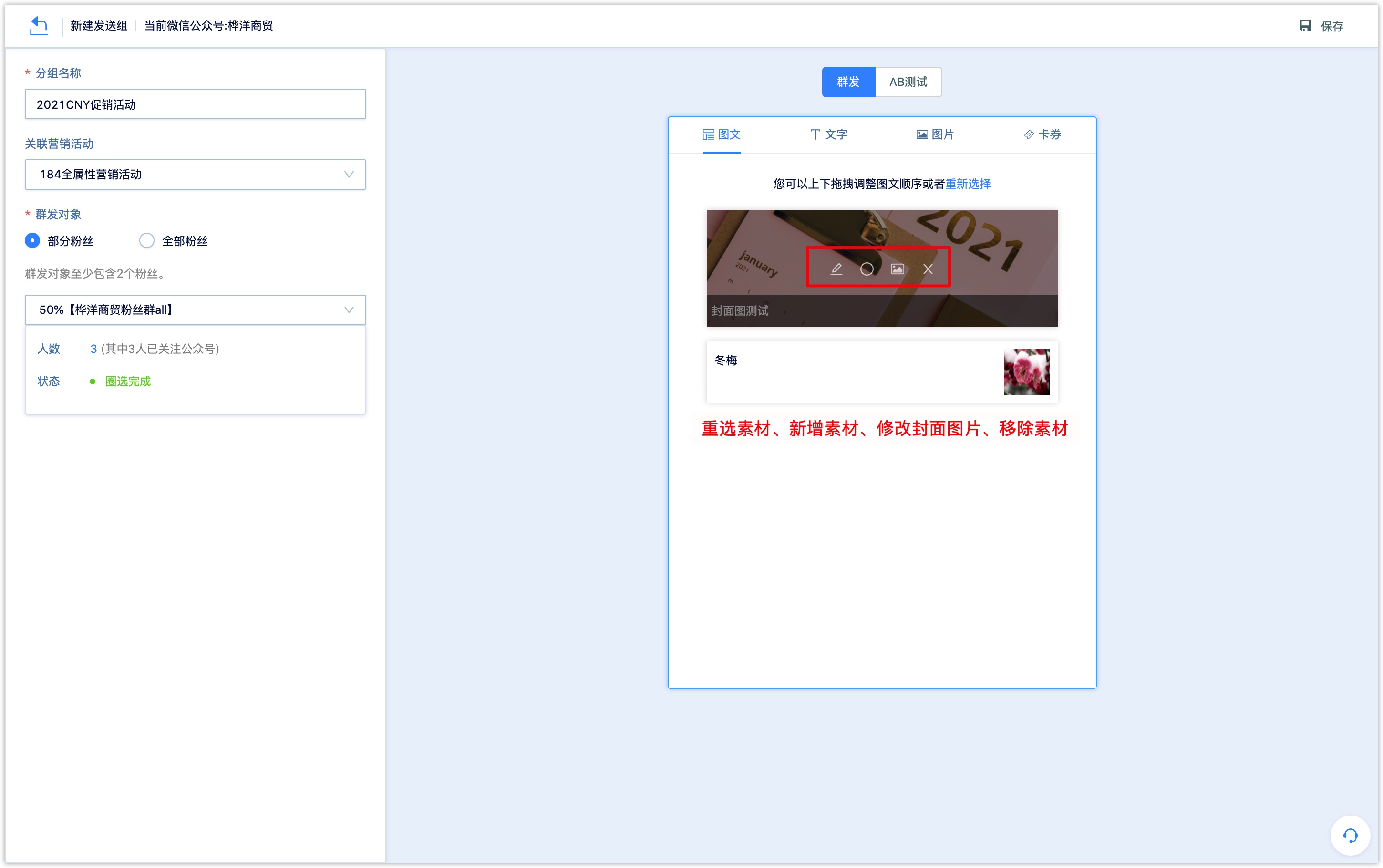
Send text in groups, edit text messages in the content box,DM Hub supports inserting links (Wechat article links only), Mini Program and emoticons.
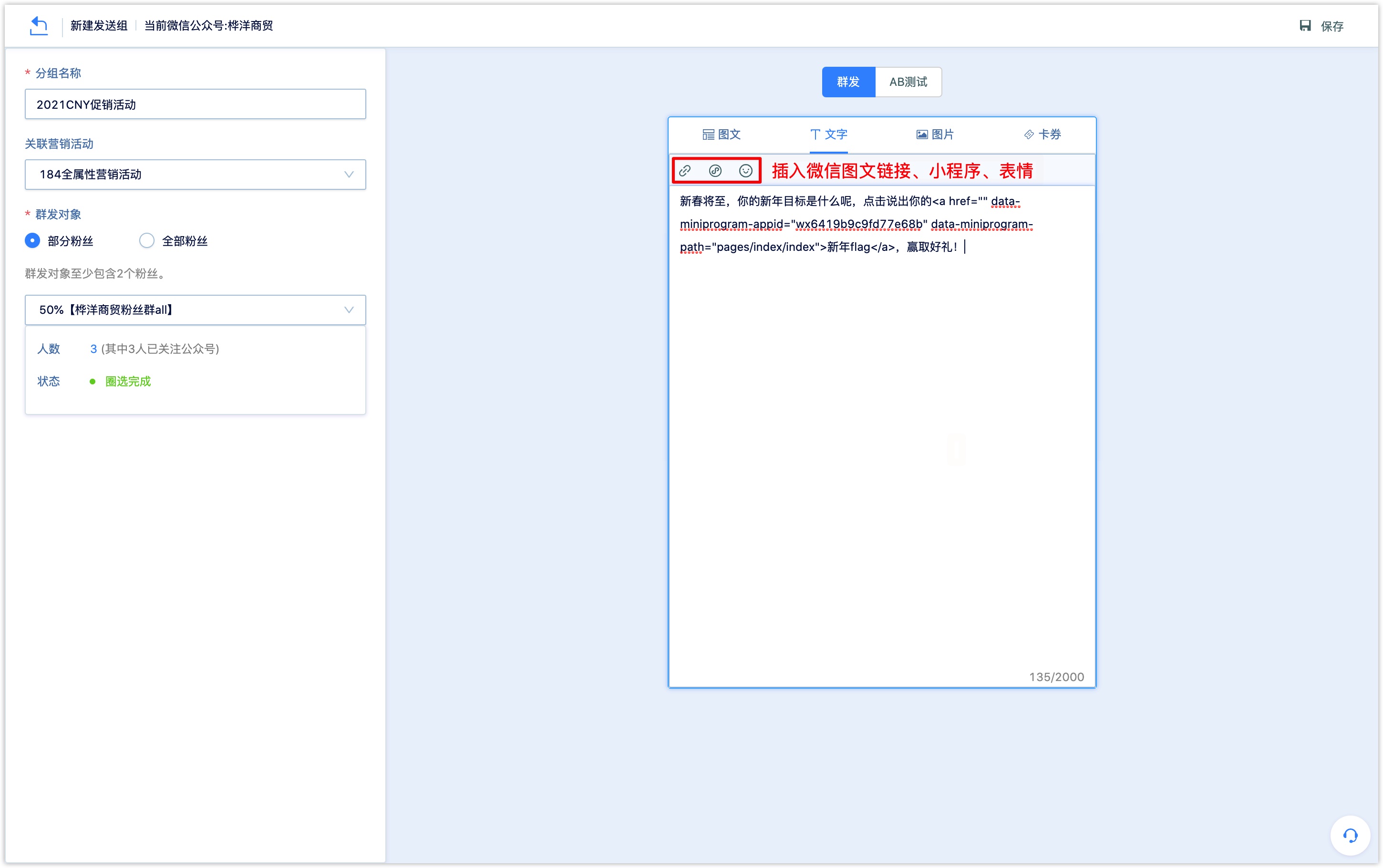
To group send pictures, click to upload pictures, and select the pictures to be sent in groups locally.
To issue coupons in groups, click [Select from material Library], and select Wechat coupons from the pop-up window.
Wechat coupons can be created in Wechat original backend and DM Hub. For more information, please see Wechat official account-Wechat coupons.
After setting up, click [Save]at the upper right corner of the page.
3.1 Enable AB testing
When group sending targets are part of followers (groups) , the AB test can be enabled for group sending article messages. When group sending targets are all followers, the AB test can not be enabled.
The AB test randomly selects a certain proportion of the users from a group to generate test groups,then sends the groups with different articles respectively; And then sends the more -read articles to rest of the users in the group to improve the overall reading rate of the articles.

Select the AB test, set the sampling ratio of each test group, the time for each test group to send articles and the articles sent. The preset test group of the system is divided into two groups. If you need more test groups, click [add Group].
Because the random selection of the users of the test group takes a certain time, in order to ensure the group sending goes smoothly, the sending time of the article of the test group must be set at a certain time after 1 hour.
In order to ensure that the article reading data of the AB test group are counted, and then send the article content with the highest reading rate in the AB test to the remaining users, the time for sending Wechat article to the remaining groups must be after 10:00 of the next day of the latest sending time in the AB test group.
After setting up, click [Save] at the top right of the page.
3.2 set the comparison group of group sending messages
n order to improve the accurate access rate of group sending messages on Wechat, especially under the limit that Wechat service account followers can only receive up to 4 group sending messages in a natural month, we advise to send content in groups to followers in different regions, transaction stages, consumption habits, and so on.
When you select part of followers (groups) as your group sending targets, you can add a comparison group directly after setting up a group sending task and clicking [Save].
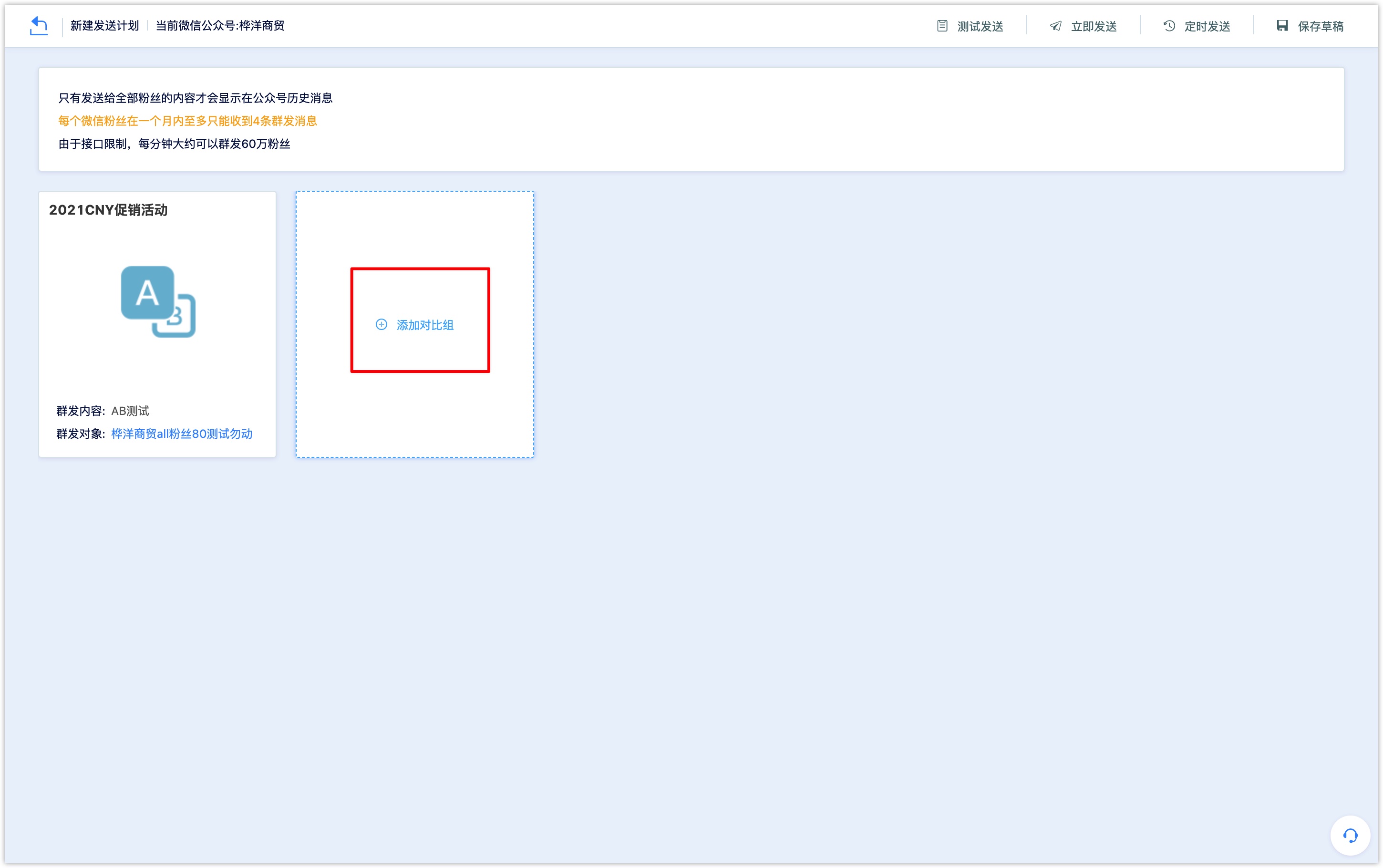
Set comparison group name: this name is mainly used to query and search group tasks in the DM Hub system.
Set up related marketing activities: After setting up, you can view the data in the campaign display board, and you can find the data through marketing campaign filtering in [customer-Advanced Filter] and Analysis Center.
Select the group sending target of the comparison group: you can select part of followers of rest of other followers as your group sending targets.
Select part of followers:if the group sending target of the group is group A, the comparison group can select other groups B, C, D, etc., if the selected group contains customers who exist in group A, Wechat will be filtered automatically.
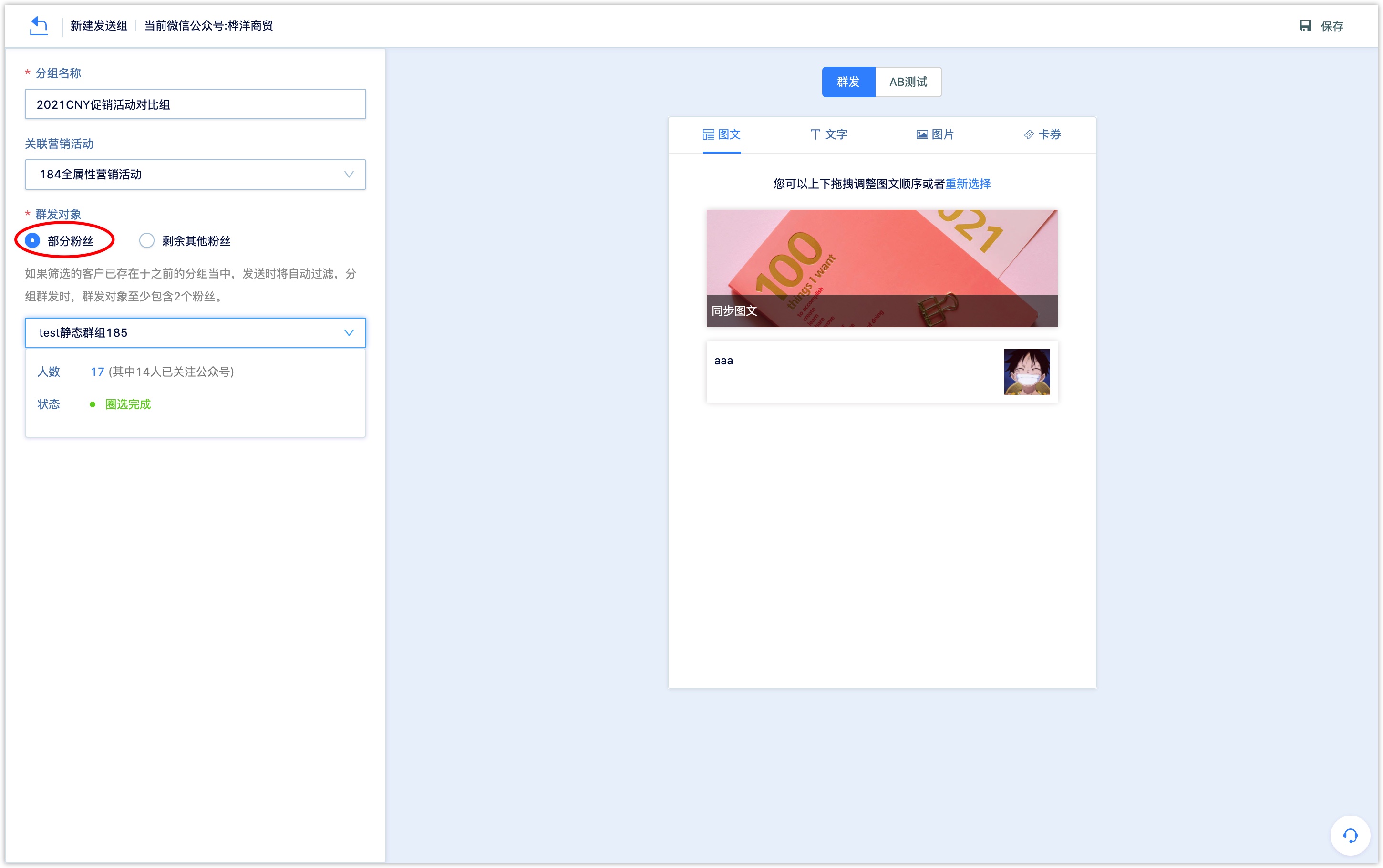
Select rest of other followers:group content will be sent to all official account followers except Group A.
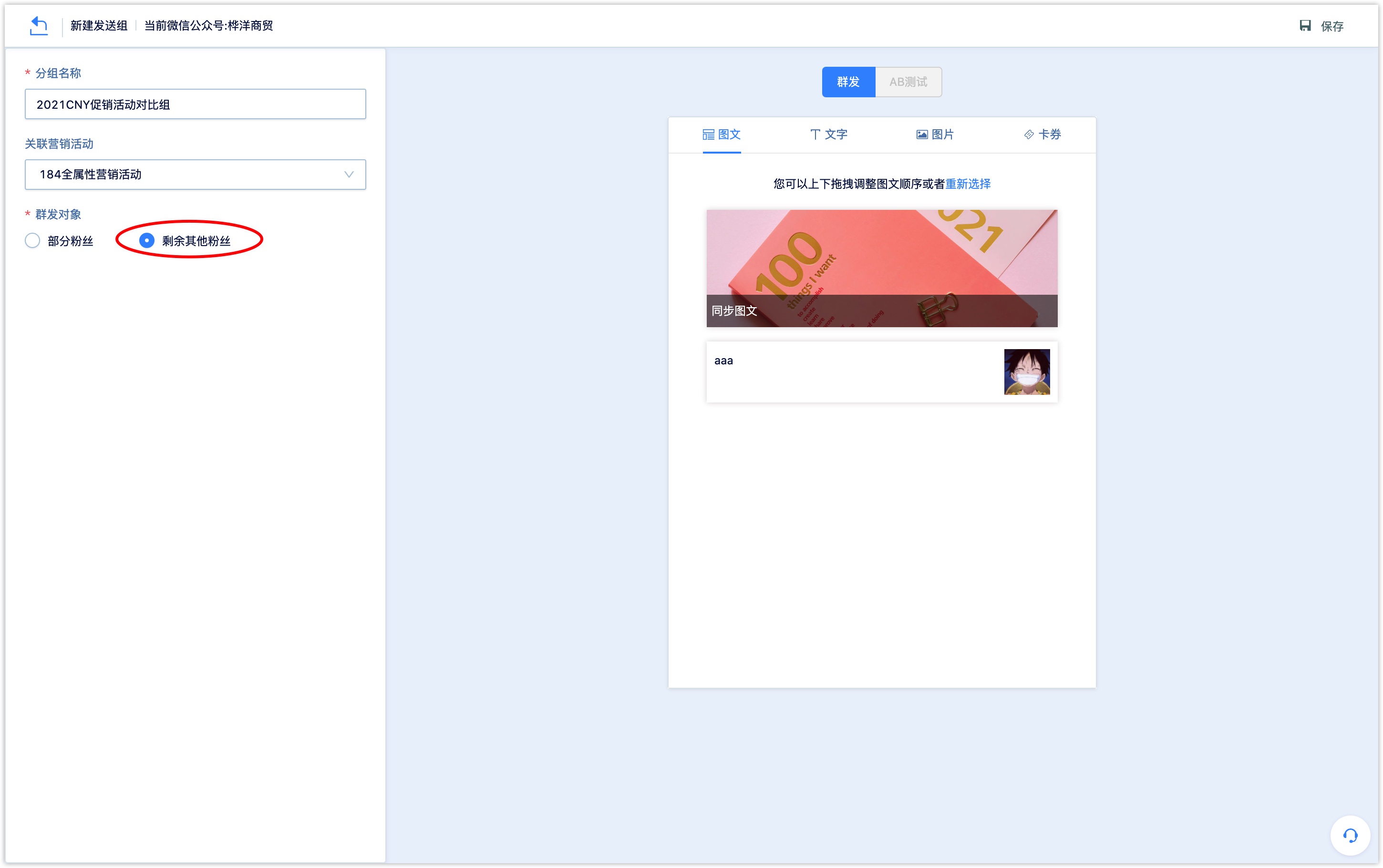
When selecting a comparison group, you usually need to prepare to circle of the group first. You can use the random grouping feature of the DM Hub group to split the customers in the group into 2 or more groups.
Click [Batch Operation ]at the top right of the DM Hub group details page, and select [random group] to split the group into multiple groups.
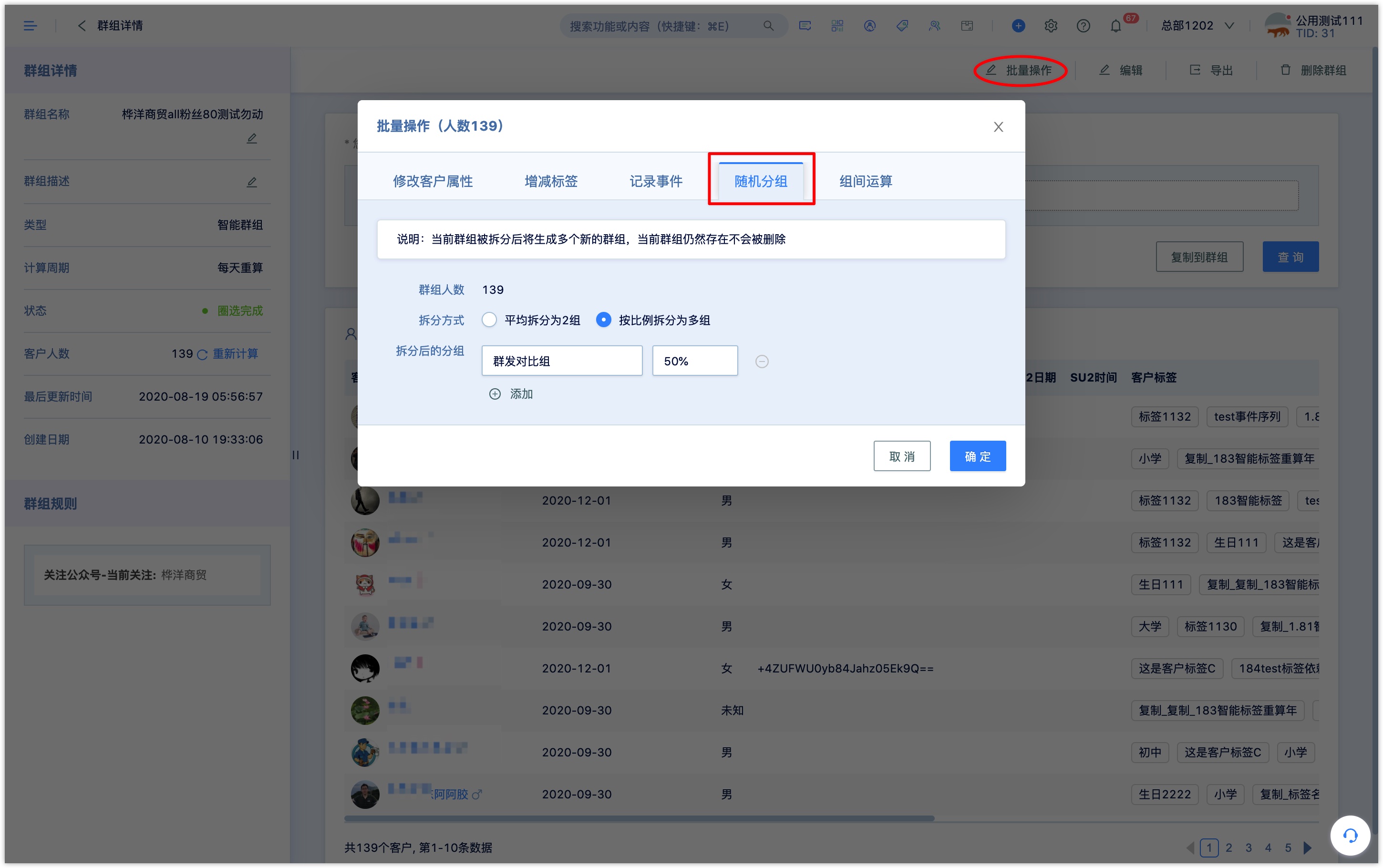
4. Save the draft of the group sending task
If the group task group is not totally edited, or the delivery plan has not been determined yet, it can be saved as a draft and can be edited and modified later.
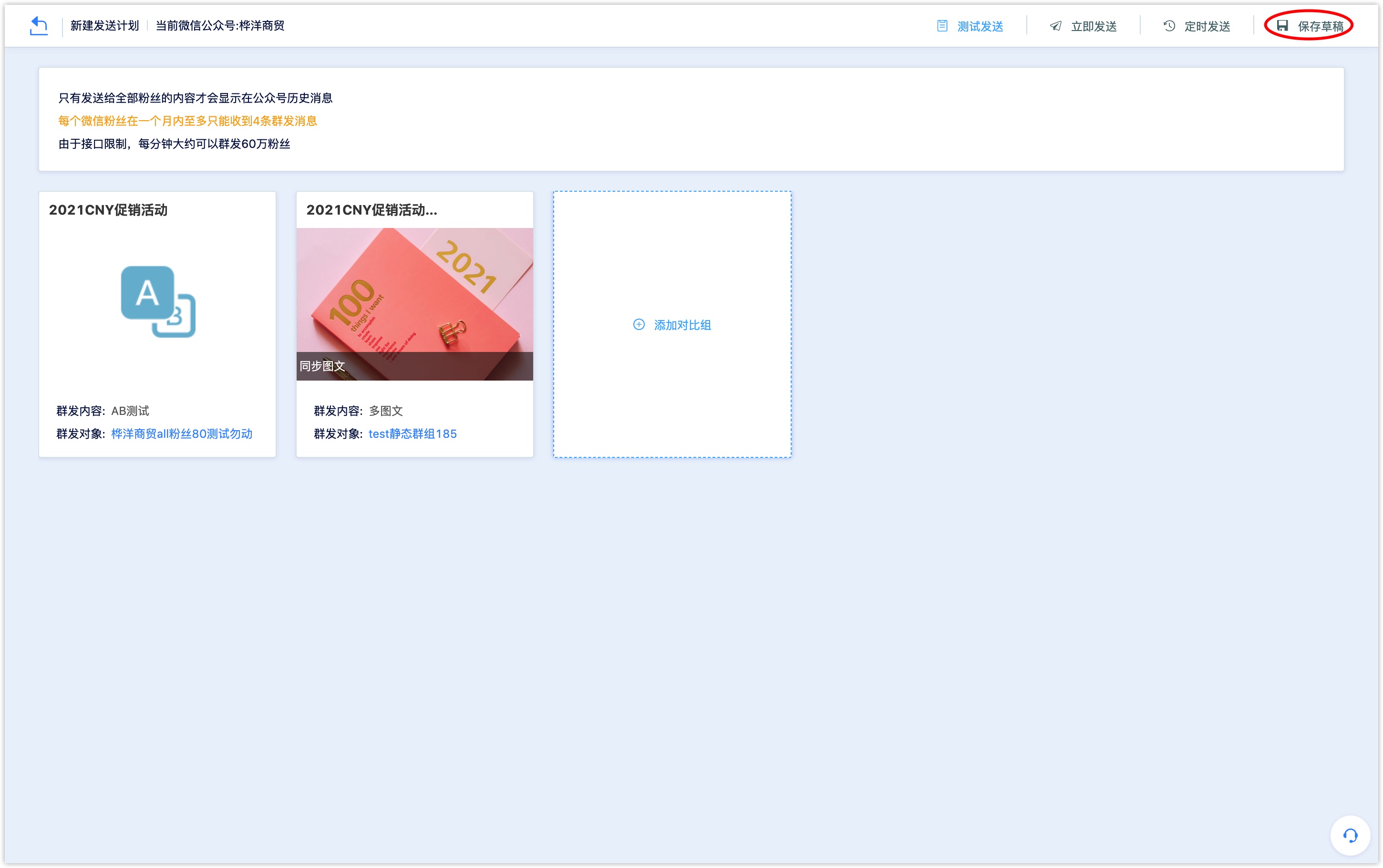
Click [Save as draft], and the group sending task will be saved to the [all articles] list in draft status, which can be edited or selected to send.
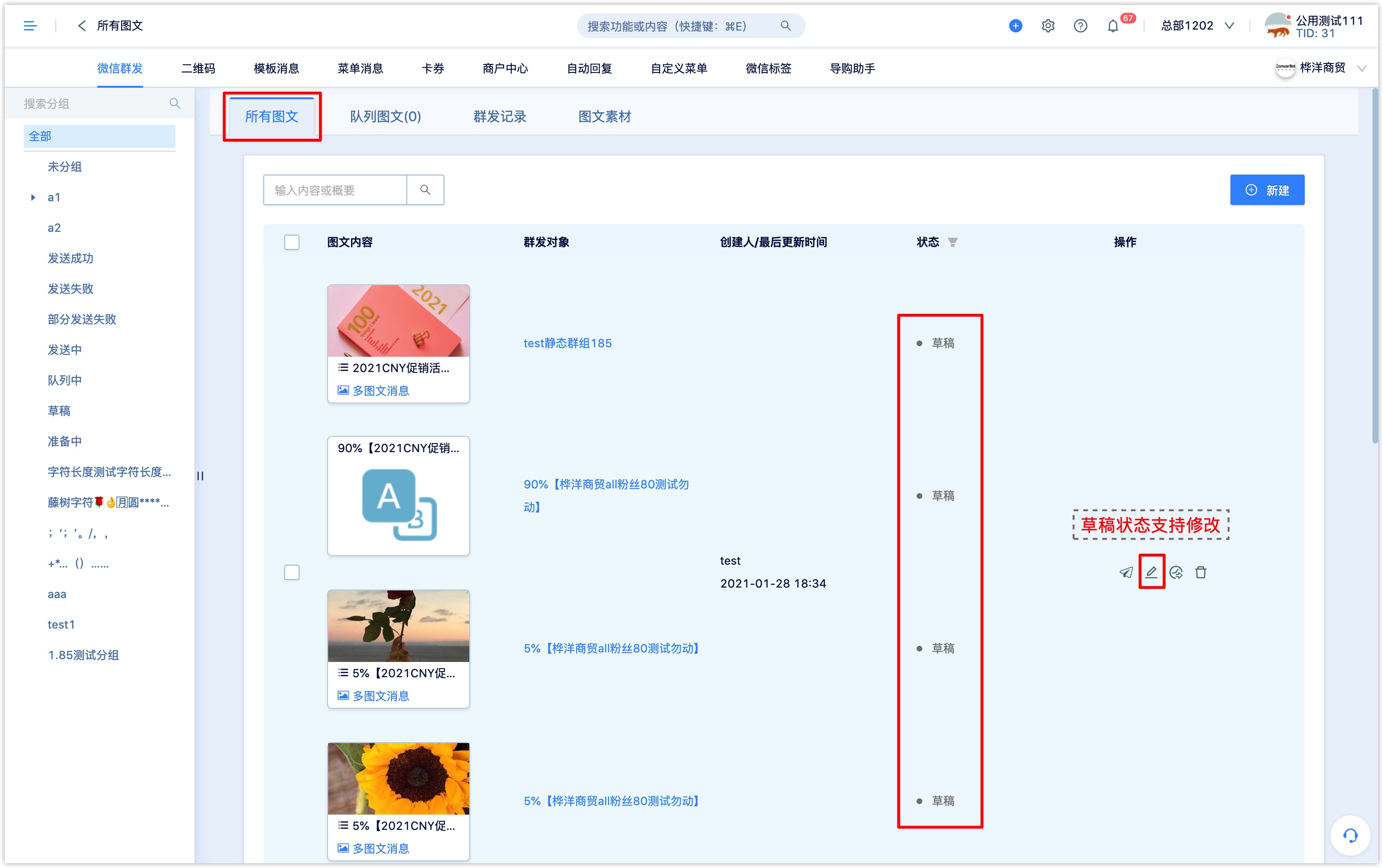
5. Set the time of group sending (schedule)
After all the group task edited, you can choose to test send, send immediately or send at a fixed time.
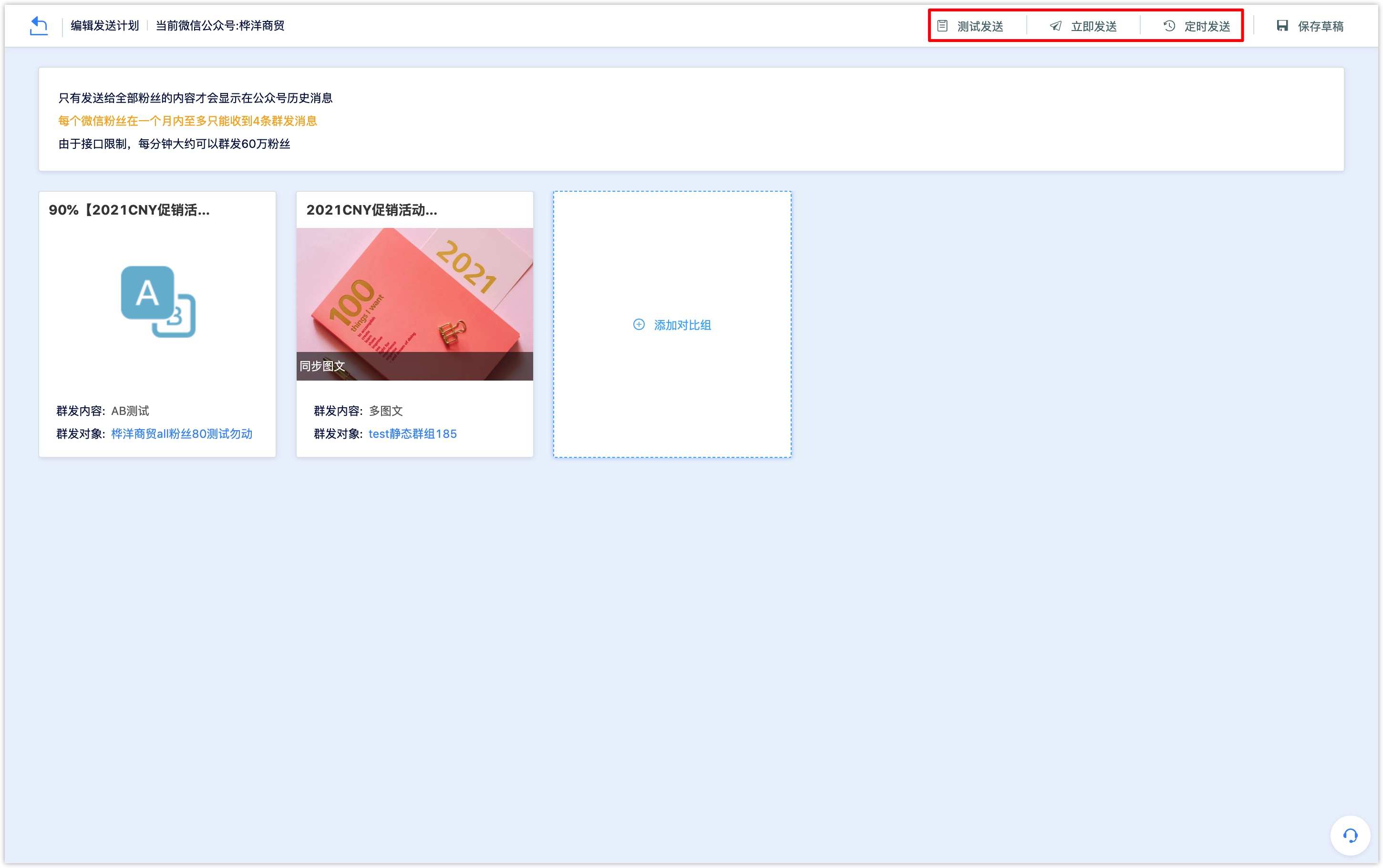
5.1 Test sending
Click [test send], fill in the WeChat account of followers who follow the official account (multiple accounts are supported) or select a customer group, and click [OK], the temporary link with a preview of the article message will be sent to the filled WeChat account or the selected group members.
Test sending sends the temporary link of the preview of the article message, which does not occupy the monthly quota of Wechat group sending messages; the preview link of the article message will expire in a short time.
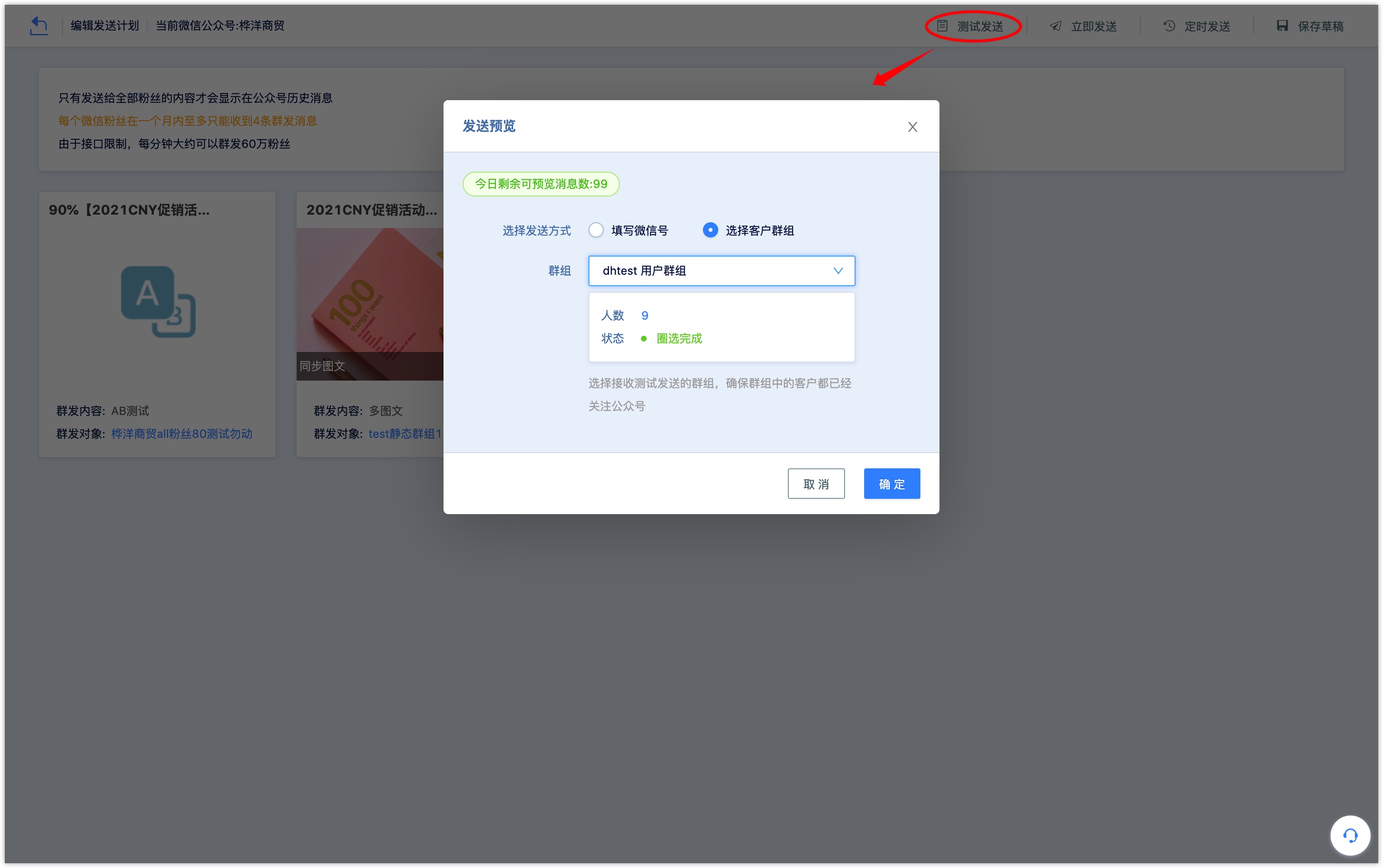
5.2 Timed sending
Click [timed sending], you can select [unified timing]and [group timing]. The group sending task will be sent at the set time.
Select unified timing to set sending time of groups uniformly.
Select the group timing to set sending time of groups respectively.
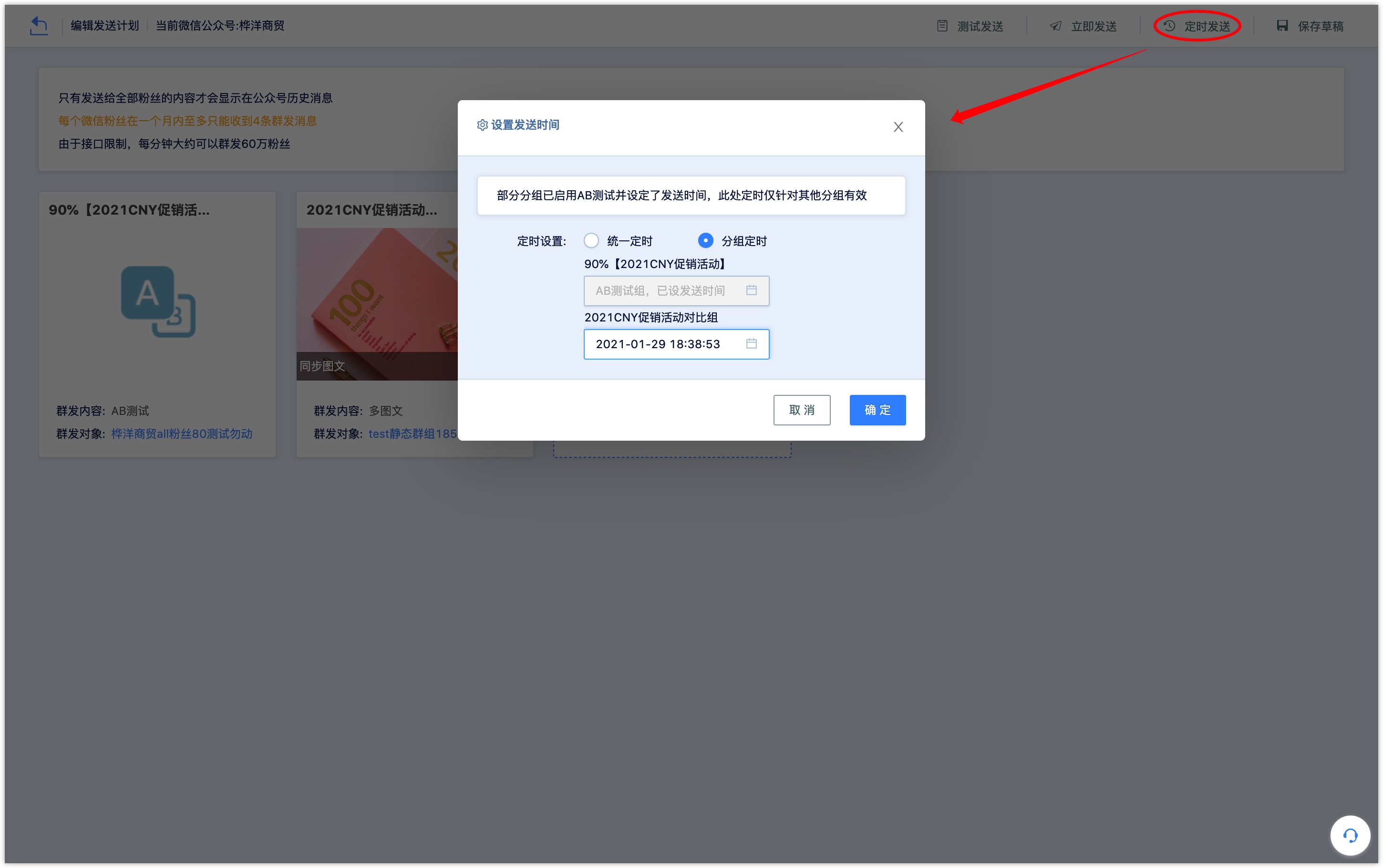
When the AB test is set in the group sending group (comparison group), the AB test group will be sent according to the time set in the AB test, and the time set by unified timing and group timing is only valid for other groups.
5.3 deletion and modification of scheduled group sending messages
For a group task with a scheduled sending time, its sending time can be modified, it can also be sent immediately or deleted before the scheduled time is reached.
In the "all articless" or "queue articless" list, click the [timed send] button under the group sending task operation bar to modify the scheduled sending time; click the send button to send immediately; click [delete] to delete the group sending task.
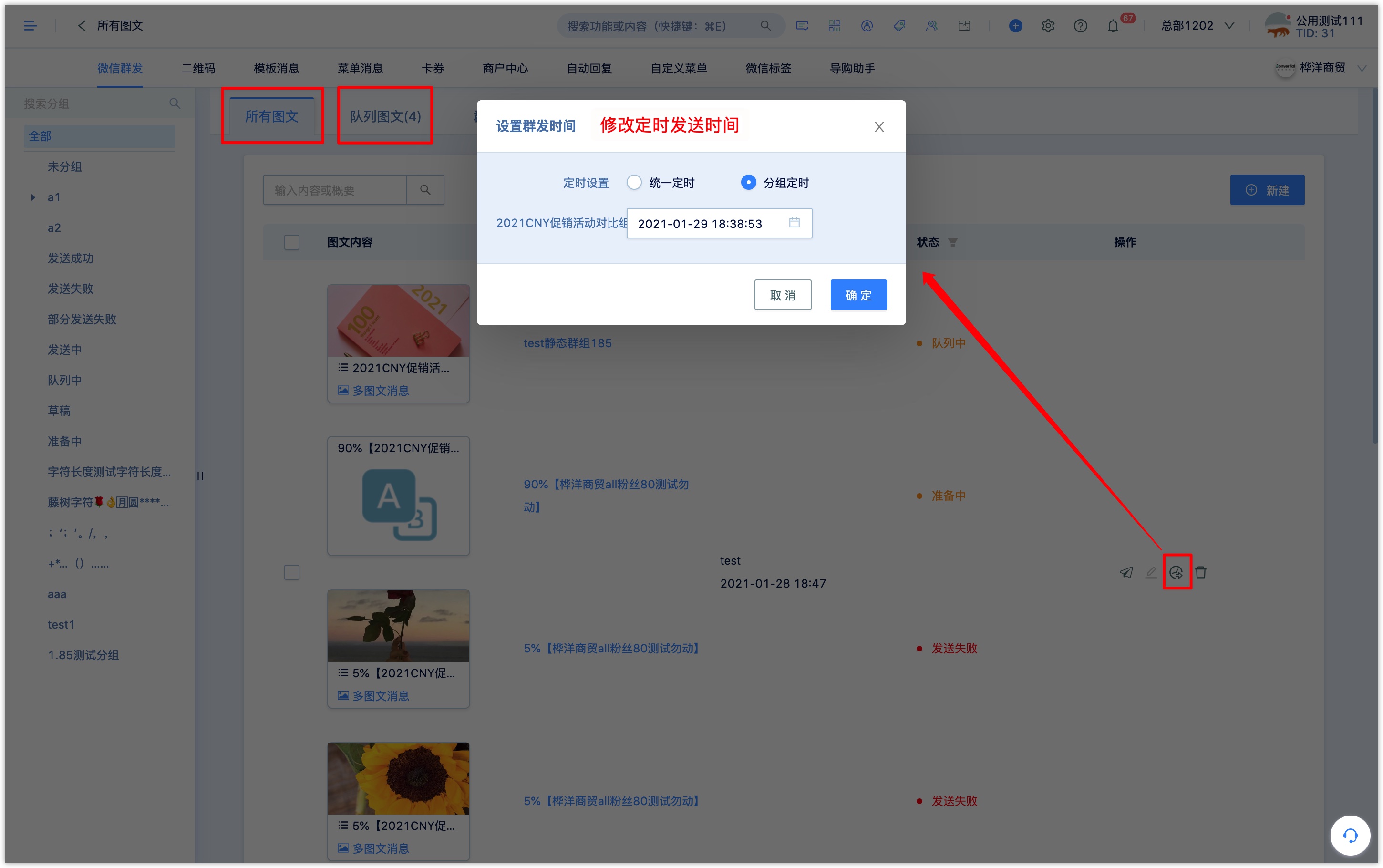
When the AB test is set in the group sending group (comparison group), the time set in the AB test group will no longer support modification.
5.4 send immediately
Click [send now], except for the groups that have been enabled for AB testing, which will be sent at the time set by the AB test, other grouping tasks will be sent immediately.
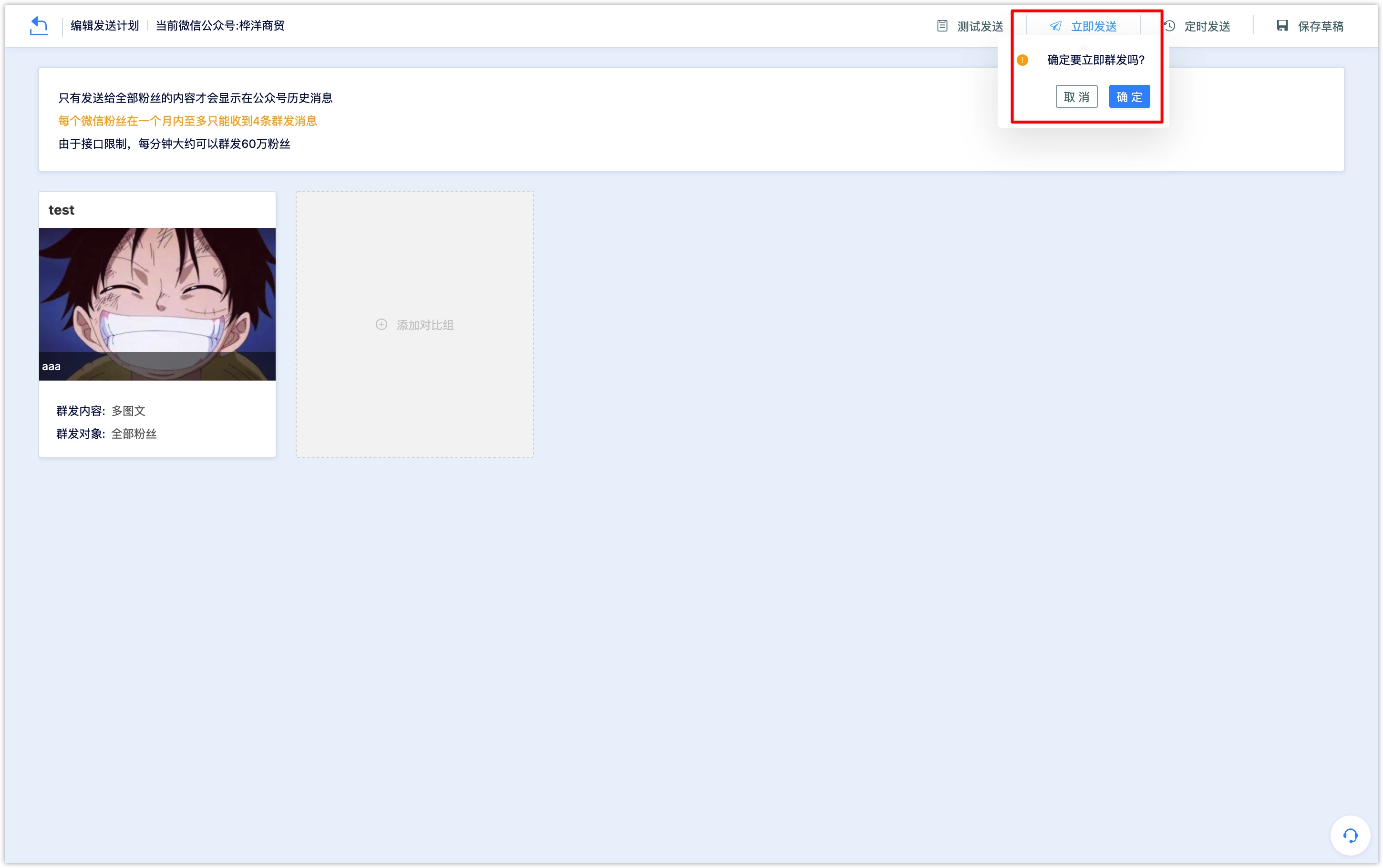
6. View group sending records and data
You can view the records and data of group sending messages on the [Group sending records] page.
In the list of group sending records, each column records a group of group sending tasks.
The group sending, the added contrast group sending, the test group set by AB test and the remaining followers group are a group of group sending task respectively.
You can view the group details, sending status, access and interactive data of group sending messages sent through DM Hub in the group record.
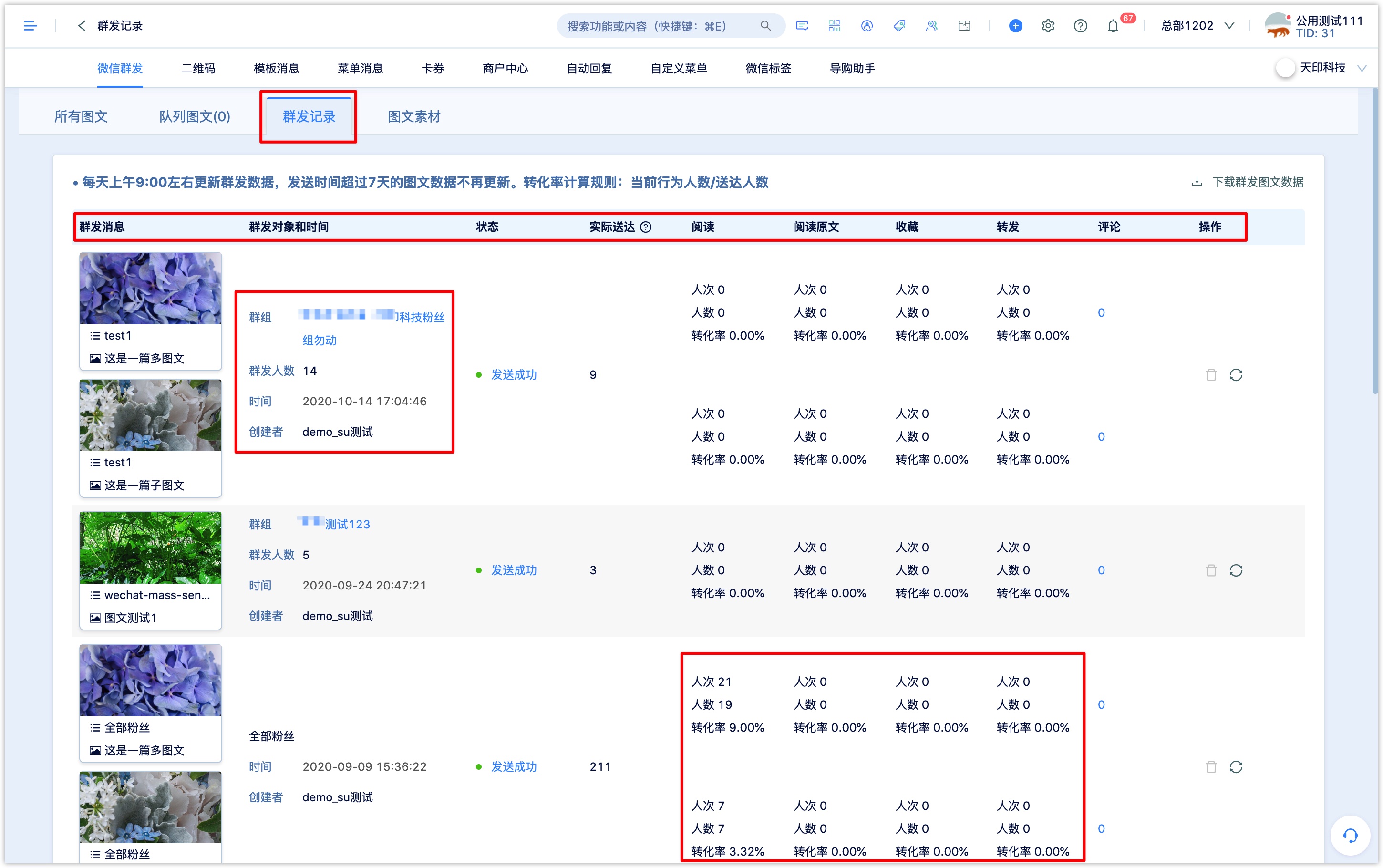
The data of reading, read more, favorite and forwarding of group article messages will be updated after 9: 00 on the next day after they are successfully sent, and the article data that have been sent for more than 7 days will no longer be updated.
Click on the number of comments to view the details of the comments, including the comment users’ nickname, comment time and content.
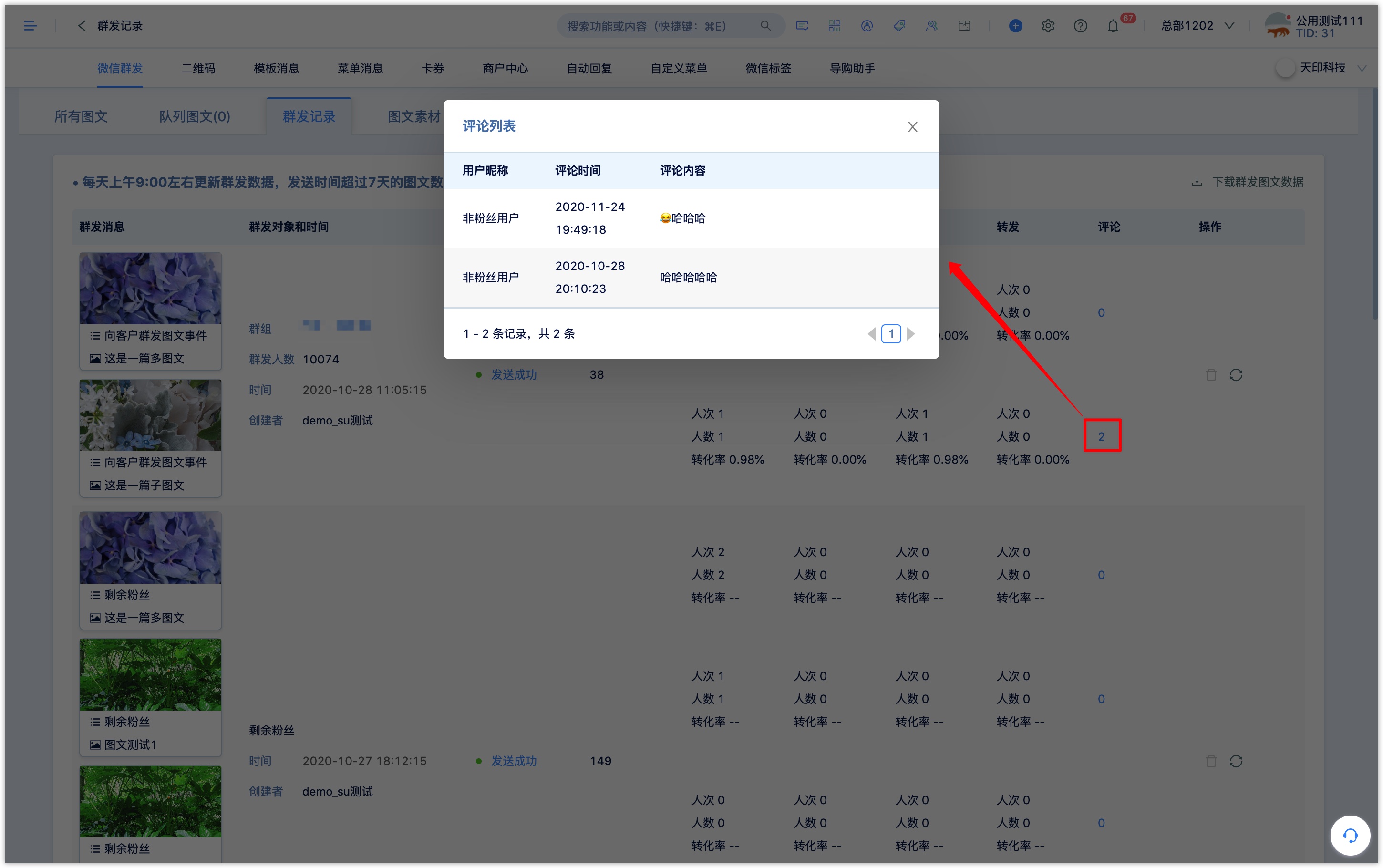
The data of group sending article messages can be downloaded locally. Click [download group sending article data] at the top right of the group sending record. When downloading, you can filter the group sending data according to the time of group sending.
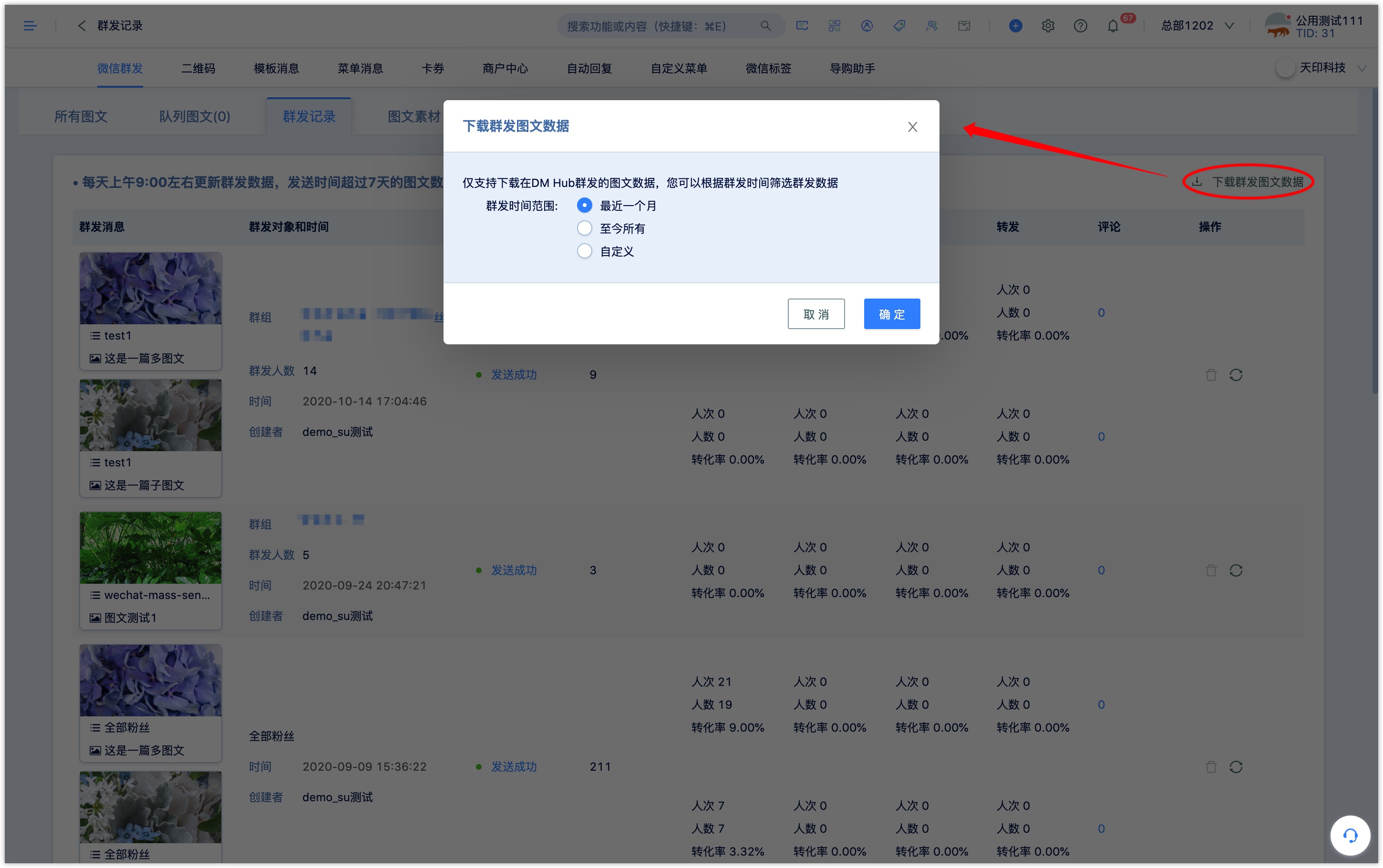
6.1 Group status and actual delivery
The group sending tasks viewed in the [all articles] list and [group records] list mainly include the following statuses:
In the circle group: the group sending population is filtered according to the group conditions set by the group task.
In preparation: calculate the crowd overlap and filtering between groups according to the multi-group conditions set by the group task (for example, AB test is enabled or contrast group is added).
Queuing: the group is ready to complete the group sending task, and the group task is to be submitted. A group task that is usually sent at a fixed time will be in this state when the group is ready to complete but does not reach the set sending time.
Sending: the group task has been submitted, start sending.
Sent successfully: the group sending task has been submitted and all batches have been executed successfully.
Partial delivery failed: the group sending task has been submitted and some batches have been failed.
Failed to send: the group task has been submitted and all batches have failed to be sent. Usually, the number of followers of the official account in the group sending group is less than 2, it indicates all sending failed.
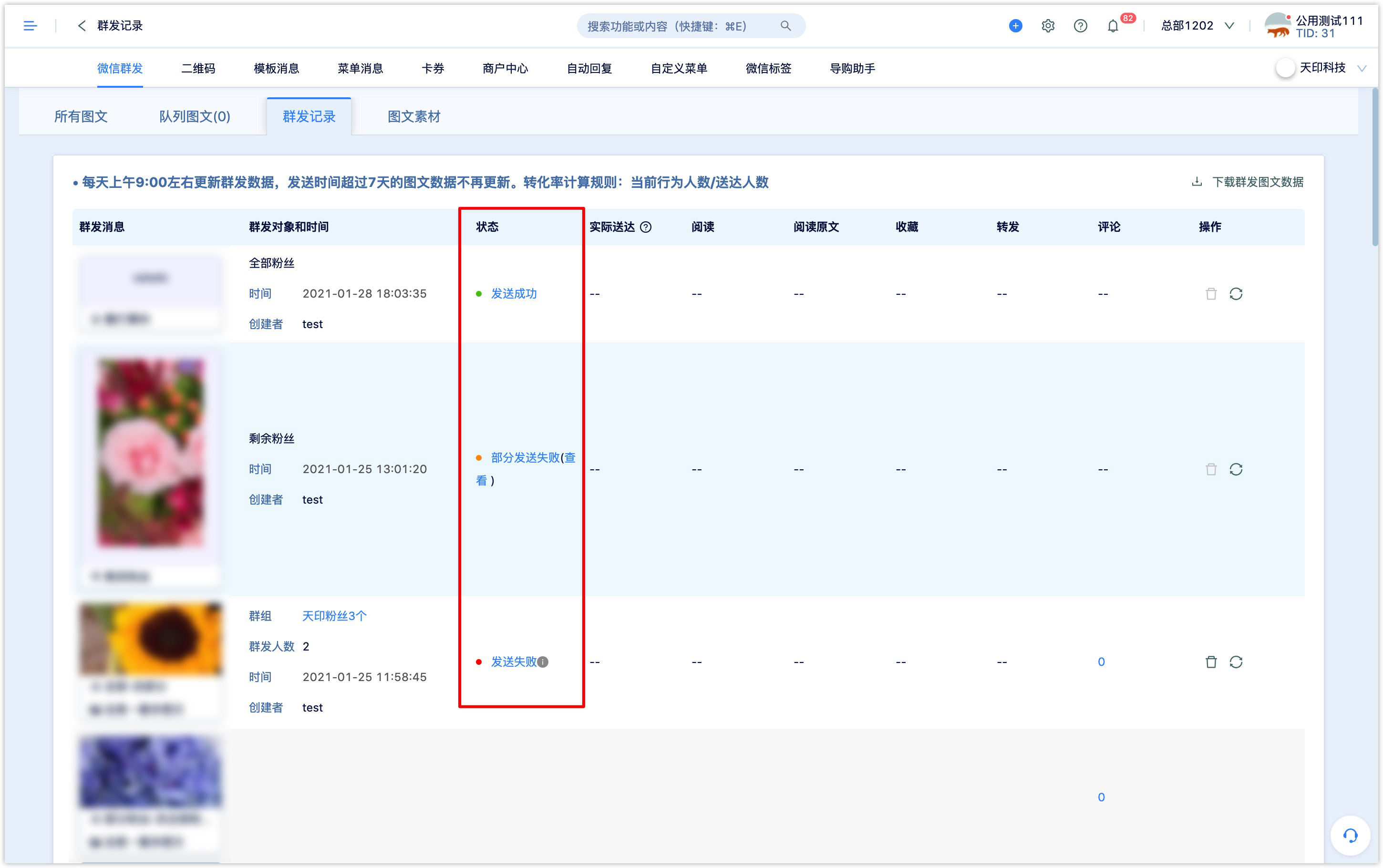
Click [send successfully] and [partial send failed] in the status of [group sending record] list to view the details of the batch (up to 10000 people per batch) of the group sending task.

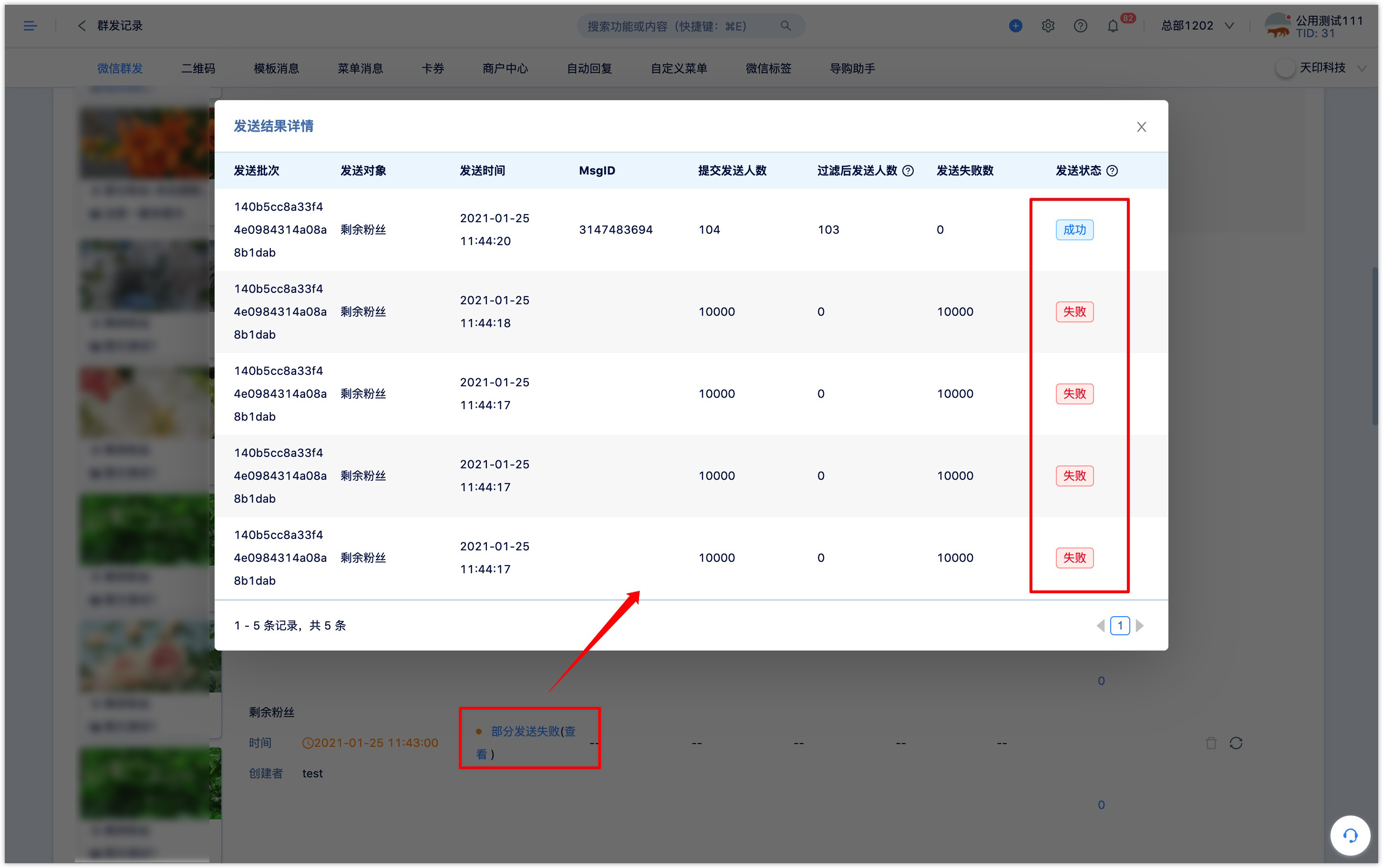
Actual delivered: the status is the actual number of deliveries and the final data sent by the group task. The complete data will be updated after 9: 00 on the next day after the delivery is successful.
7. Customer data related to Wechat group sending
At present, Wechat officially does not disclose complete Wechat group sending message opening data, so it is impossible to query (read) the customer data that opened (read) group sending messages (pictures, text, pictures, card coupons) in DM Hub.Wechat article sent through DM Hub supports obtaining comment data of articles and recording customer comment article events.
In [Advanced Filter-Customer Event-Wechat Event], select "comment official account article" to query and filter customers who have commented on the article message.
In [restrictions-event attributes], you can further query the customer followers who commented a article in the official account through the official account name, article title and comment content.