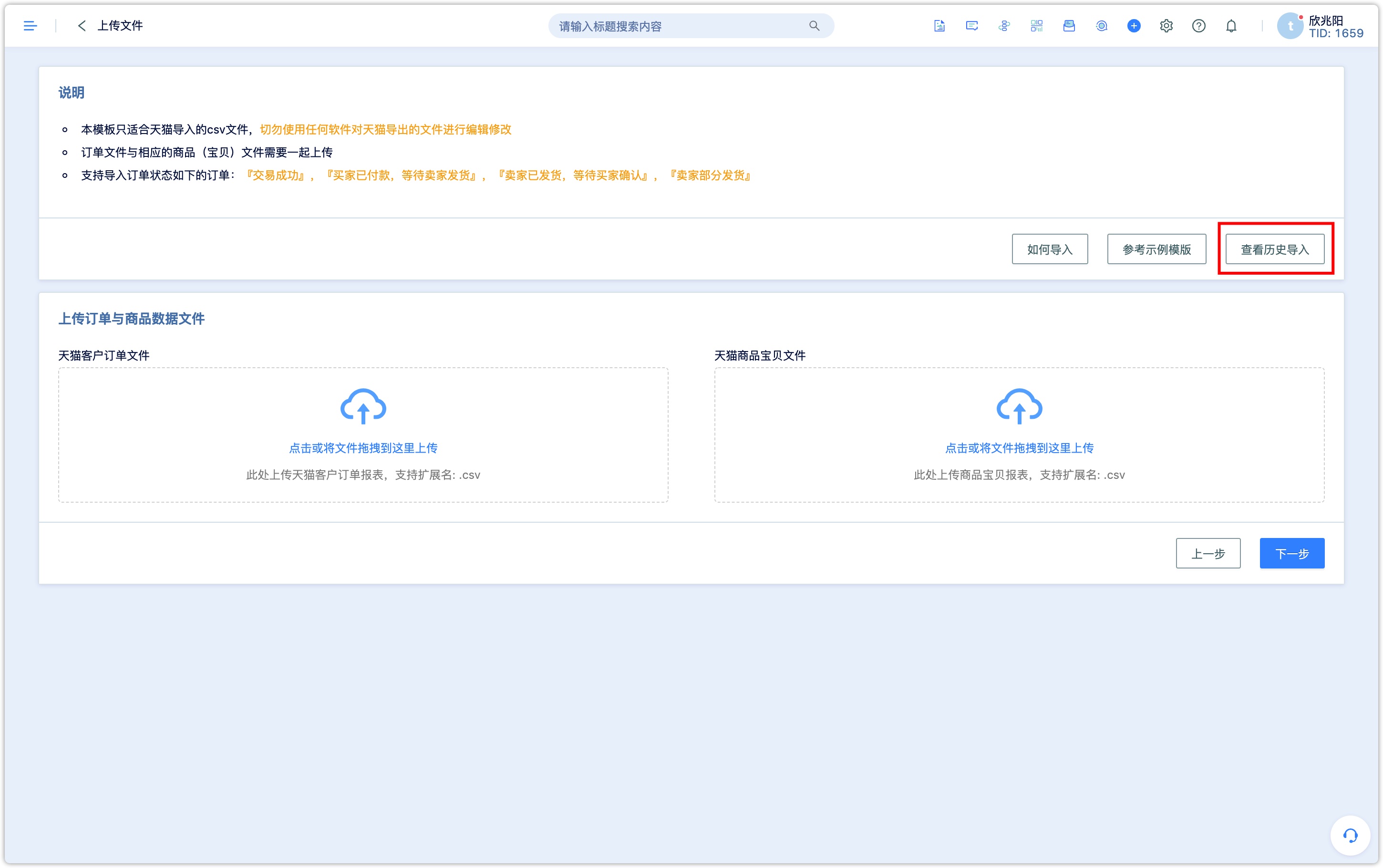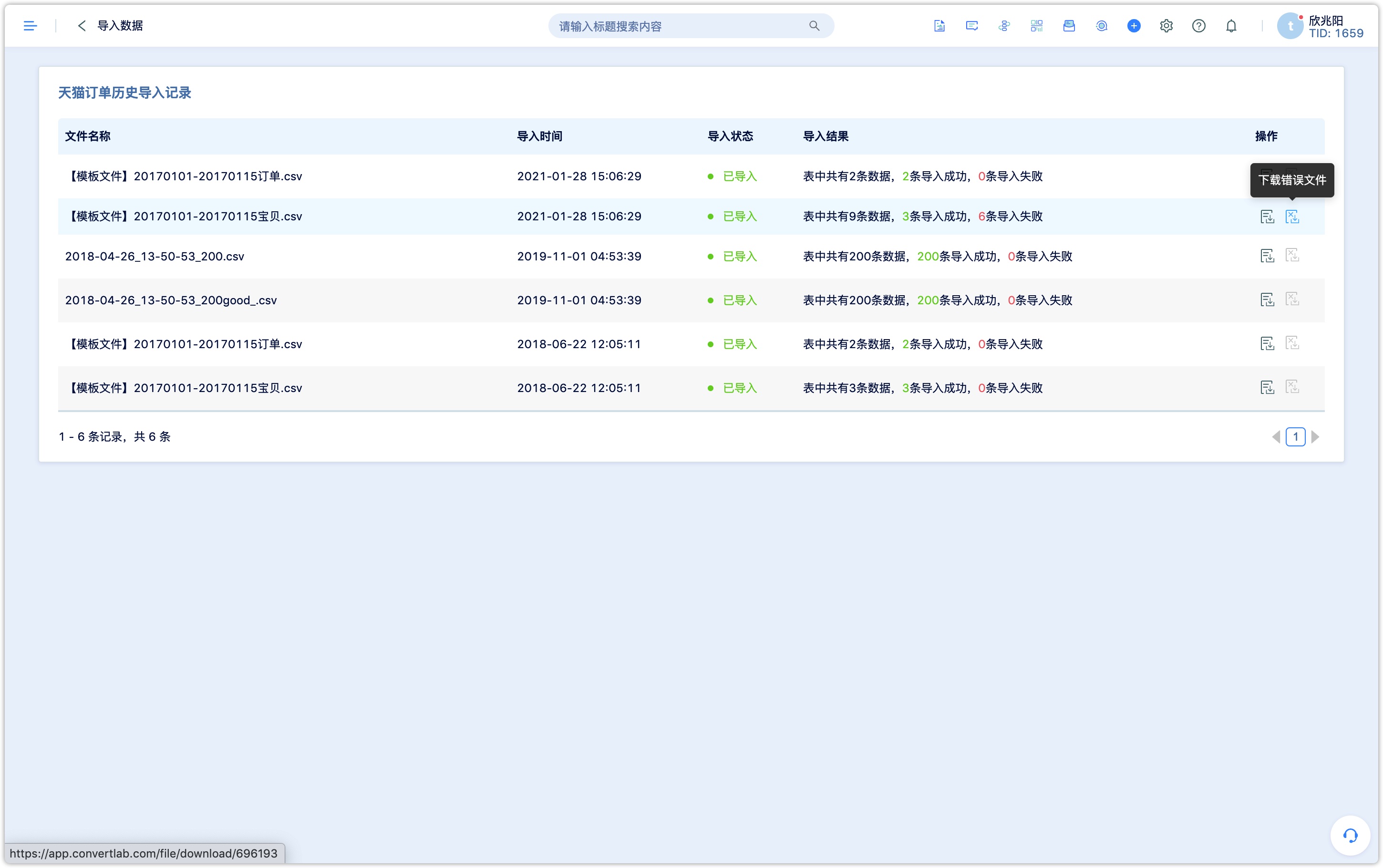Import Data
1.Overview
DM Hub supports accessing data of all channels. In addition to directly import fans data to the system when authorizing the official account and accessing other third-party system data through API, user can also directly import customer and order data in batches through Excel.
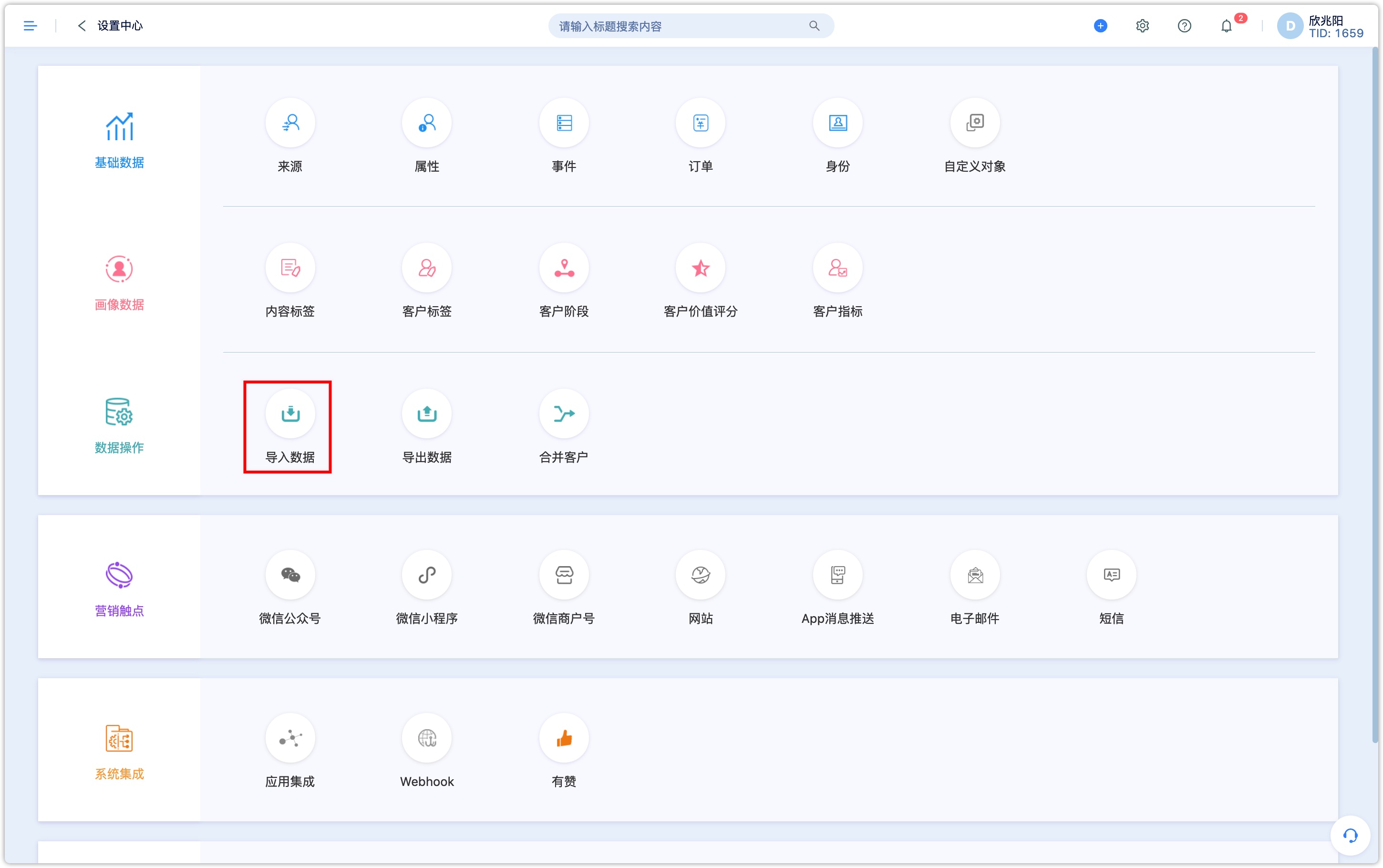
2.Importing Customer
2.1Which Customer Data Can be Imported
DM Hub only supports importing customer master data, such as customer identity, customer properties, and customer tags. It does not currently support importing customer historical events. Note: When importing orders, because DM Hub only imports successful orders by default, the system will automatically generate a corresponding "Purchase of Goods and Services" event and record it on the customer's timeline according to the order time.
2.1.1Customer Identity:
- Non-Supported Customer Identity for Import: Membership
2.1.2 Customer Identity:
- Non-Supported Customer Properties for Import: Responsible Personnel, marketing campaign, verification status for email and mobile, current stage, created from, creation method, created time, last update time.
- For mobile number starting with +86, 0, special characters etc. will be processed, if the process result number does not starts with 1 or are not 11 digit, the number will be recognize as invalid and cannot be imported.
2.1.3Customer Tags:
- Imported tags are marked on the customer as a static tag by default. If a tag does not exist in the system, it will be automatically created and added to the customer.
2.2Matching logic of customer data during import
When importing customers, data is matched according to the following priority:
Customer ID> Customer identity> Mobile Number> Email When there are multiple identities, the matching process will be performed according to the priority and uniqueness of the identities. For details, see the processing logic of customer identity when the customer identity is updated.
There is a customer id in the imported customer information:he customer is first searched according to the customer id, and the corresponding identity information will be added if a customer is matched (if the identity matches another customer, the import failure will be recorded in the import failure file), And update customer properties information. If the customer id of a piece of customer data is empty, it will continue to match the customer based on other information. If a customer id does not exist in the system, the import fails and is recorded in the import failure file; if there is no customer id, according to the customer identity matching, only one customer is matched, and other matched identities are added to the customer (if there is a unique conflict between the identity of the customer in the system and the identity of the customer in the file, and the identity in the file will be discarded), and the customer information will be updated
Imported customer information without customer id:match according to customer's identity. If multiple customers are matched, the import fails and is recorded in the import failure file; if the customer is not matched according to the customer's identity, the customer is matched by the mobile phone number or email address, then the corresponding identity information is added and the customer properties information is updated
Repeated information:If there are repeated customer id/customer identity/mobile phone number/email in the file, the system cannot determine which customer the data should be recorded, and these data will directly fail to import and be recorded in the import failure file.
2.3How to Import Customer Data
2.3.1Function entry for importing customer data
Entry 1: Setting Center-Import Data-Customers
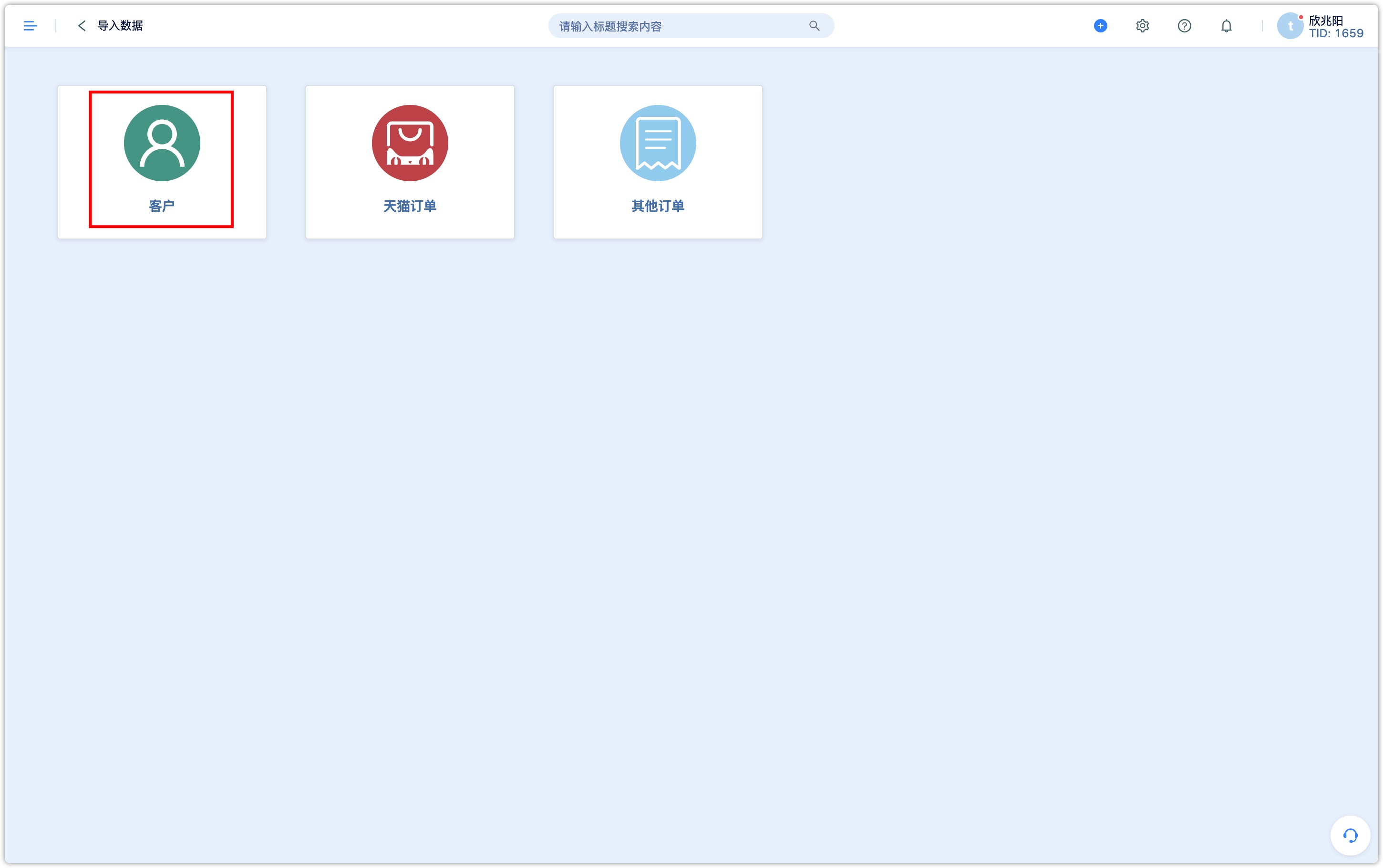
Entrance 2: Customers-Customer List-Import Customers
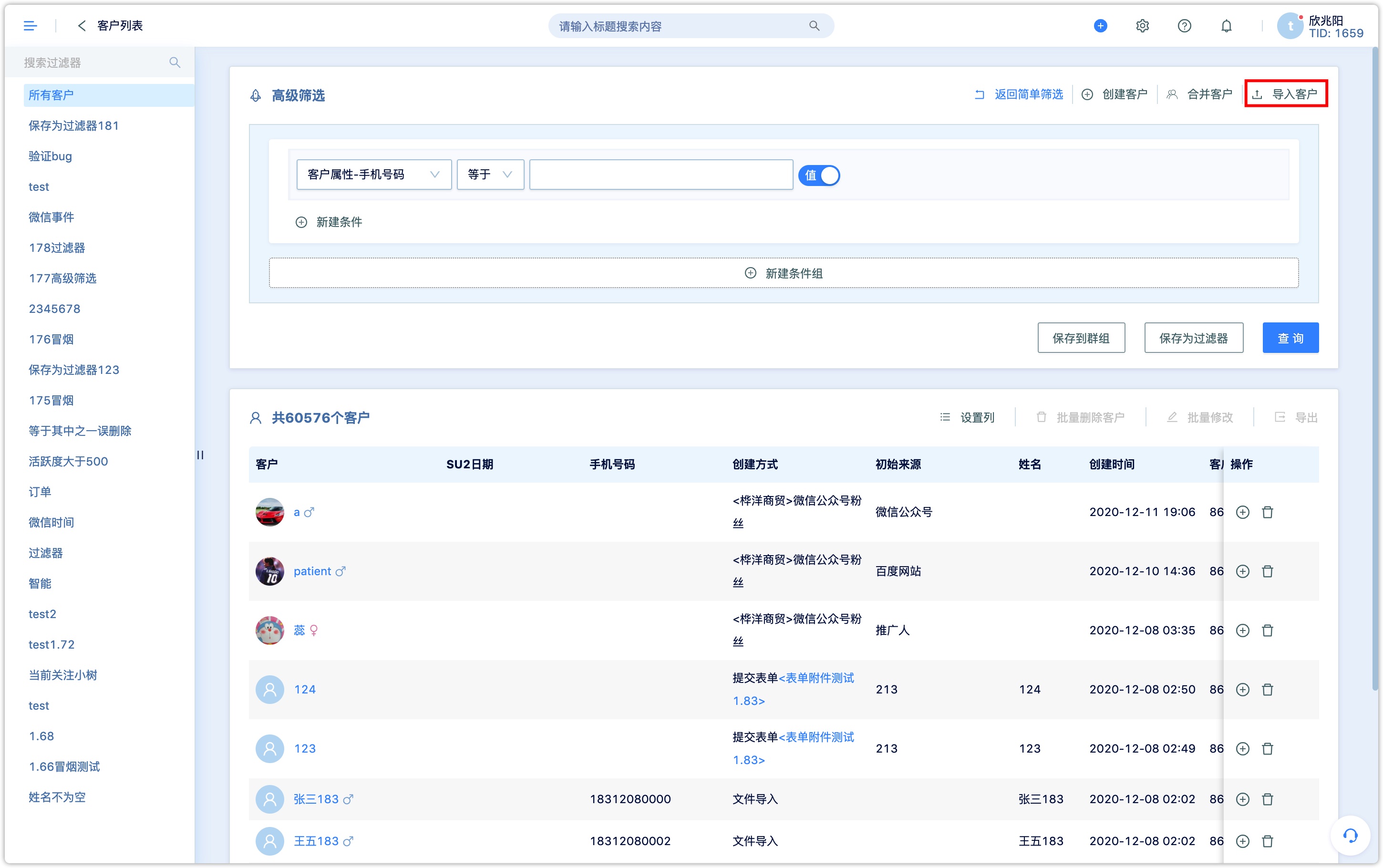
2.3.2Uploading files
As shown in the figure below, enter the customer import interface, please read the relevant instructions carefully, and the file format can refer to the template provided.
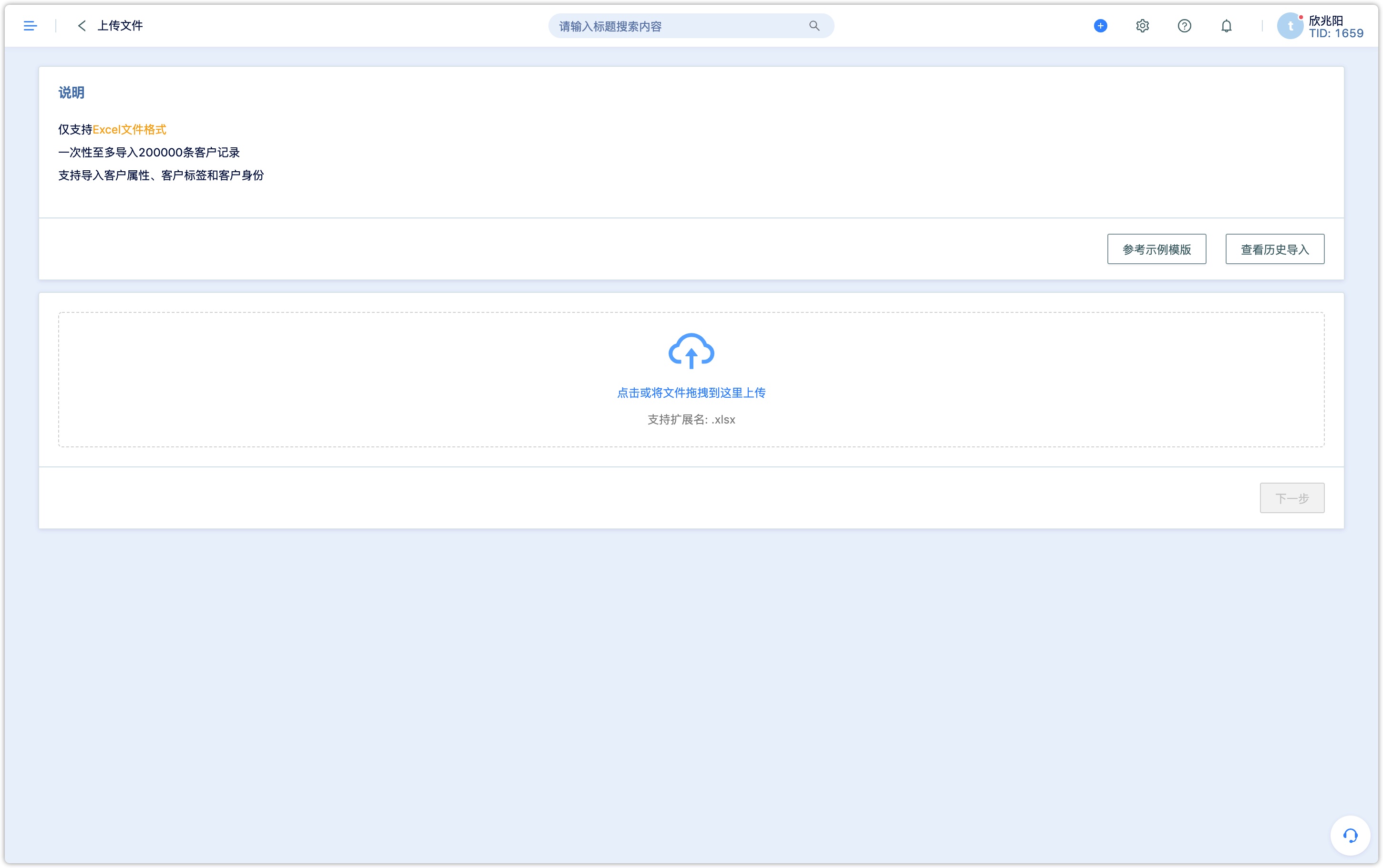
The header of the template includes name, WeChat openid, mobile phone number, gender, email address, province, city, number of company employees, birthday, and customer tags. Importing fields is not limited to these, nor is it that all of these fields have data before they can be imported. For example, when creating a new Excel, the header only has name and mobile phone number, which can also be imported, as long as there is at least one customer identity or customer id, mobile phone number, and mailbox properties in the field.
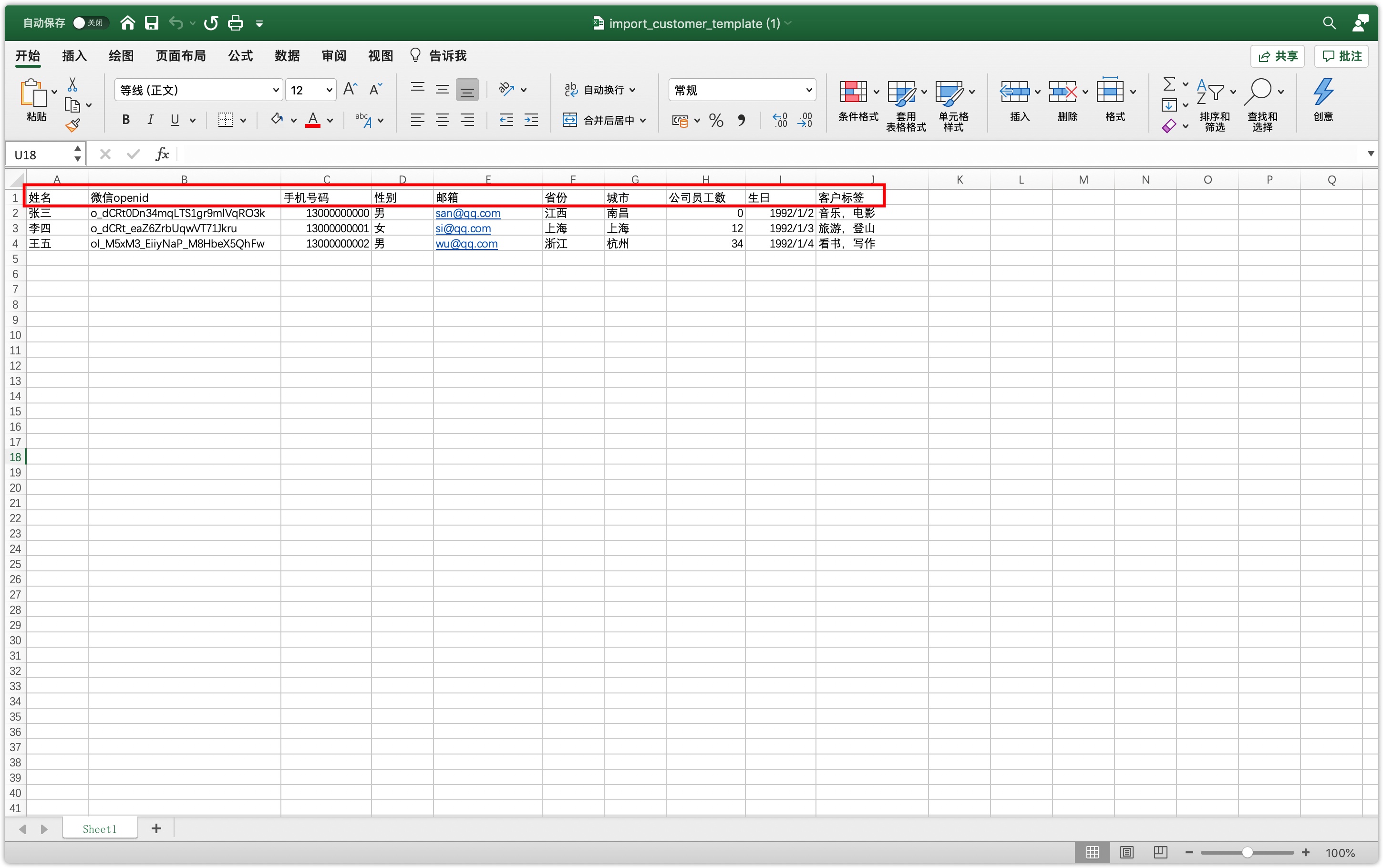
First prepare the file locally, pay special attention to the format of the mobile phone number and mailbox, if the format is not standardized, the import will fail. If it is a custom identity or property field, you need to add the corresponding field in the setting center before importing. For identity configuration, please refer to identity instructions, and for properties configuration, refer to the properties instructions.
2.3.3Matching. Fields
After uploading the file, click Next to perform field matching. If there is no identity field or tags, user can leave it unchecked. Each field of customer properties must be checked separately, and one-to-one mapping matches. After confirming, click Next to set up.
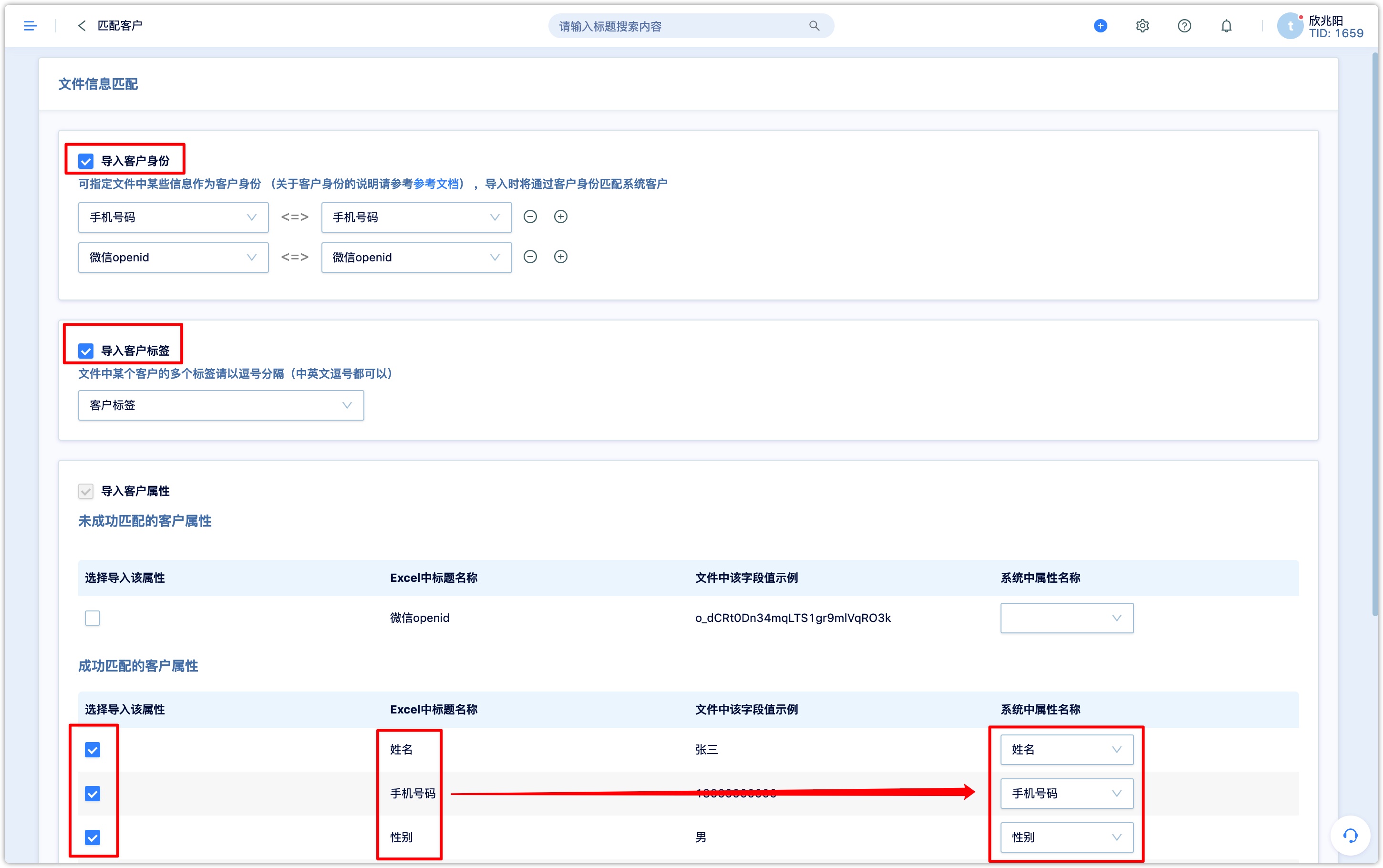
2.3.4 Settings before import
The original source, original source content, and marketing campaign are all the source, source content, and marketing campaign that were recorded when the customers are created. Once the customer is created, these information are not allowed to be modified when updating the customer. Therefore, if there are initial source and initial source content in the importing file, user needs to batches edit customer initial source and marketing campaign in the pre-import settings, user needs to make the following choices: add this property value only for new customers, not correct Existing customers; new customers add the property value, existing customers also modify the corresponding property value.
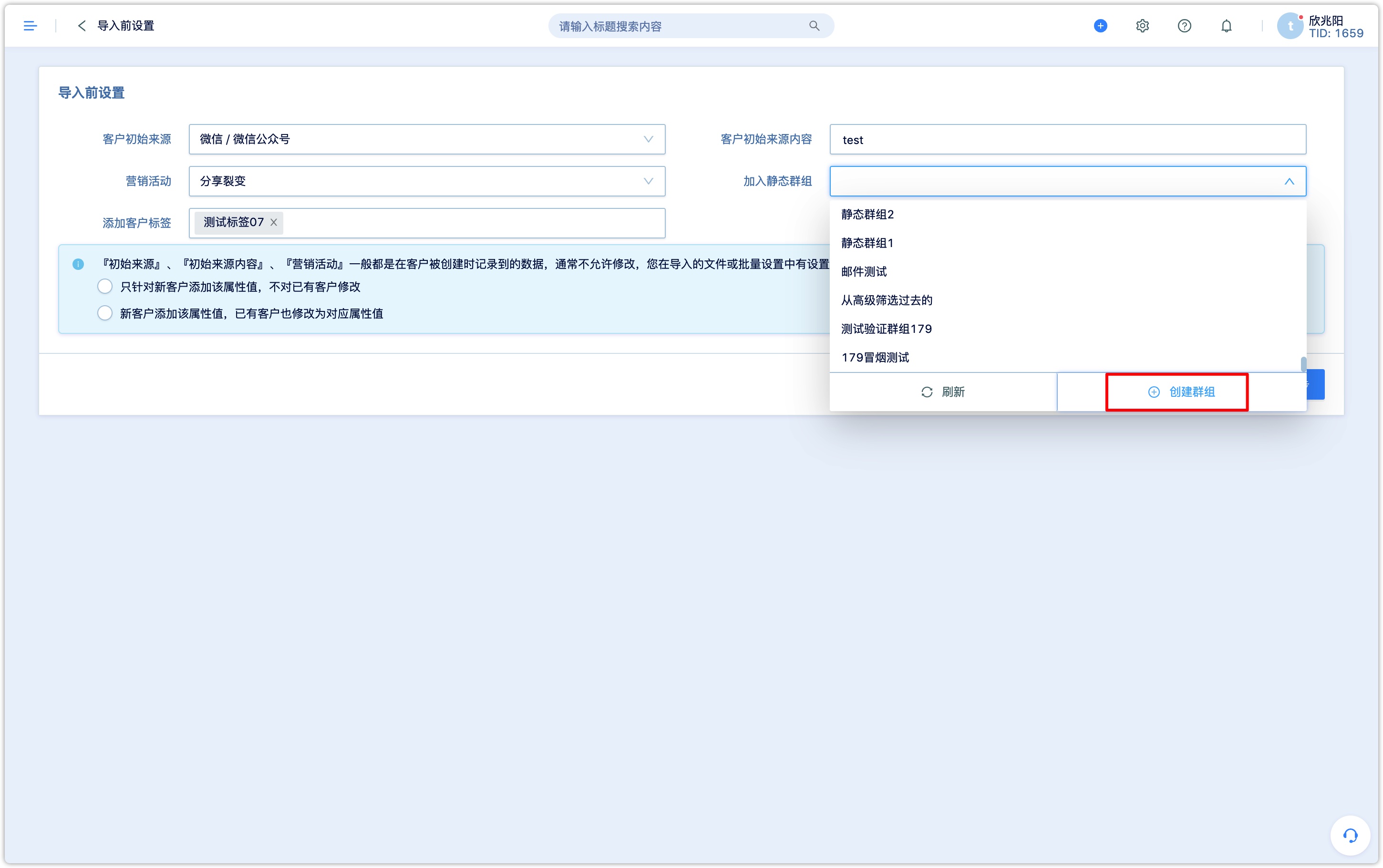
To add to a group, user can only select a static group, or directly create a new group. It is recommended to add to a group for each import, so that you can directly view the imported customer data in the group. If you do not add it, it is difficult to find the batch of imported data in the system after importing.
2.3.5View failed records
Data that fails to be imported will automatically generate a failure record file, click download to view the reason for failure.
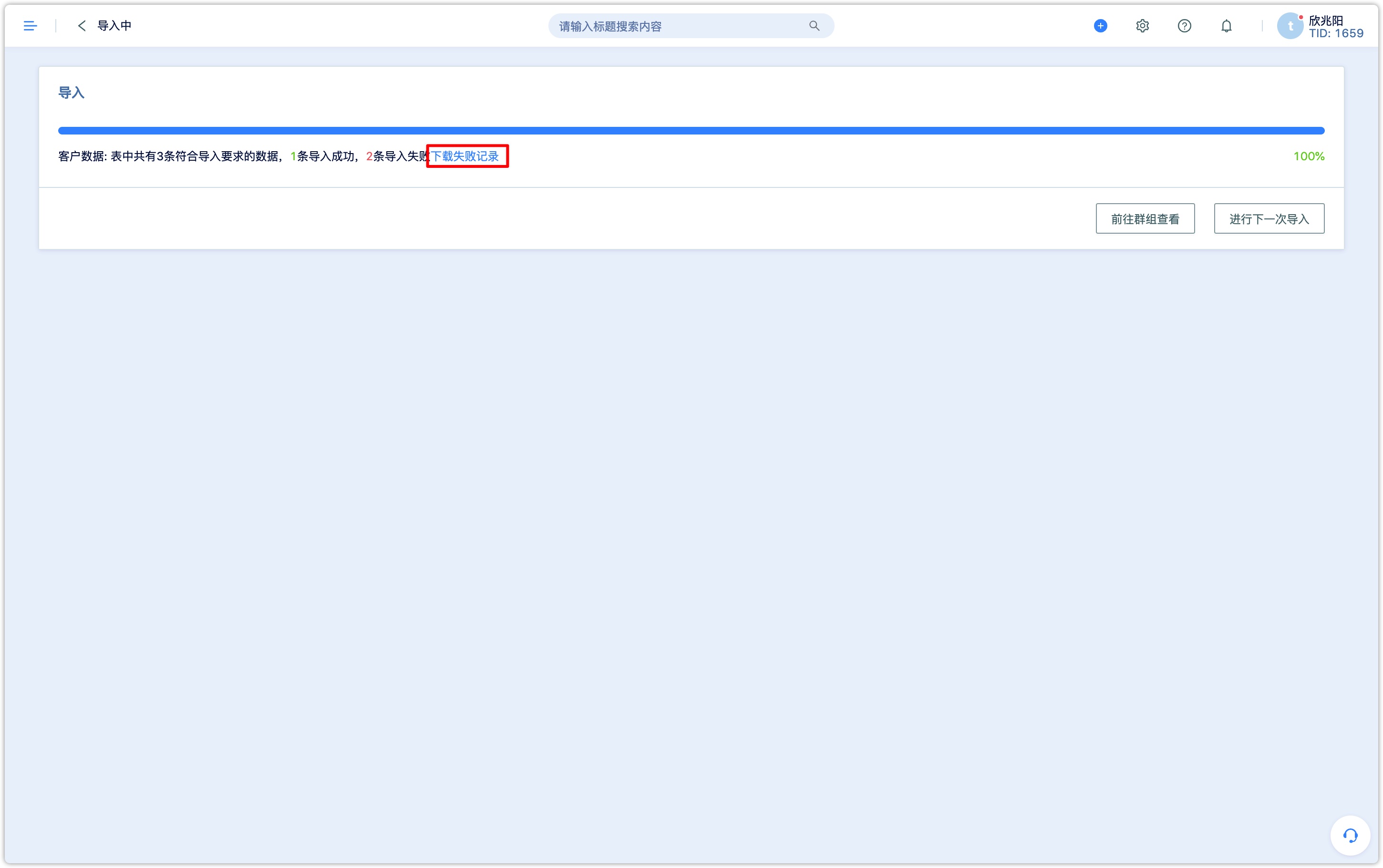
As shown in the figure below, the import failed because of the repeated mobile phone numbers. The reason for failure was recorded as "After checking the customer ID, mobile phone number, email address, and identity, the same customer is found in the file, please merge and re-import".
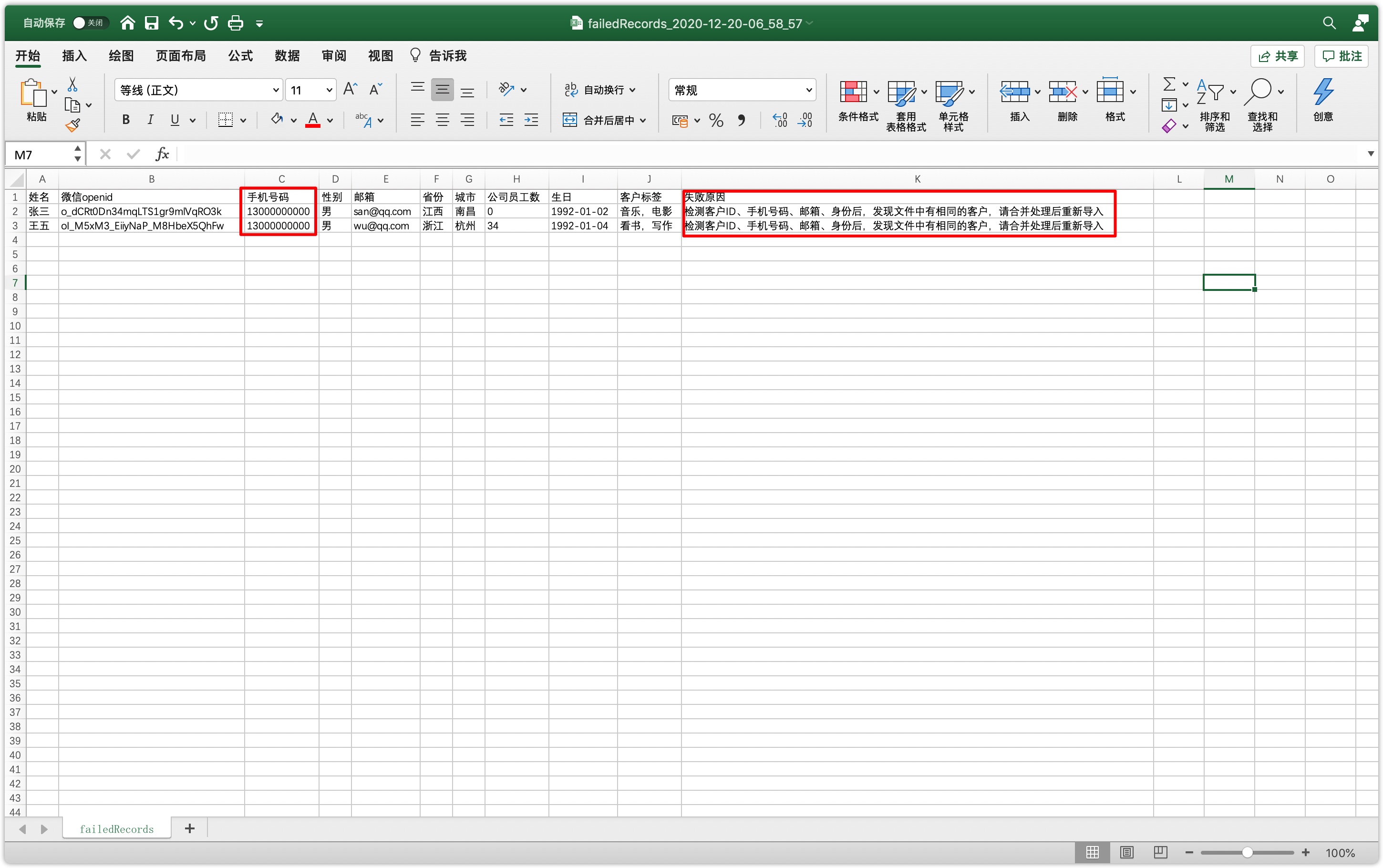
3.Import Tmall orders
3.1Notes
- The Tmall order import entry is only applicable to csv files exported by Tmall. Do not use any software to edit and modify the files exported by Tmall.
- The order file and the corresponding product file need to be uploaded together
- Support import order status as follows: "transaction successful", "buyer has paid, waiting for seller to ship", "seller has shipped, waiting for buyer to confirm", "seller partly shipped"
3.2How to import Tmall orders
3.2.1 Prepare data
For how to download Tmall orders, please refer to "Tmall Help-How to export the records of sold orders? “, after exporting the order file, upload it directly to the DM Hub.
3.2.2Uploading Data
After confirming the relevant instructions, upload the "Tmall Customer Order Report" and "Product Report", drag the file or click to select the file to upload, and click Next after uploading.
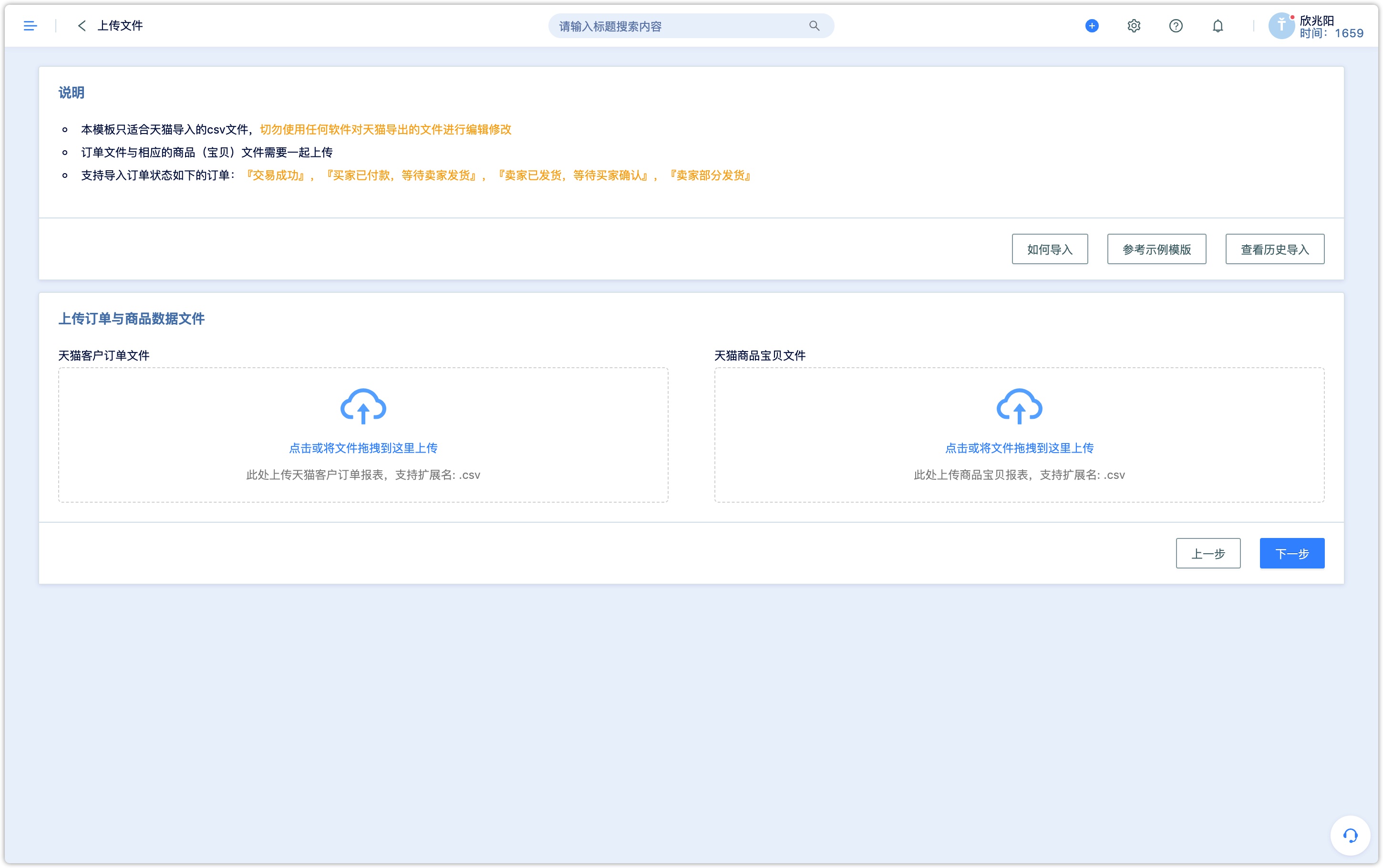
3.2.3 Confirm Import
- The fields must all match exactly
- For the customer who placed the order, it will be matched according to the mobile phone number. If the customer does not exist in the system, the corresponding customer will be created automatically.
- Add customers to the corresponding group and add customer tags to mark them.
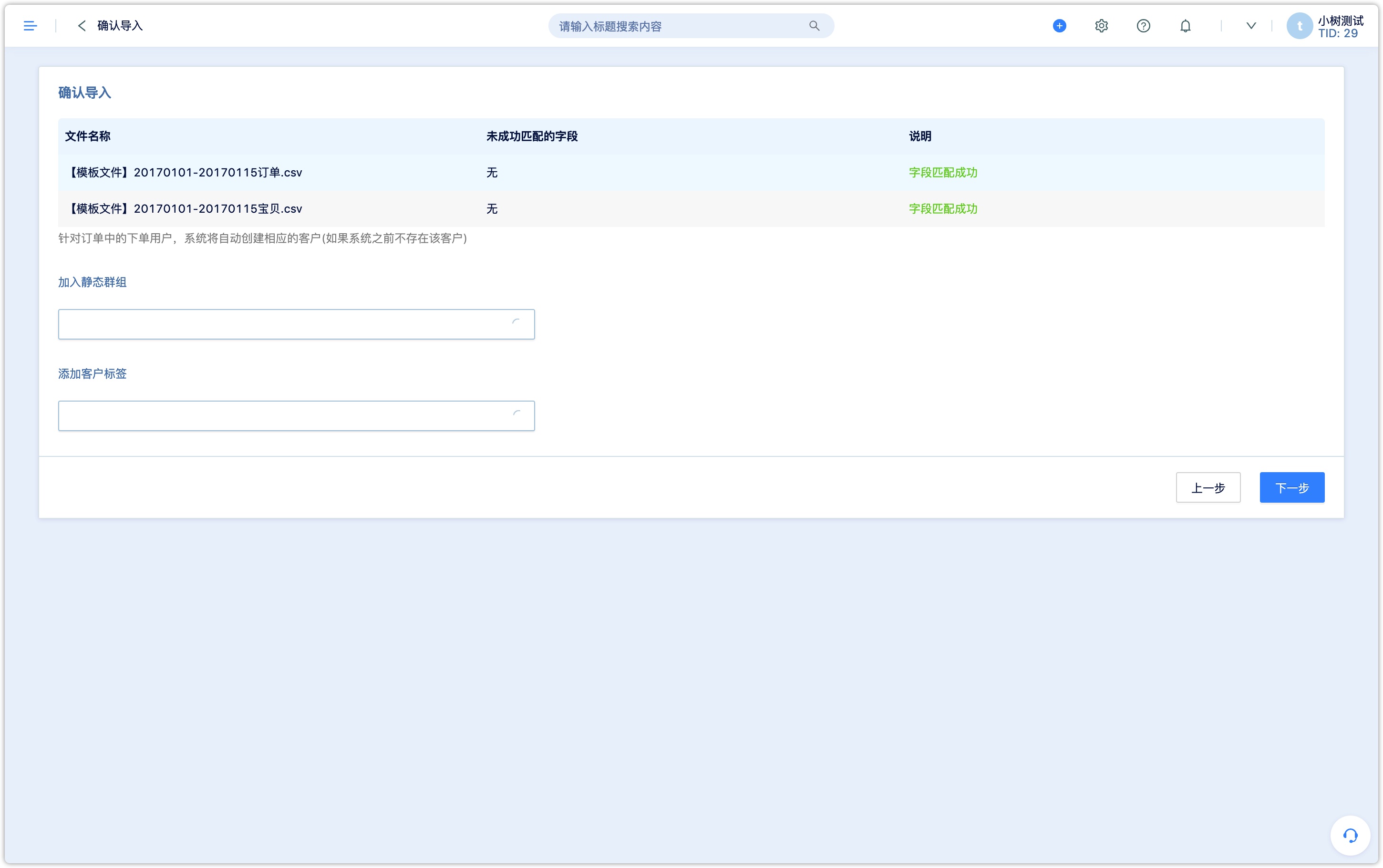
3.2.4View historical import records
In the import order interface, click View History Import to view all import records, support downloading the original file and importing failed files.