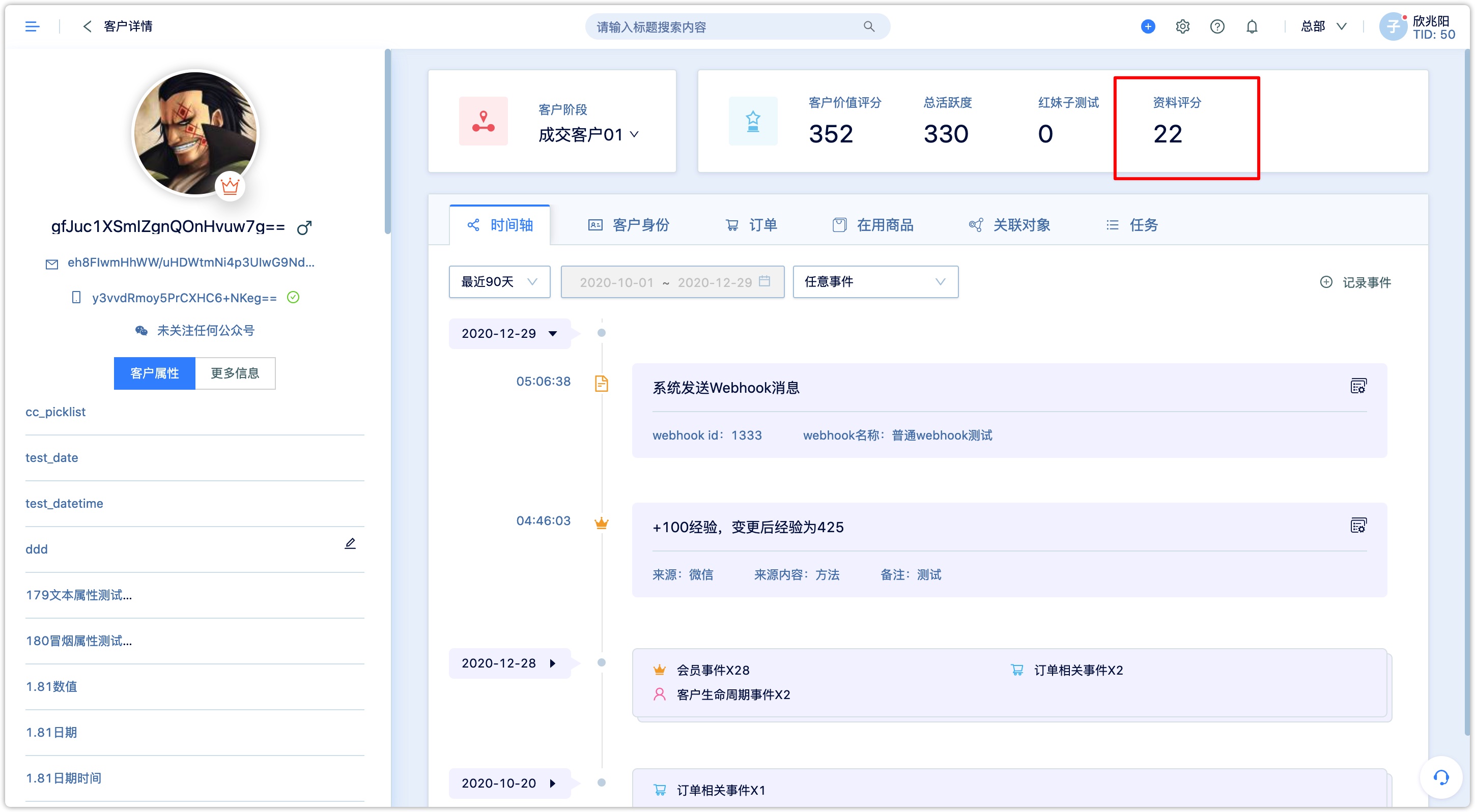Customer Profile Scoring
1.Overview
Customer profile score is a value determined based on leads’ information completeness and preset rules. It refers to the business value of the leads based on customer’s properties data (such as region, industry, position, company contact information, etc.). At the same time, it also allows users to set scoring rules for custom customer fields, so as to manage customer extended information more flexibly.
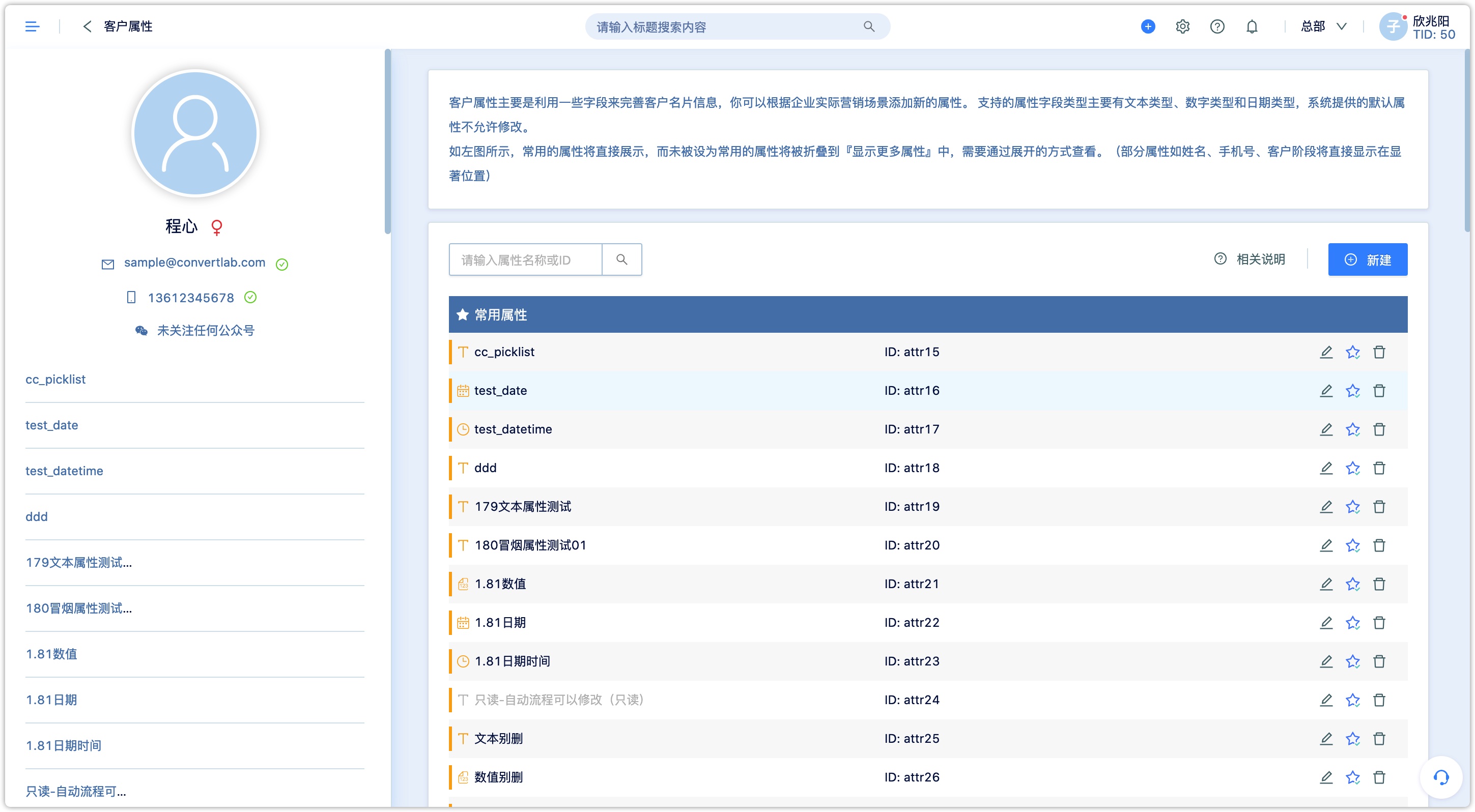
2.Setting Score
When using this function for the first time, there will be a non-active scoring rule for review by default.
The green scoring rule indicates that the rule is in the active status, and only one rule can be in activated at a time. When a new rule is applied and executed, the previous rule will be automatically stopped. From the effective time of the new rule, all newly generated customer data and events will be calculated using the new rule and added to the original score.
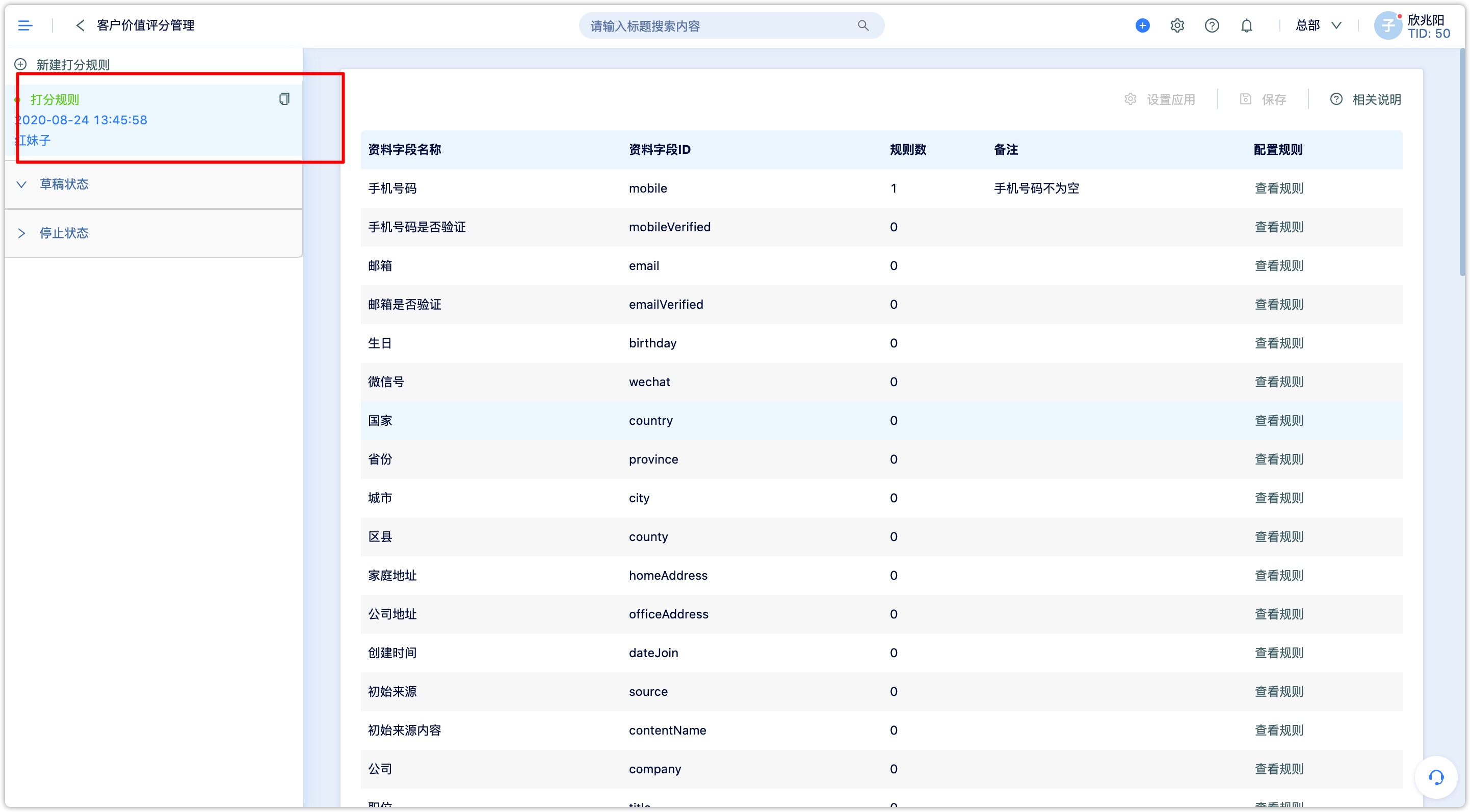
2.1Creating New Rule
Click [New Scoring Rule] to create a scoring rule. The system will generate a current time for identification. At this time, the rule will be in draft status, and no other operations can be performed until user deletes or saves the rule.
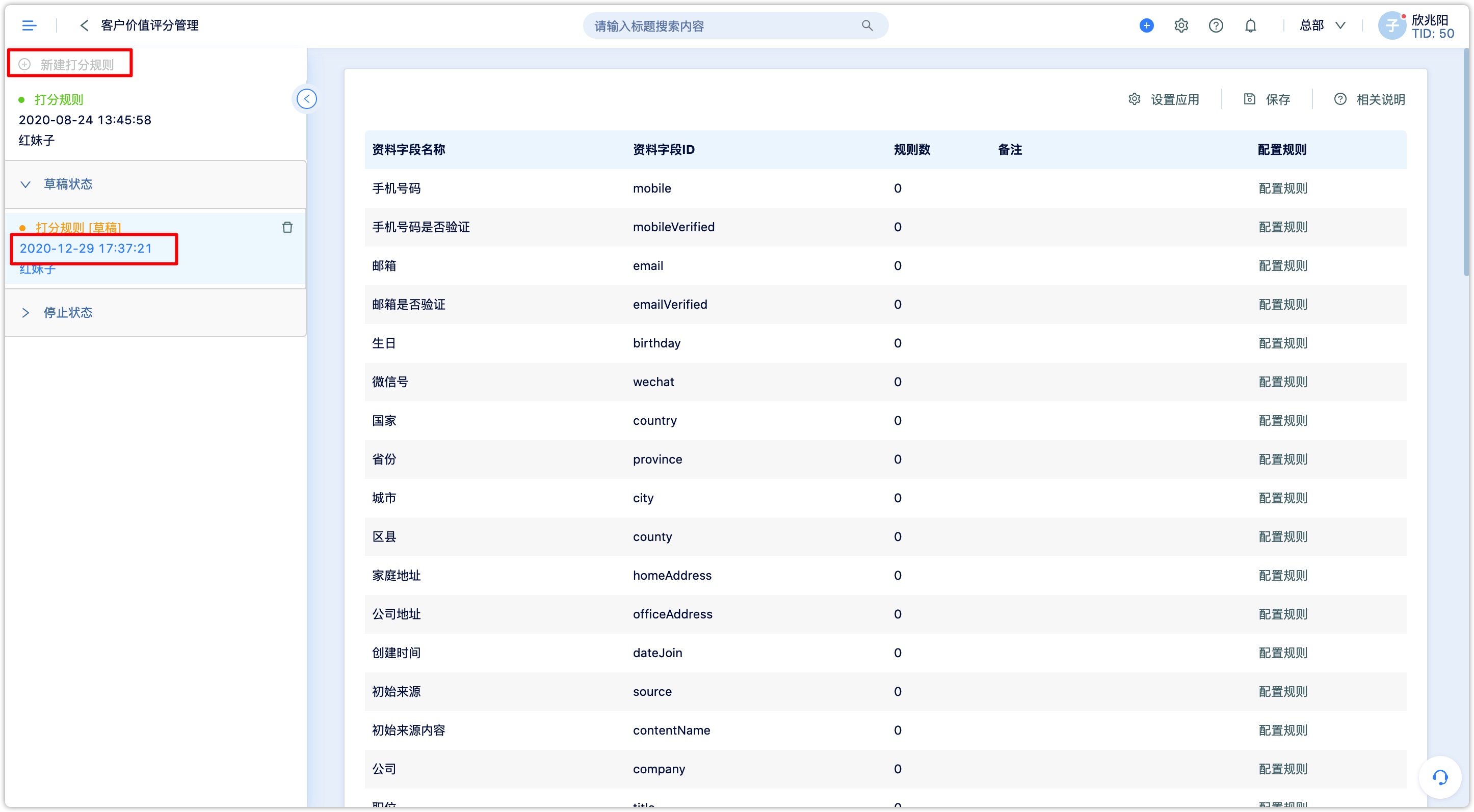
2.2Configuring Rules
- When creating a new scoring rule, the common fields of customer properties will be directly displayed
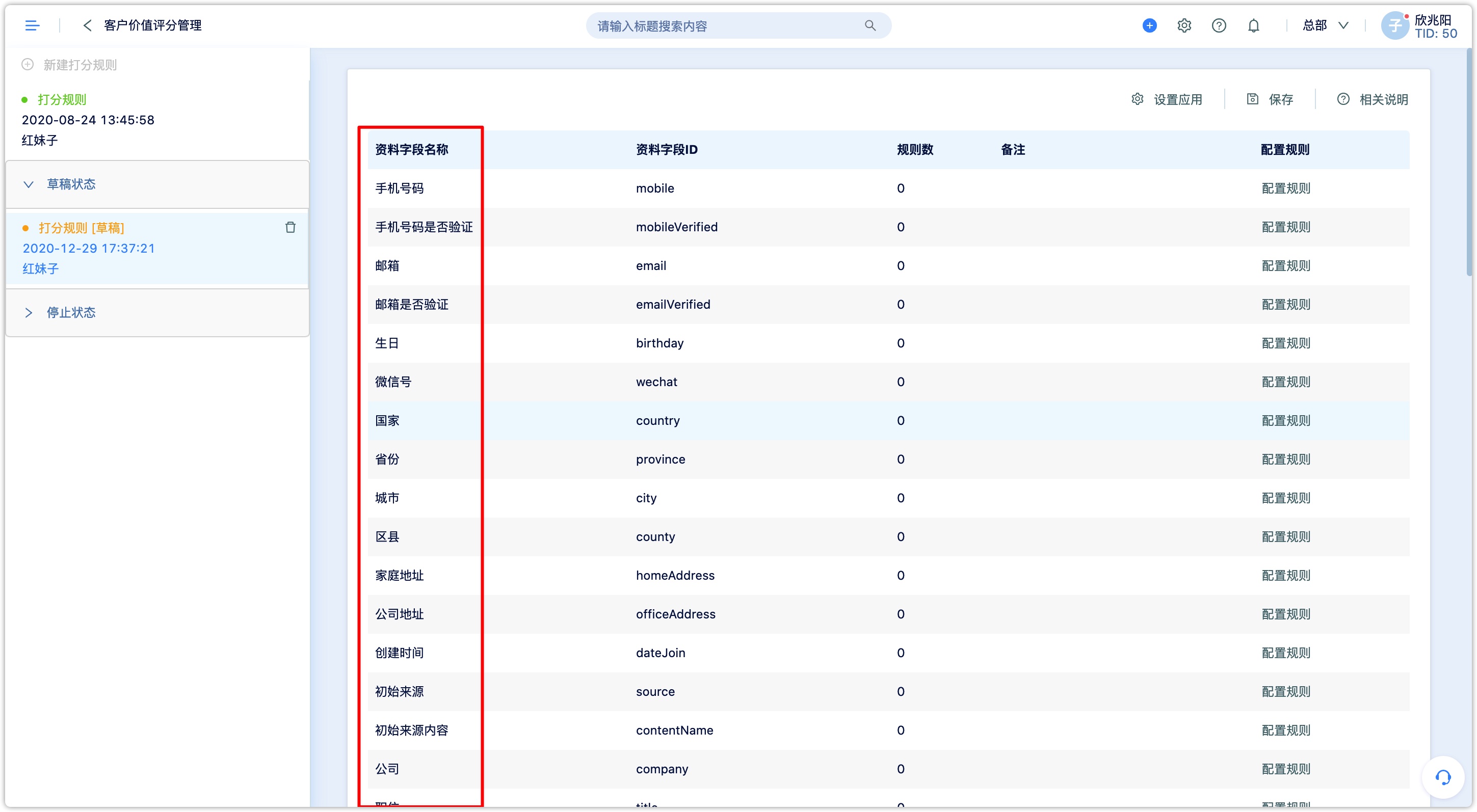
- Click [Show All] to display all customer properties
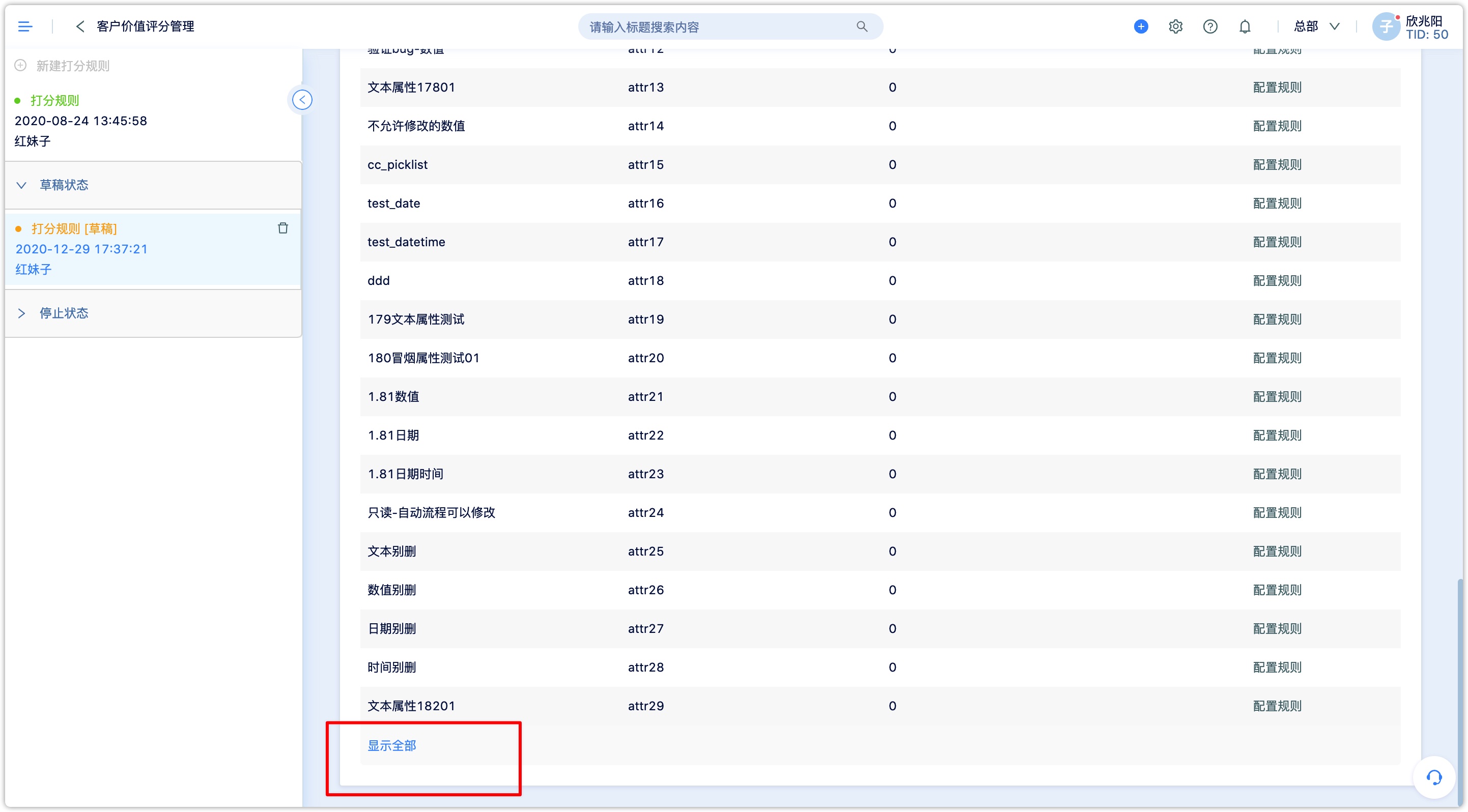
- Click [Configure Rules] to set each property
- By clicking [add a new rule] button, set a scoring rule for the current property; this rule can be configured as a bonus item or a subtract item
- Any number of rules can be created for the same property, and the rules will not interfere with each other, and the scoring will be executed in the order that the conditions are set. The result only affects the scoring value and does not modify customer property.
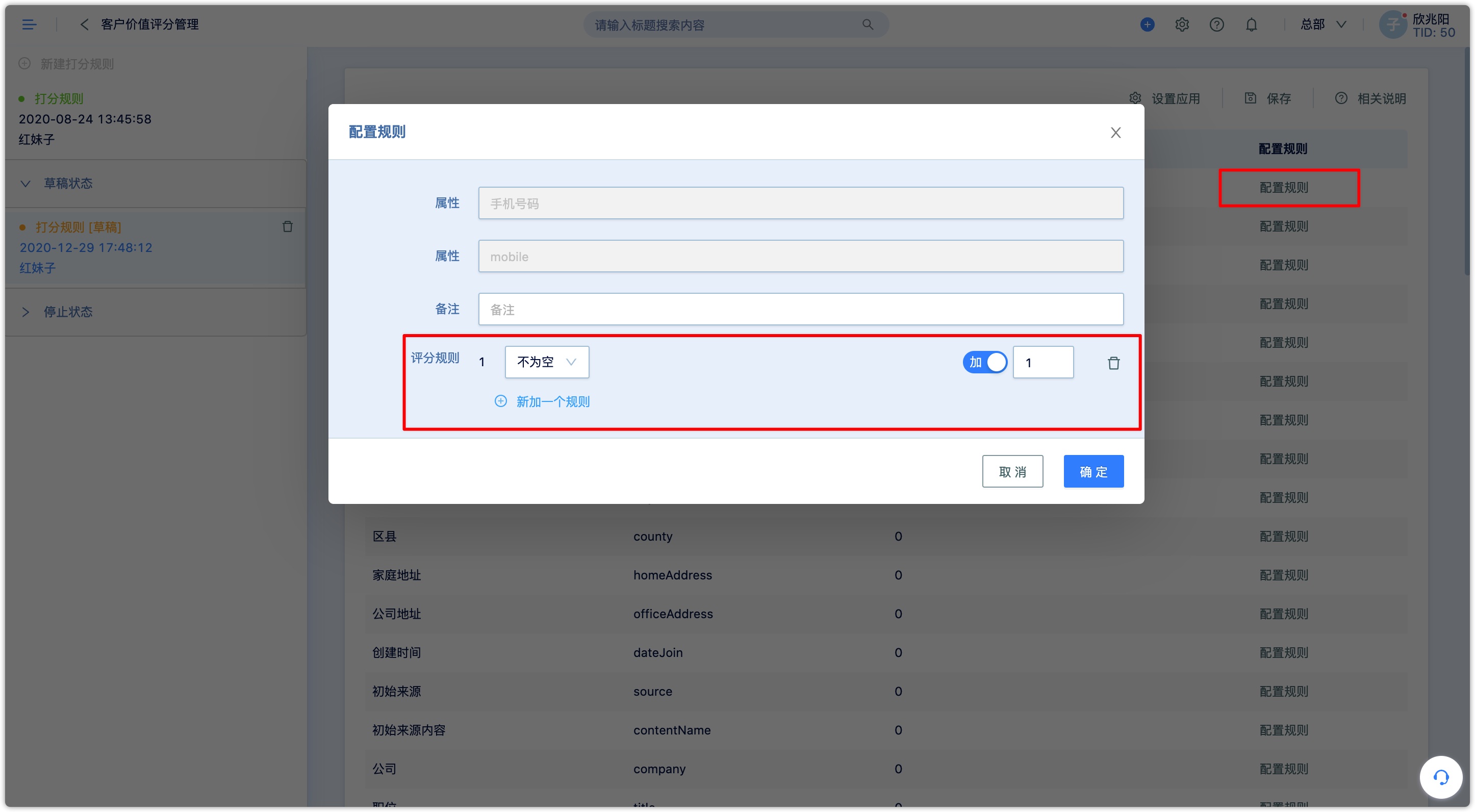
4.After setting rules, click [Save] on the upper right to save the configuration, click [Apply], and the system will start to apply this scoring rule.
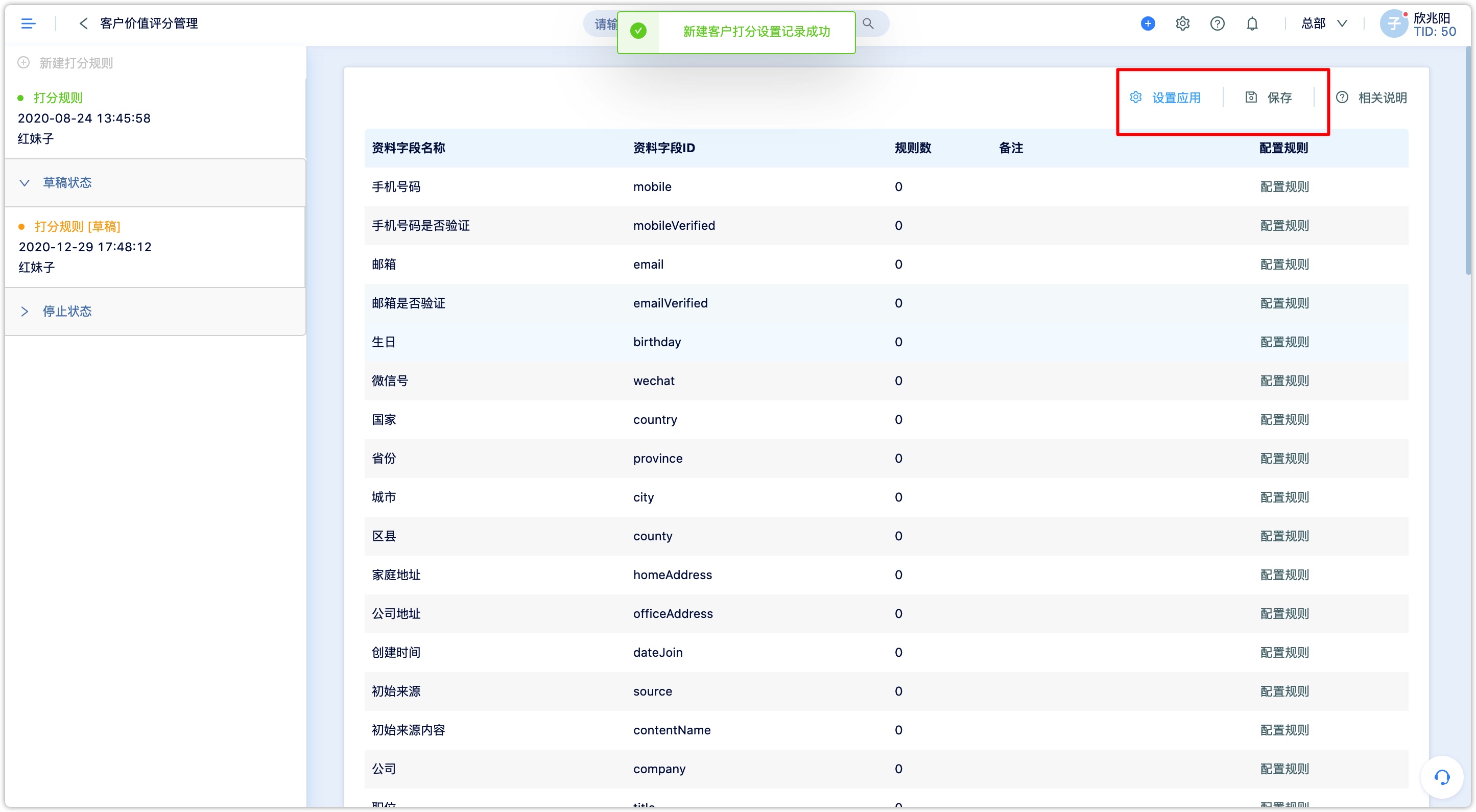
3.Scoring Display
After the scoring rules are applied, the current corresponding score of the customer will be displayed in customer details. The validity of the rule setting can be confirmed according to its changes and necessary adjustments can be made.