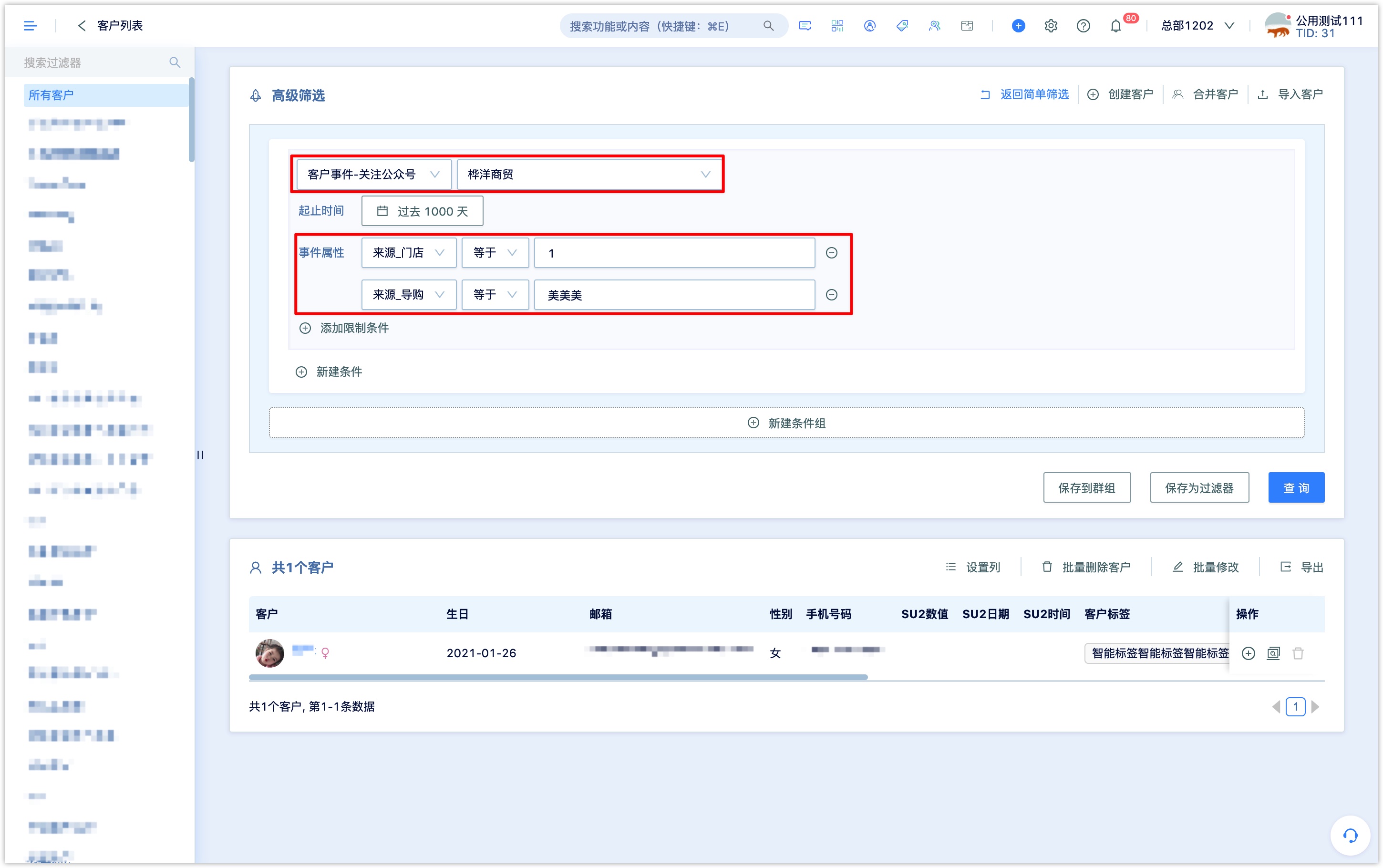WeChat QR Code with Parameters
QR Code with parameters is widely used in marketing activities drainage, channel analysis and operation, activity sign-in and so on.
Setting a QR code with parameters in the DM Hub allows to set up reply content, record scanning QR code events, track and record the source information of scanning code behavior, tag followers who followed by scanning code or enter Wechat public accounts, etc.
1. Access Guide
1.1 Access to Wechat Account
The QR code with parameters is only available for certified service accounts. Before using the DM Hub QR code feature, please make sure that you have already bound the certified Wechat service account in DM Hub and authorize Convertlab. See Setting Center - Marketing Contact - Wechat Public Account.
If you need to bind multiple public accounts, in order to merge Wechat followers from different public accounts, please first bind multiple public accounts to one open platform account from the Wechat open platform.
If multiple Wechat accounts have been bound to DM Hub, you can click on the upper right to switch the Wechat account when using the functions of the Wechat accounts module.
1.2 Access to Wechat Mini Program
When using the DM Hub QR code function, it supports inserting mini program or directly reply mini program card in text message when setting after-scanning reply. Before using the function, please make sure that you have already bound the mini program in DM Hub, see Setting Center-Marketing Contact-Mini Program; please make sure that the mini program has already been associated in the original backend of the Wechat public account.
2. Create a Wechat QR code
To create and set the parameters of the QR code, go to the QR code list page and click on the new button at the top right of the QR code list page, support for single and batch creation.
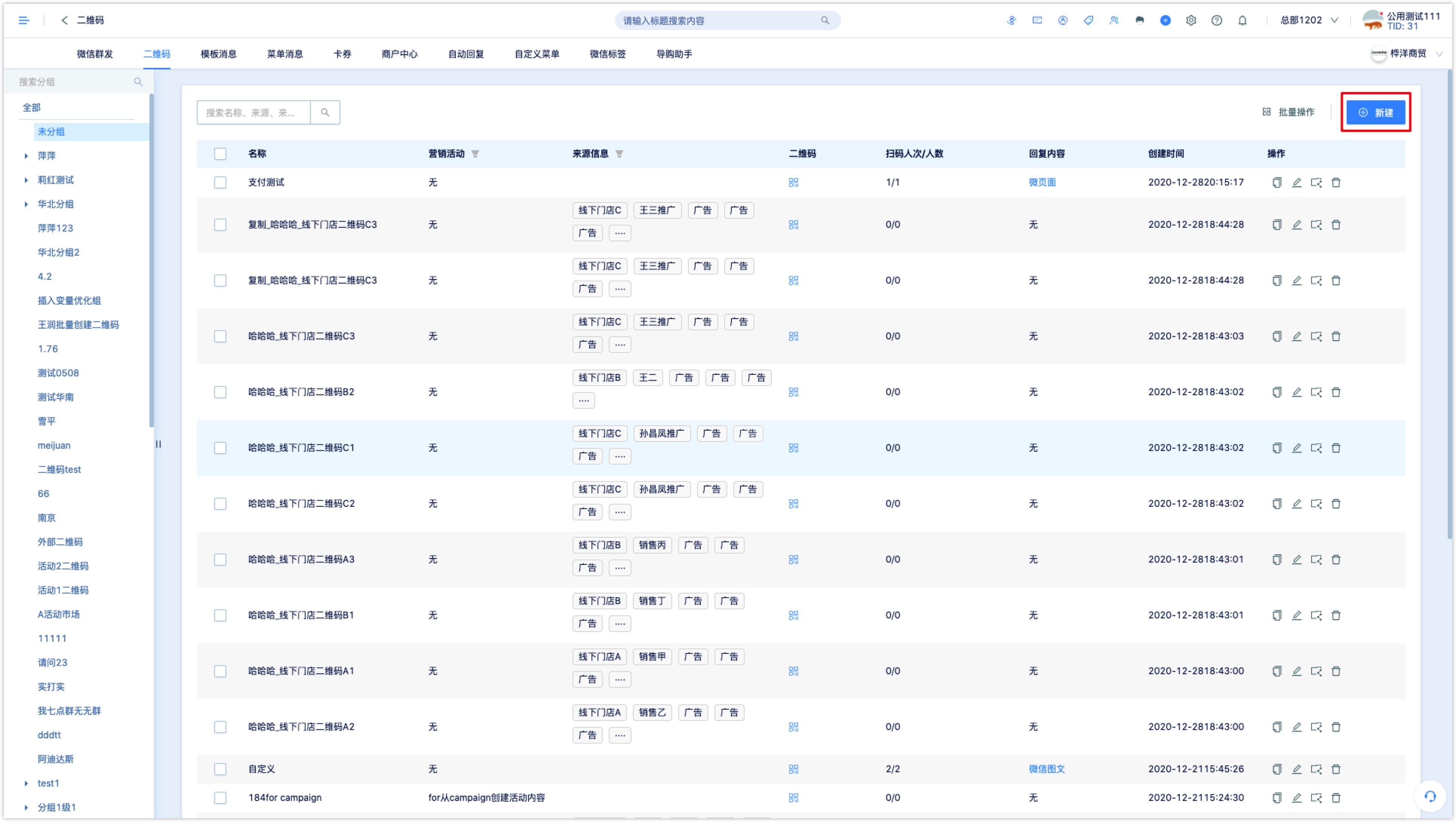
2.1 Creating a single QR code
Select single creating in the new QR code page.
Set QR code name: the name is mainly used in the DM Hub system query and identification.
Set the selection of groups: after setting, the QR code will be added to the group to facilitate query management, in Advanced Filter and Workflow and other functional modules can select a group of QR code.
Affiliate marketing activities: after affiliating marketing activities,QR code related data can be seen in the marketing activities display board, in the Advanced Flitering and Analysis Center can also search and filter QR code-scanning related data through the marketing activities dimension.
Set content tags: users who scan a QR code after setting the content label are tagged with the content, and can set content labels related to the content that the QR code responds to or the activity associated with it.
Set source tracing: the source field of the QR code can be set according to business needs. By setting the source parameter, you can track the customer data that scanned a QR code and followed the official account by scanning the QR code.
After setting the source field, create the customer in the system who follows the official account by scanning the QR code, the customer’s attribute source will record the set source parameter; The source of the event that scans the QR code records the source parameters of the settings. In Advanced Filter, Analysis Center, and other modules, data can be analyzed by limiting customer attribute sources and event source queries.
Click[Expand], set the relevant source field, you can select or enter the parameters of the source field. The optional source parameter is an option already in the source field, the input source parameter is a newly-add option, the input source parameter is not updated to the option in the source field, but can be entered in [Advanced Filter]. Source field management please see setting center - basic data - source 链接待更新
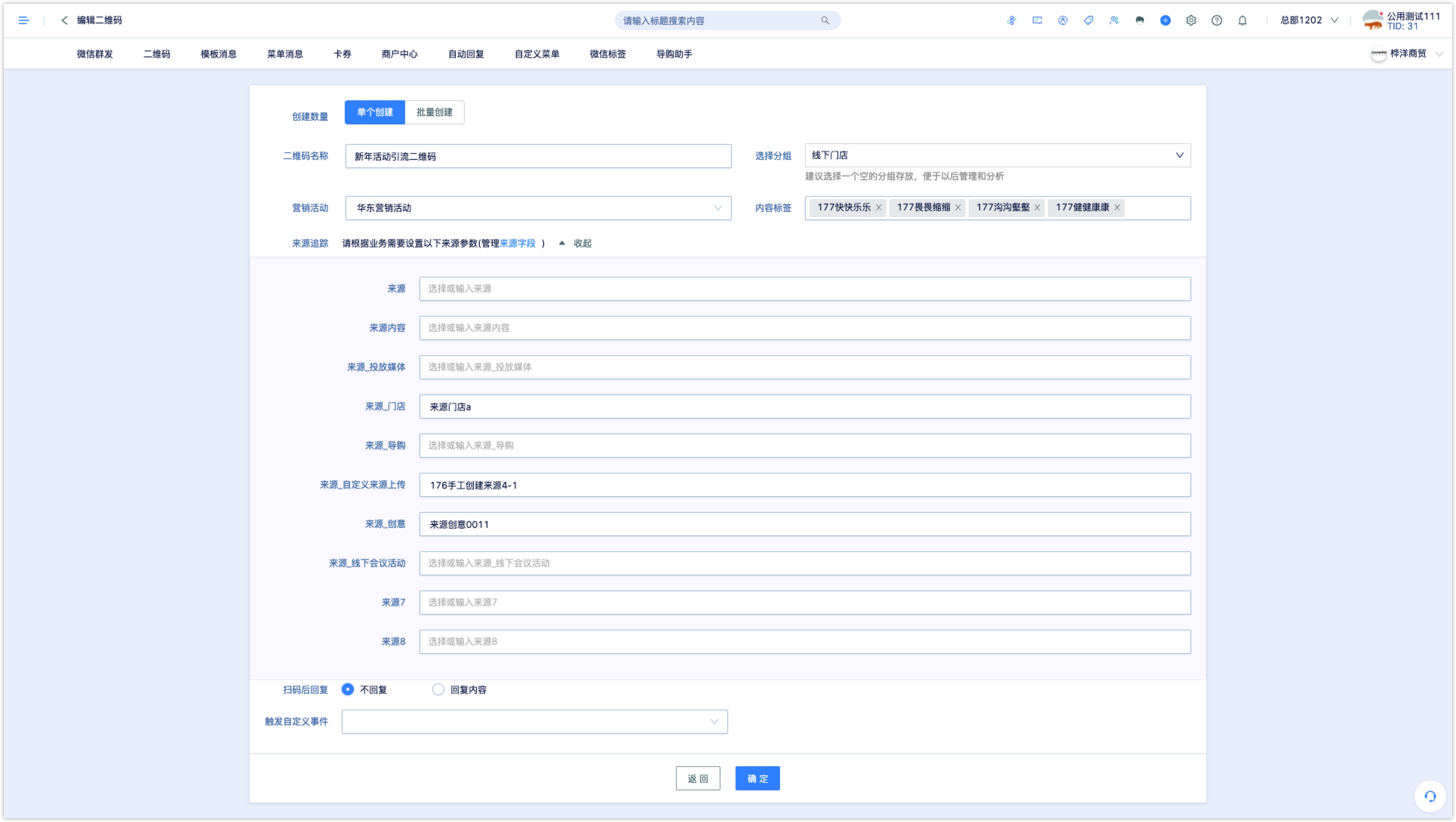
Set reply after scanning the code: select the response content, DM Hub support reply with text, menu messages, pictures, coupons, pages, mini programs, followers scan QR code will receive the response set content, users who do not follow the official account will jump to the page [follow the official account ] after scanning the code.
Reply text: In the edit box to enter text content, supports inserting links, mini programs, variables (attributes, openid, single-valued tags) , expressions, and so on.
Click [Insert link] and enter the display text and the link. In the Wechat dialog, the user clicks on the display text to jump to the set link address.
Click [Insert mini program], enter text which needs to be displayed, select mini program authorized to DM Hub from the drop-down box, enter mini program path, enter alternate URL. In the Wechat dialog box, users click on the displayed text to jump to the mini program setting.
If the mini program is not available in the drop-down box, make sure that the mini program has been plugged into DM Hub.Click on the [Insert variable], select the variable type (attribute, openid, single-value tag) , select the specific variable value, set to null when the default value. Variables that users see in the Wechat dialog box will be displayed as the specific attribute value of the customer or the specific value of the label.
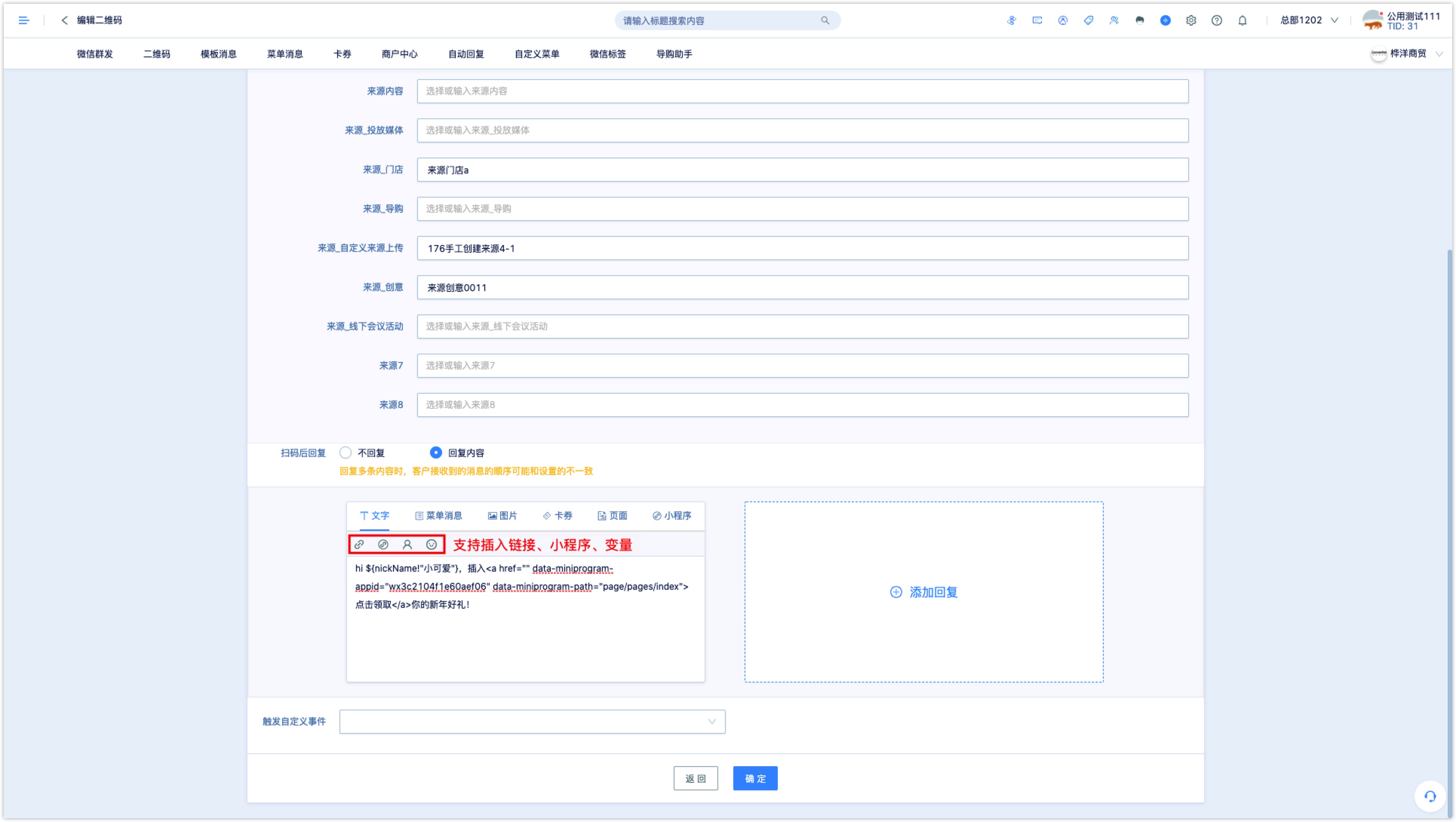
Reply Menu Message: select the menu message in the system from the drop-down box and click view details to view the details of the menu message.
Reply Picture: Click upload picture to select the picture to reply.
Reply coupon: select the coupon type, select coupon and Wechat membership card from the material library.
Reply page: The Page supports Wechat page, external page and article. Wechat page can choose the Wechat page that has been published in the DM Hub. External page requires to set the link, title, summary, cover; Wechat text can choose to sync to the DM Hub of Wechat article materials.
Reply mini program (Card) : set the mini program, select the mini program from the drop-down box, enter the mini program path, set the title and cover. In the Wechat dialog, users will receive a mini program card with a cover picture, which is different from the way the reply text with mini program link inserted.
If the mini program is not available in the drop-down box, make sure that the mini program has been plugged into the DM Hub.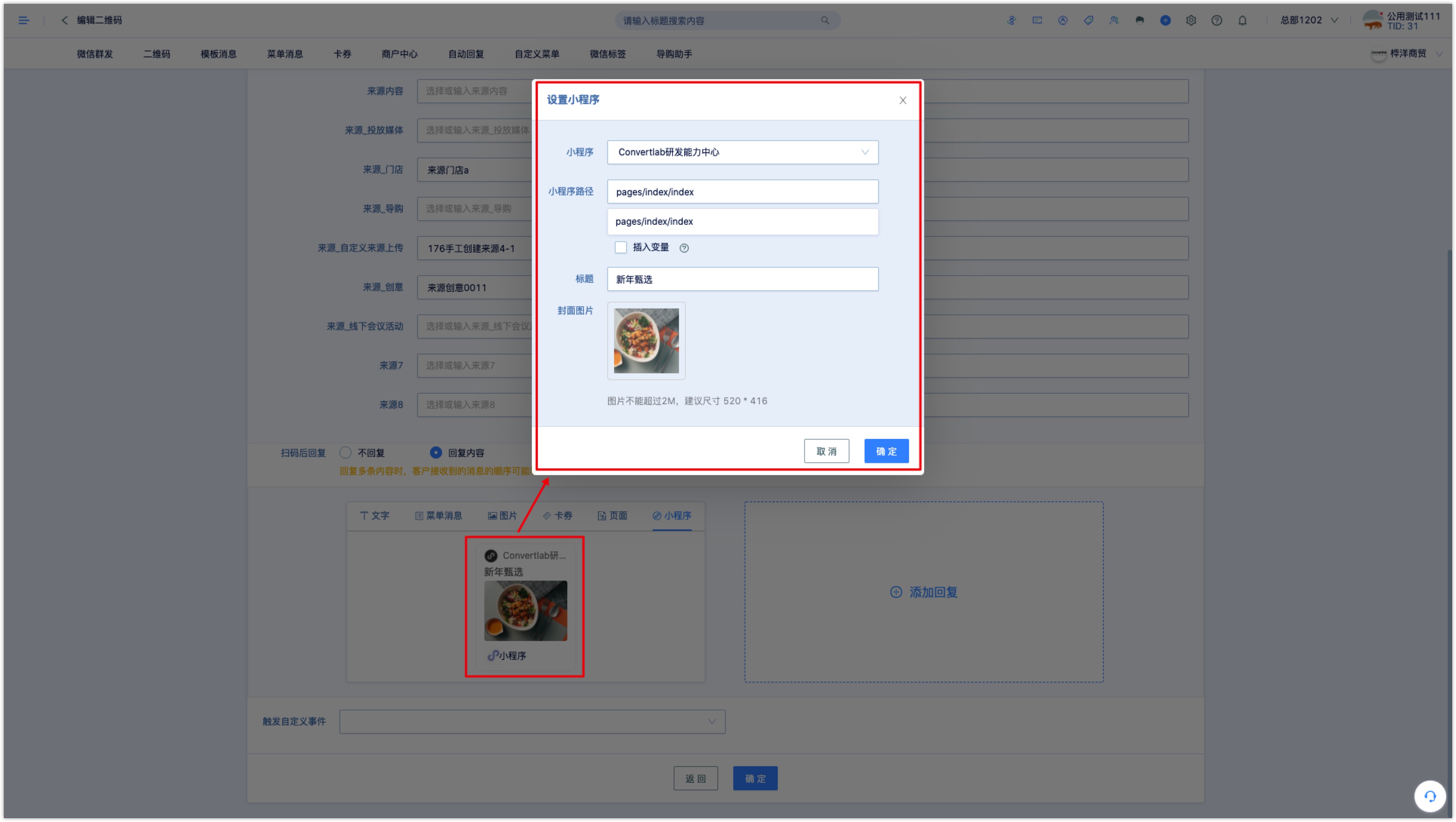
After-scanning reply supports adding more than one reply, set a reply , click add reply to continue set the next one.
When scanning QR code to reply with Wechat pages, mini programs and external pages, if the reply content dose not set marketing campaign parameters, it will inherit the QR code marketing campaign parameters; if marketing campaign parameters are set, the marketing campaign parameters of the QR code are not inherited; the source parameters of the QR code are inherited if no source field parameters are set for the content of the response;and the source parameters of the QR code are not inherited if any source field parameters are set.
Because of Wechat interface restrictions, only the first content to reply to the page supports to reply to multiple articles; When replying to multiple content, content customers receive may not be in the same order as set.Trigger custom events:select a custom event from the drop-down box, and the customer who scans the QR code will be record this event in the system.
2.2 batch creation of QR codes
Select batch creation on the new QR code page.
Set the QR code name prefix: batch created QR code name format is“QR code name prefix_ QR code name”, the name of each QR code will be set in the first column of the source batch created and uploaded Excel File.
Set the selection of groups: add QR code to the group after setting to query management, in Advanced Filter and Workflow and other functional modules can select a group of QR code.
Affiliate marketing campaigns: the QR code data can be viewed in the marketing campaign display board after the affiliate marketing campaign, and the related scanning QR code data can also be found through the marketing campaign dimension filter in the Advanced Filter and Analysis Center.
Set content tags: set content tags, scanning QR code customers will be put content tags, can set and QR code to reply to the content or related activities of the content tag.
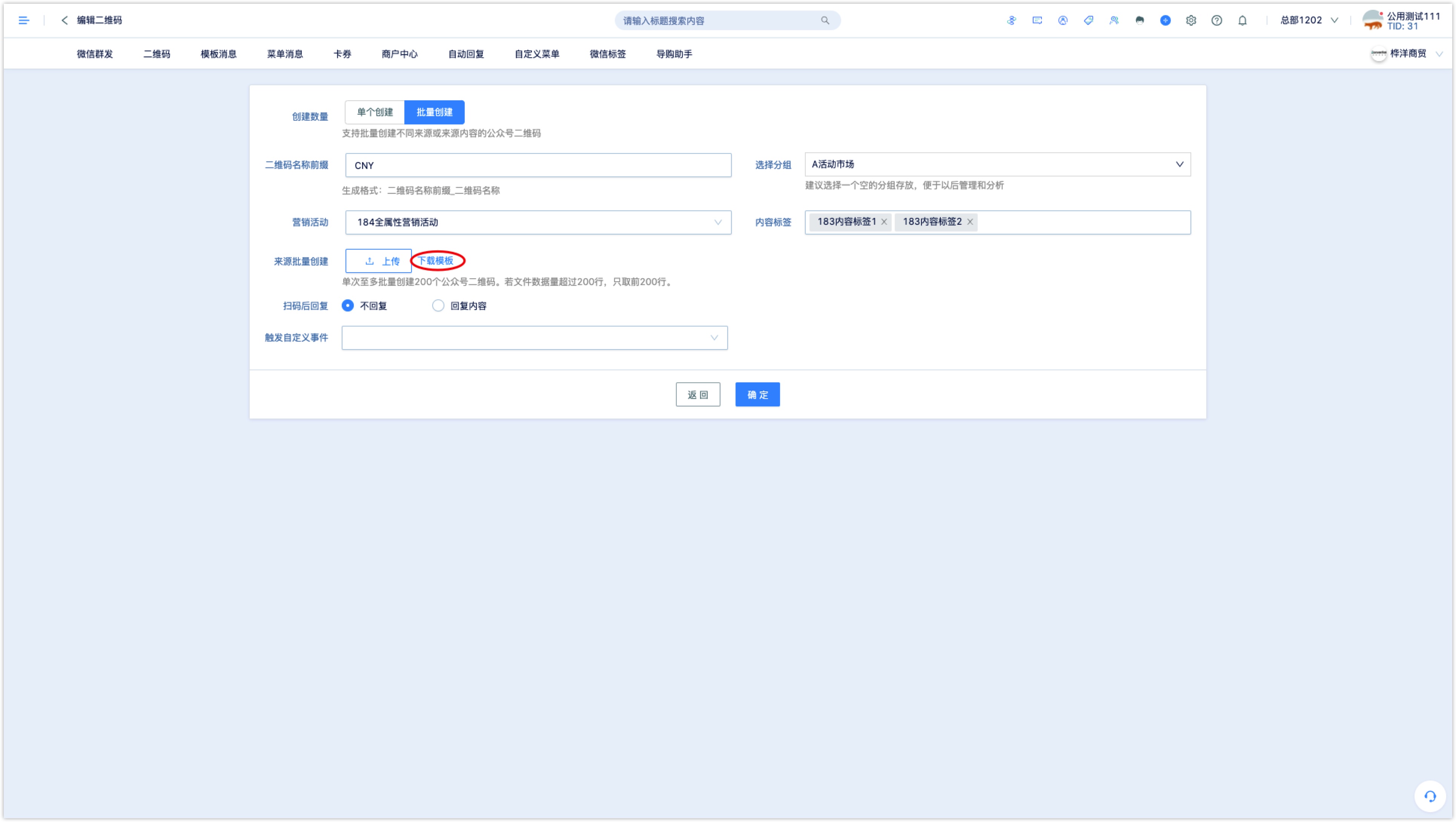
- Source batch creation:click upload, select the batch creation of QR code source parameters Excel file. By setting the source parameter, you can track the customer data that scanned a QR code and followed the official account by scanning the QR code.

Click the download template to get File format, change the source 1-source 8 in the template file header to the name of the set source field (that is, the name of the set source field in setup center-underlying data-source), fill in the bulk of the creation of the QR code name and the corresponding source field parameters, for example not to fill in a source field without need of parameters).

Reply after setting up scan code: select reply content, DM Hub support reply text, menu message, picture, coupon, page, Mini Program. Users who have followed the QR code will receive the set reply content. Users who do not follow the official account will jump to the official account page after scanning the code.
Trigger custom event: select a custom event from the drop-down box, and the customer scanning the QR code will be recorded with this event in the system.
3. View and manage QR codes
Click [Interaction- Wechat official account-QR Code] to enter the Wechat QR code list page to view the created QR code, including the name of the QR code, the associated marketing campaign, the QR code (click on the QR code icon to preview and download the QR code), the number of people scanning the code, the content of the reply, and the creation time.
Click the button under the action bar to copy, edit and delete the QR code.
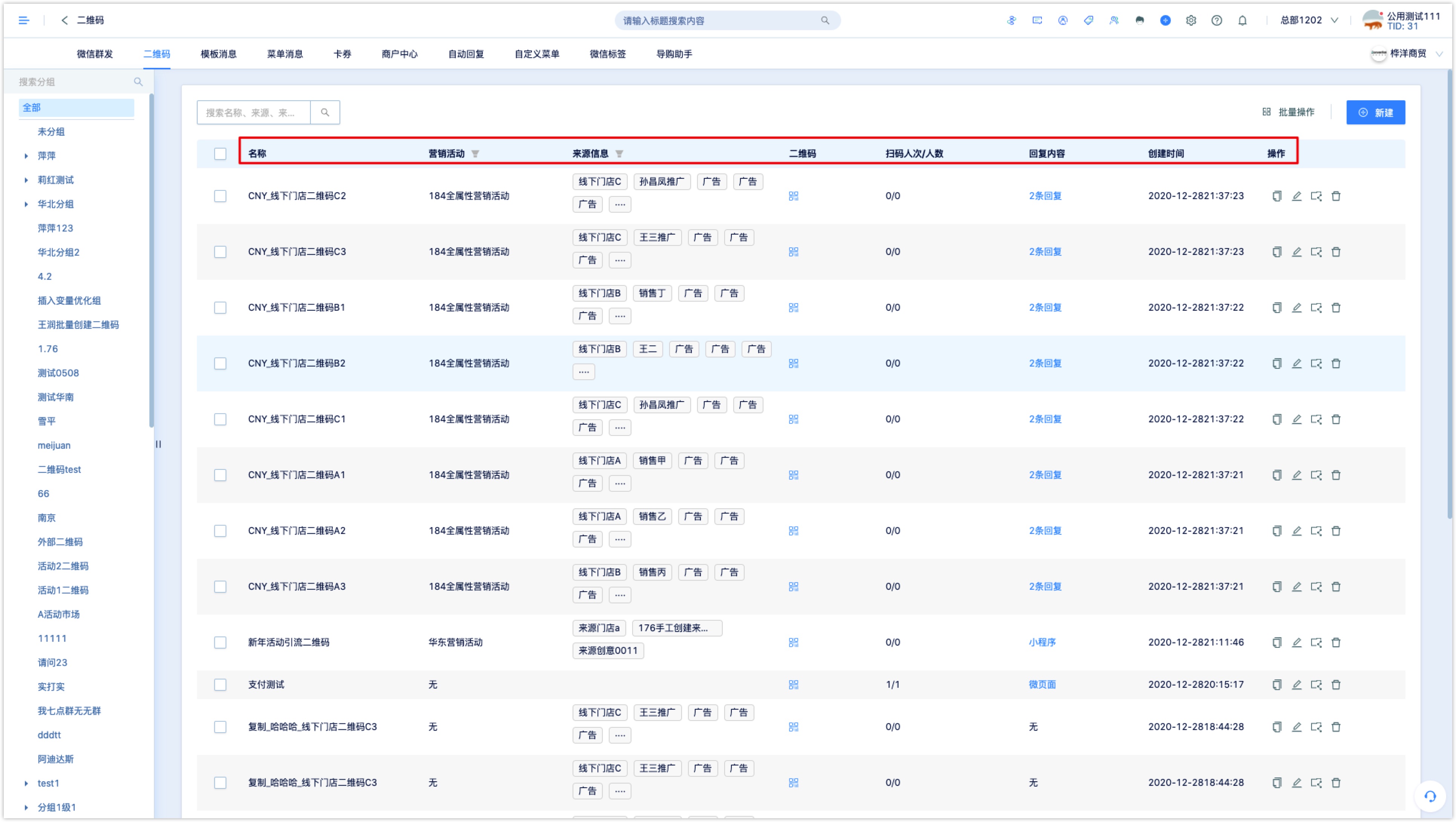
On the left side of the page, you can manage the QR code group, edit the group name, add or delete group and subgroups (support secondary group), drag and drop to adjust the group order, and so on.
Check the check box before the name of the QR code, click [move to group] ,and click [batch delete] to delete the QR code in batch.
4. Batch download and modify QR code
Click [batch operation] at the top right of the QR code list page to download or modify the QR code in batch.
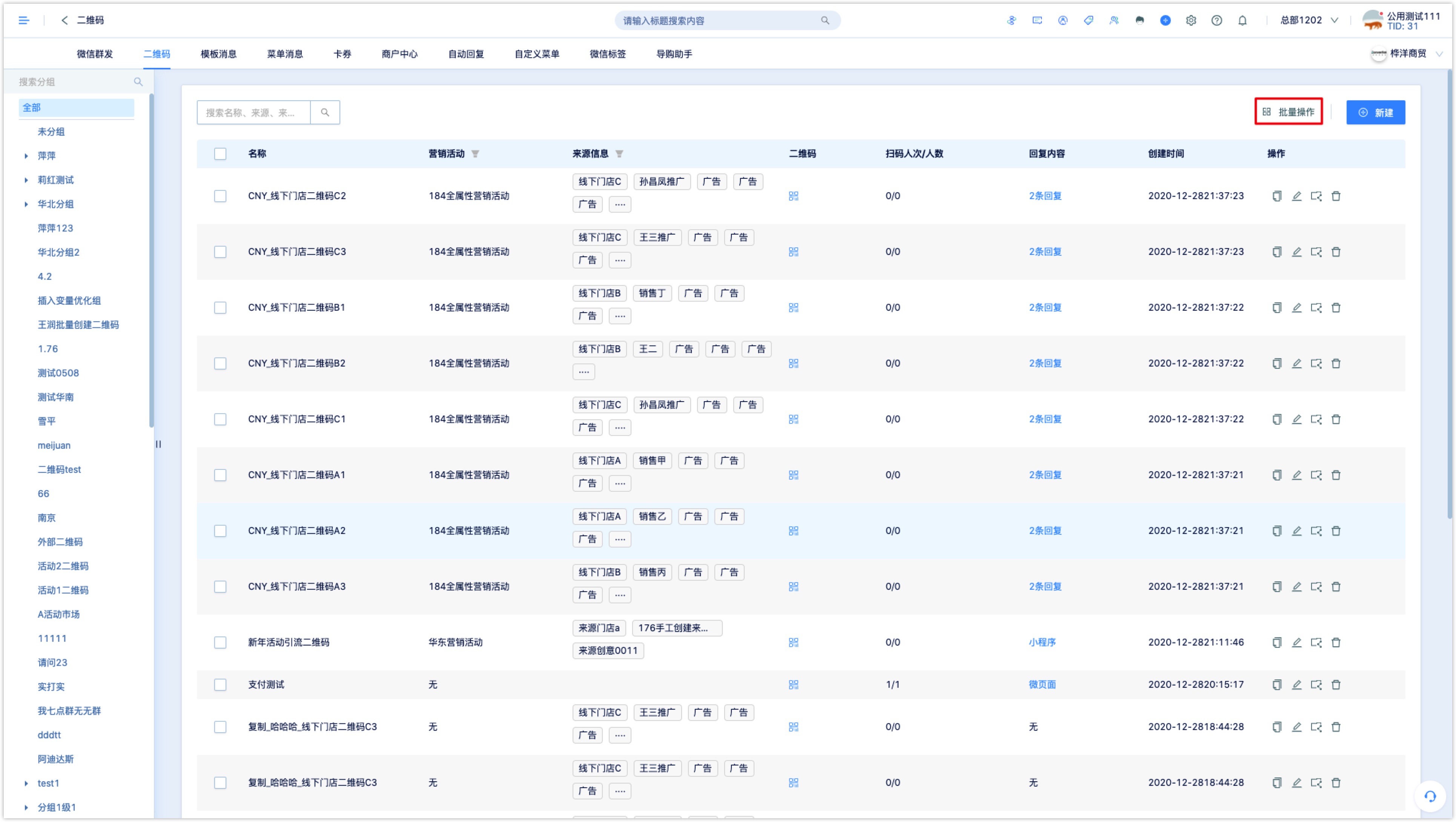
4.1 batch download
Batch downloading supports downloading QR codes with the same prefix or QR codes in the unified group.
- Select the QR code with the same download name prefix, enter the name prefix of the QR code, and click the search box to view the number of QR codes with the same name prefix.
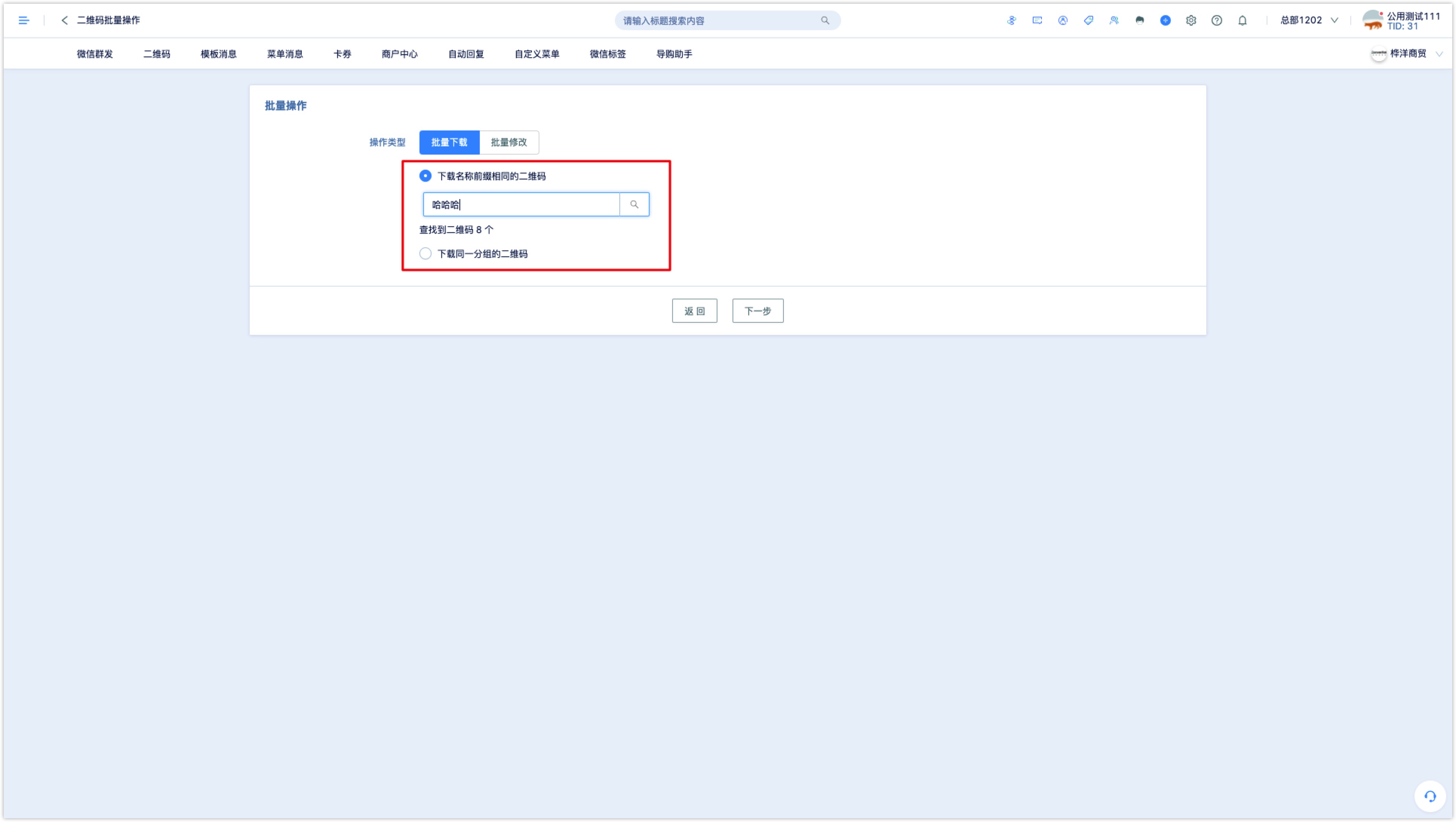
Click next to select the downloaded QR code size (resolution).
If you need to add logo to the QR code, click to upload the logo image, and the downloaded QR code picture will contain logo in the middle.
If you need to add a mark to the QR code, click to upload mark file, and the downloaded QR code will display the mark text at the lower left.
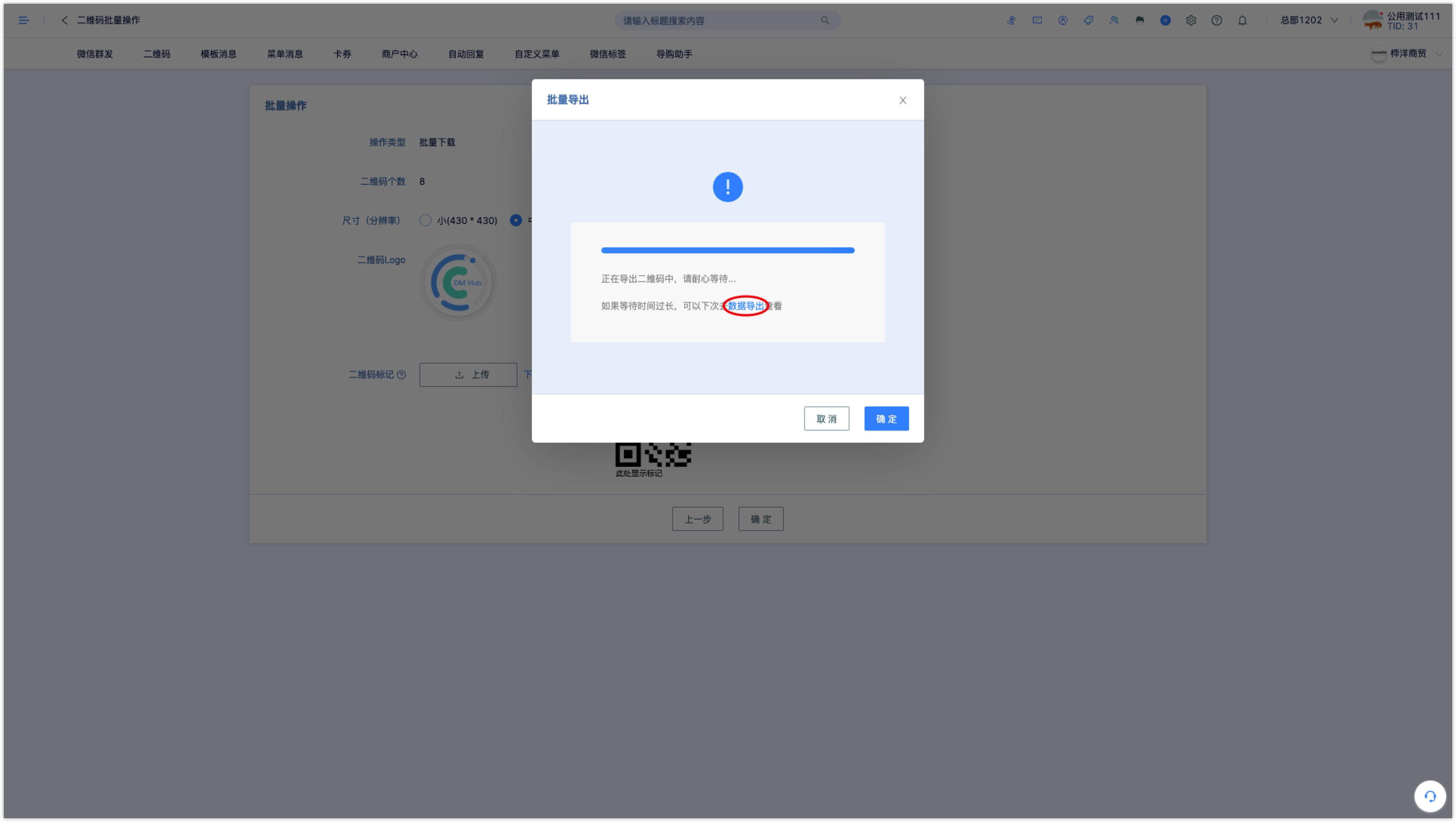
In the batch export pop-up window, click the download file to download the QR code picture.

If you download a large QR code file with a long waiting time, you can view the export record and download the file in data export later.
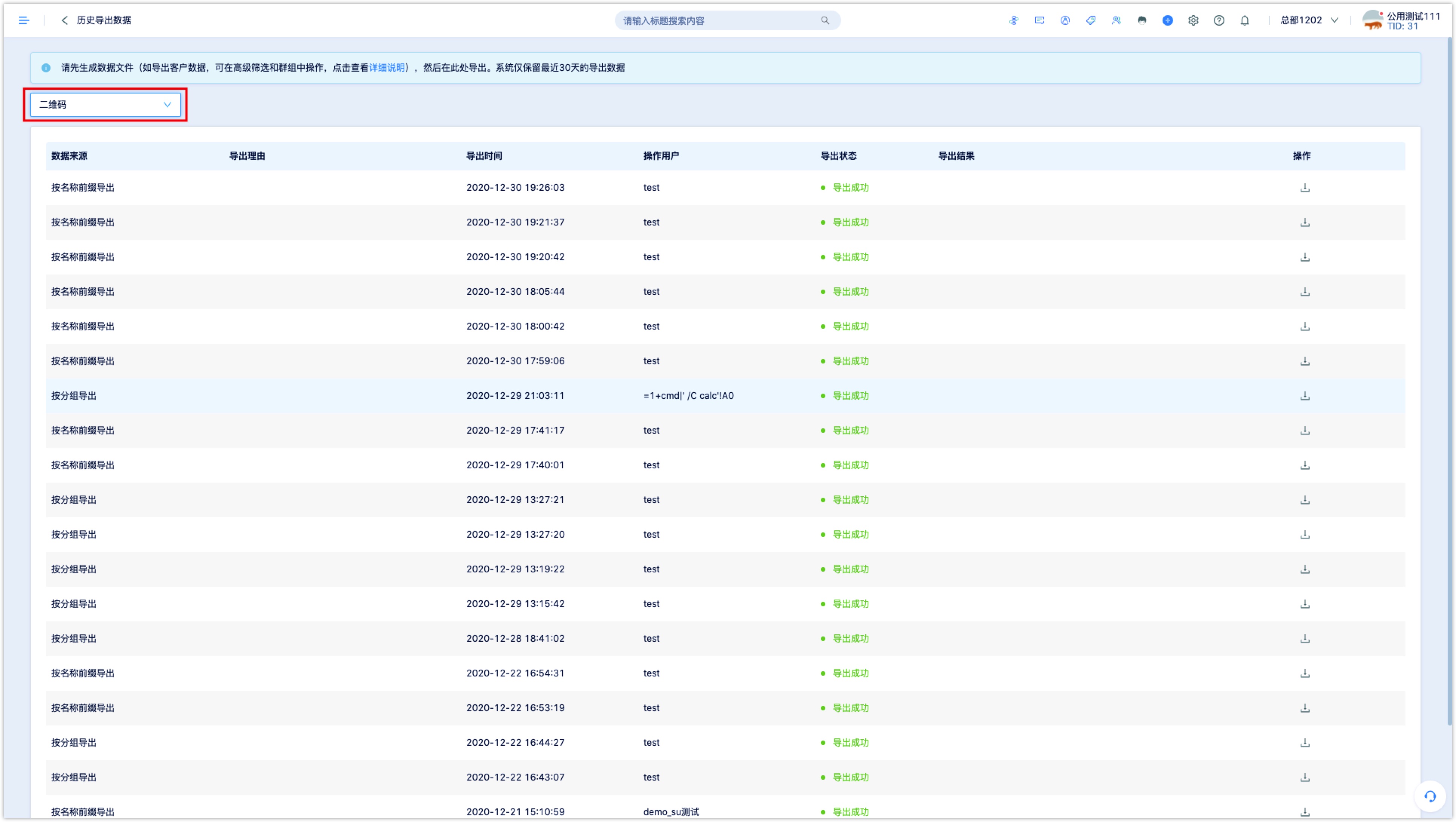
- Choose to download the QR code of the same group and select a group.
Click next to select the downloaded QR code size (resolution).
If you need to add logo, to the QR code, click to upload the logo image, and the downloaded QR code picture will contain logo in the middle.
In the batch export pop-up window, click the download file to download the QR code picture.
If you download a large QR code file with a long waiting time, you can view the export record and download the file in data export later.
4.2 batch modifications
Batch modification supports modifying QR code marketing activities, content tags, source parameters, replying to content after scanning the code, and triggering custom events.
Select the QR code that modifies the same name prefix, enter the name prefix of the QR code, or select the QR code of the same group, select a two-group; click next.
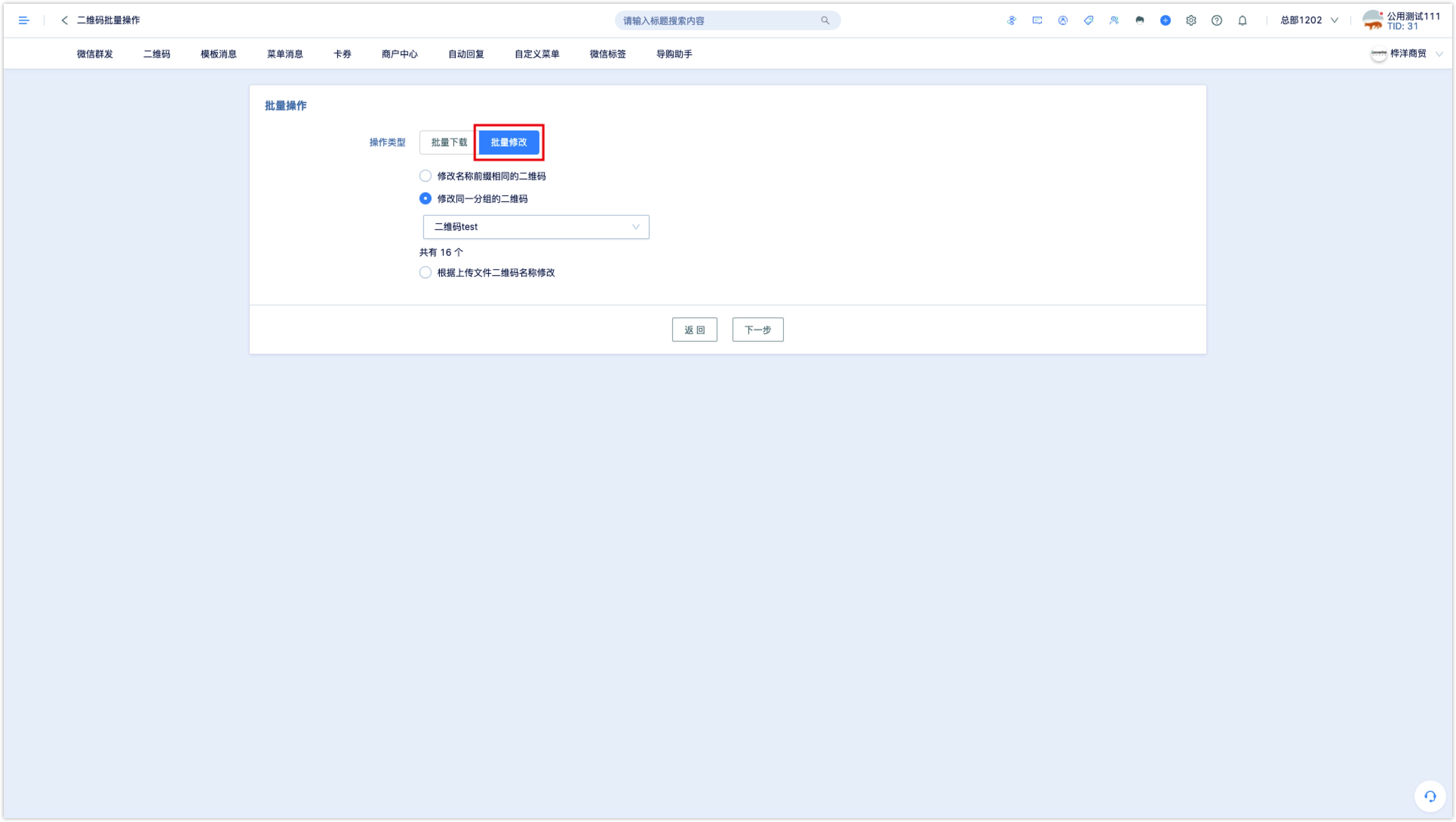
Check the options to be modified in batches, reset the relevant options, and click OK to modify them in batches.

If you only need to modify the source parameters of the QR code, you can click to modify it according to the name of the QR code of the uploaded file.
Click upload file, the system will match the name of the QR code of the uploaded file, and modify the source parameters uploaded.
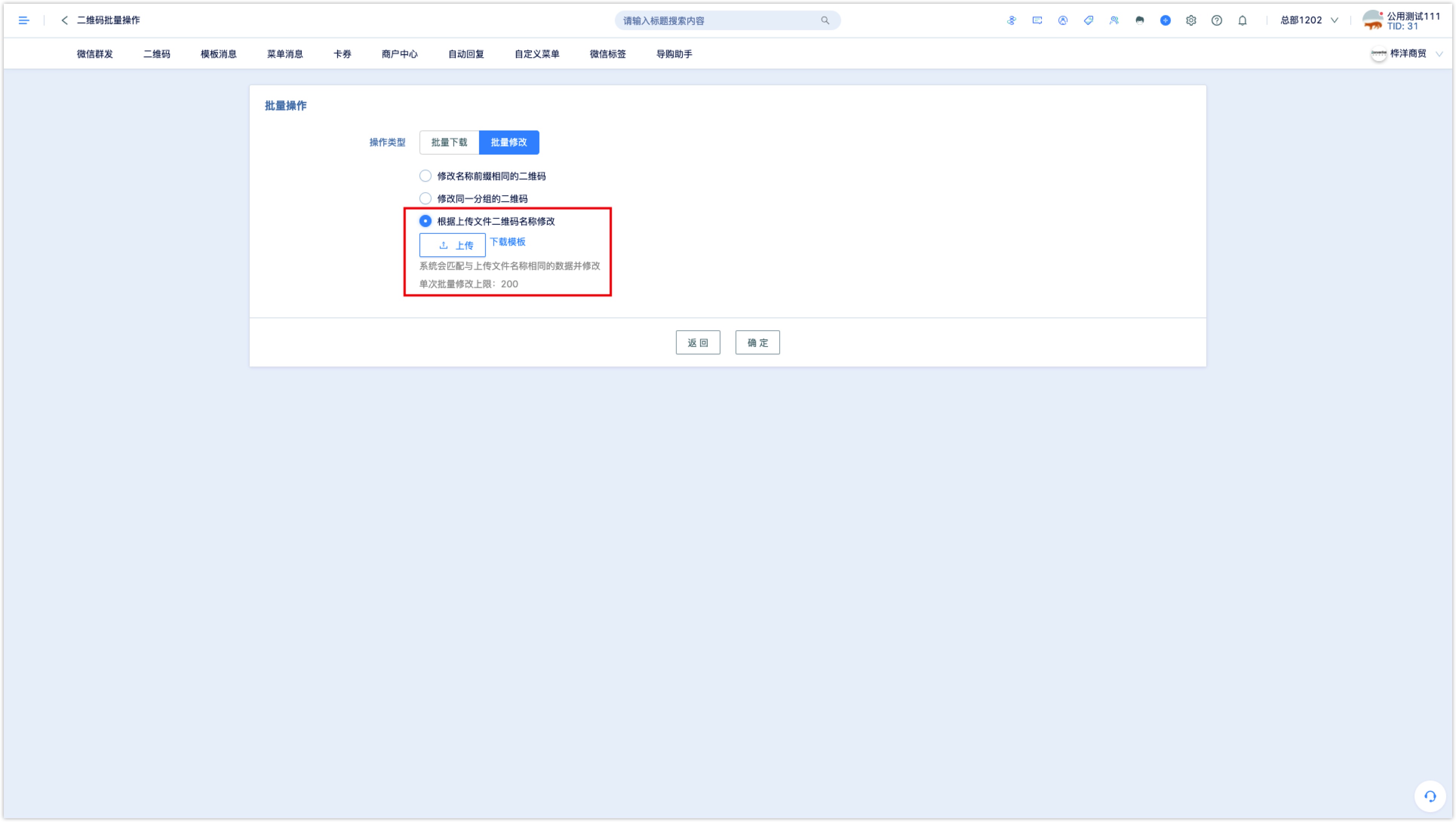
5. Scan the QR code and scan the code to follow the official account customer data
The Wechat QR code created by DM Hub records the customer's scanning QR code event.
In [Advanced Filter-Customer Events-Wechat Events], select "scan official account QR code" to query and filter customers who scanned QR codes.
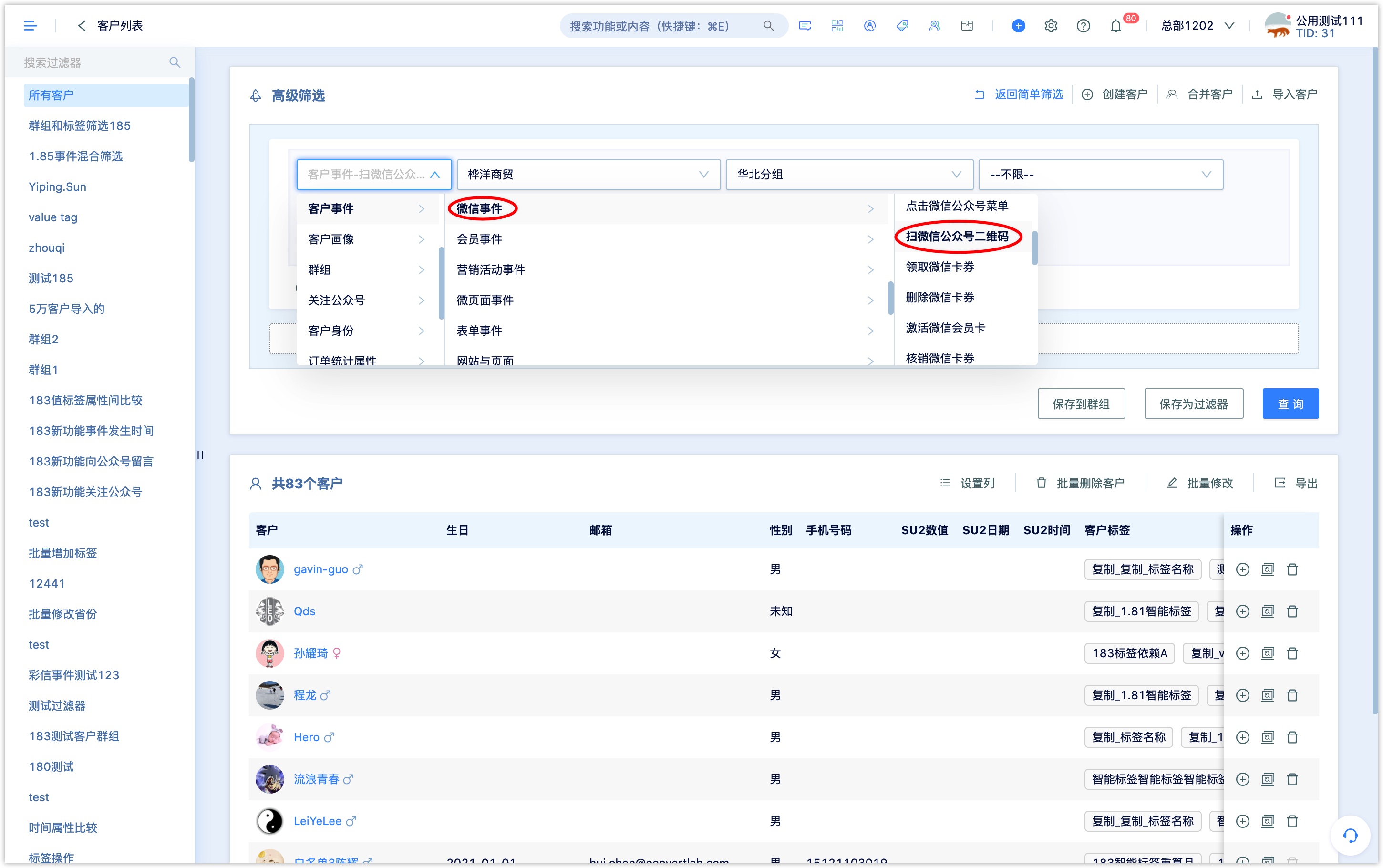
When scanning a QR code, customers who already follow the official account and those who did not follow the official account at that time will record the event of scanning the official code, so the customers queried through the "customer-Wechat event-scanning the official account QR code event" is the same as the follower of the new official account brought through the QR code.
If you want to filter customers who follow the official account by scanning a QR code, it is recommended that you set a set of source parameters for each QR code when creating the QR code.
Customers who follow the official account by scanning the QR code will inherit the source parameters of the QR code. In [Advanced Filter-Customer Event-Wechat Event], select: follow the official account event, and filter the customers who follow the official account through the QR code through the source parameters in [restriction-event attributes].