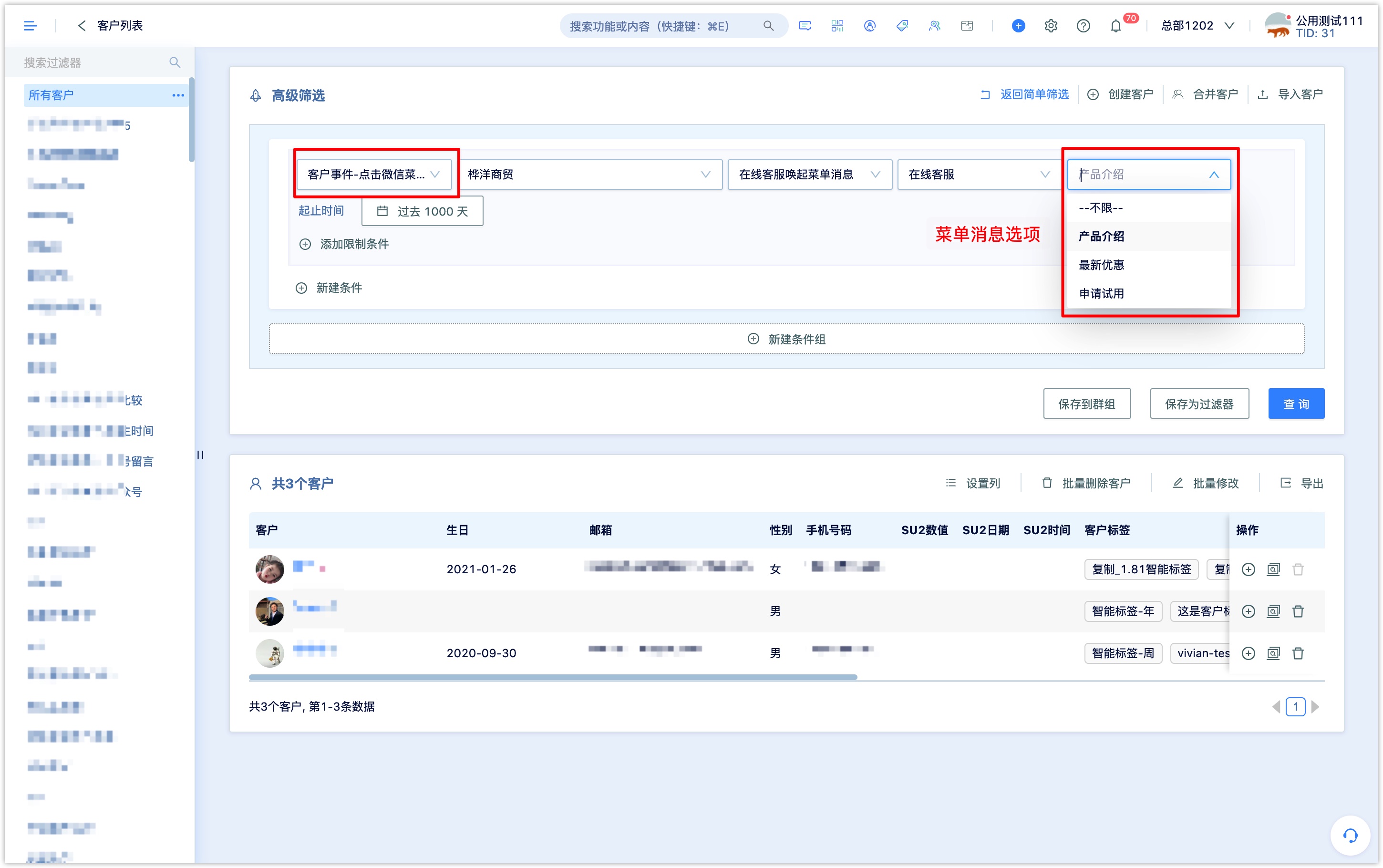WeChat Menu Message
Menu message is a form of Wechat official account reply message, which can be selected as the reply content in the functions such as official account QR code scan, (keyword) automatic reply, automatic stream Wechat reply and so on.
As shown in the following figure, a menu message is a text message containing a set of menu options, and the user clicks on the menu option to receive the corresponding reply to the option setting.
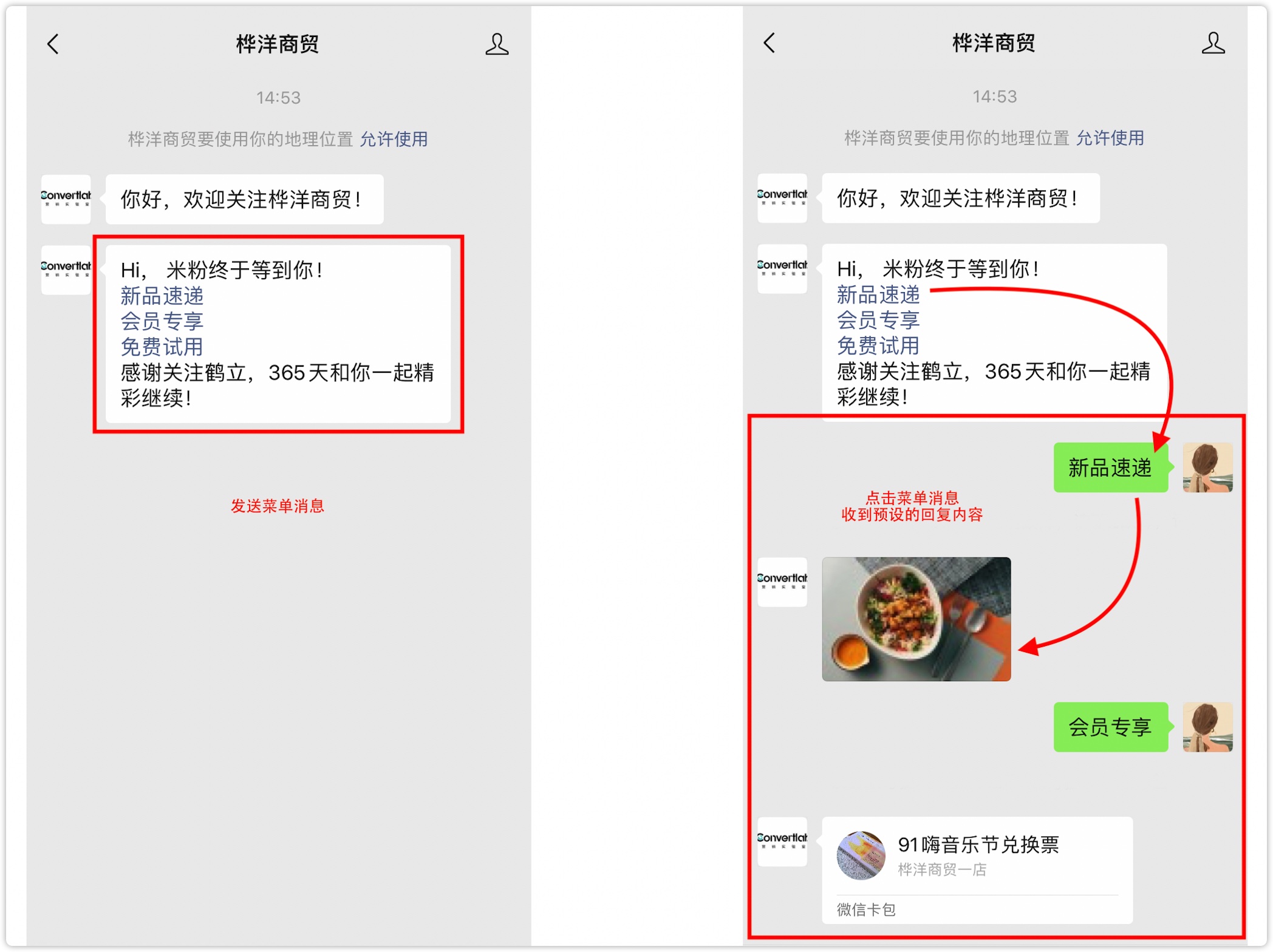
1. Access the official account of Wechat
Before using the DM Hub Wechat menu message function, be sure to bind the authenticated Wechat official account in DM Hub and authorize it to Convertlab. Refer to Setting Center-Marketing Contact-Wechat Official Account 链接待更新。
If you need to bind multiple official accounts, in order to merge Wechat followers of different official accounts, please first go to the Wechat open platform to bind multiple official accounts under one open platform account.
Several Wechat official accounts are bound in DM Hub. When using each function of Wechat official account module, you can click on the upper right to switch Wechat official accounts.
2. Create Wechat menu message
Click [Interaction- Wechat Official Account-Menu Message] to enter the Wechat menu message page, click New in the upper right corner, and set the menu message name.
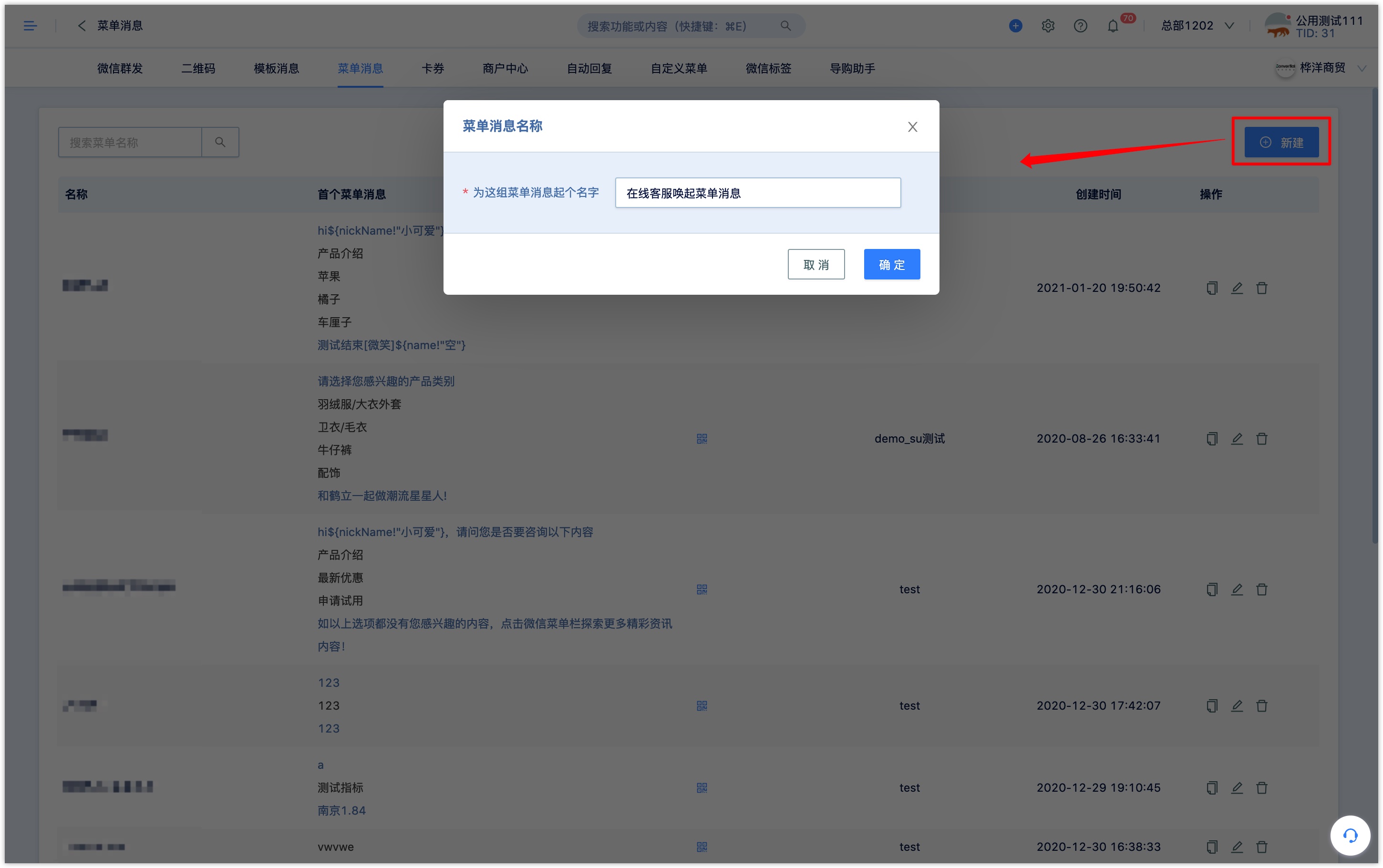
Click add menu message, and the settings are as follows:
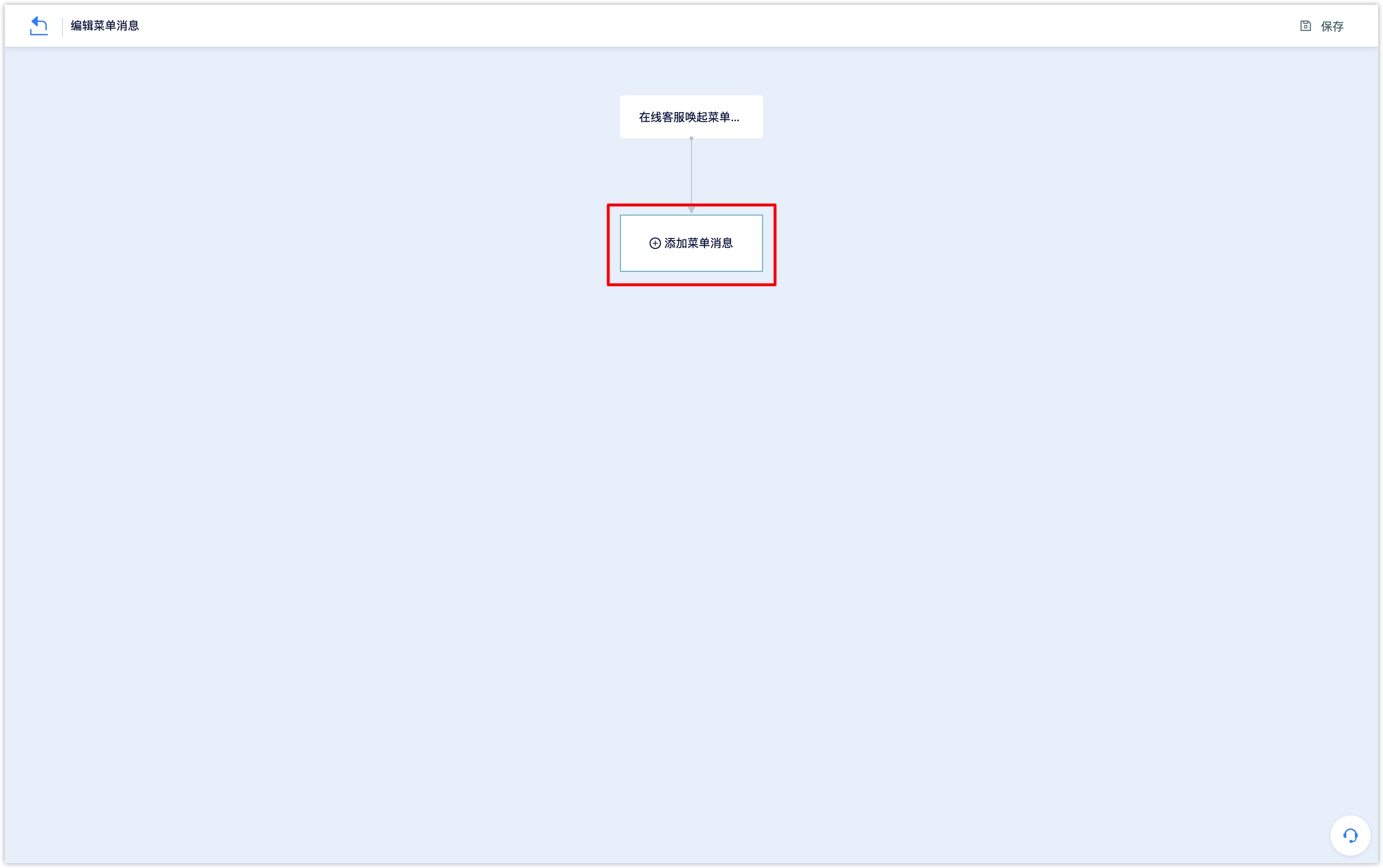
Message name: the message name is only displayed in the DM Hub system for query and identification. It is not displayed in the menu messages received by the user.
Message content: the message content is the beginning of the menu message received by the user. Edit the message content in the text box and support the insertion of links, Mini Program, variables (attributes, single-value tags), emoticons, etc.
Insert link: click the insert link icon, to enter the display text and link address. In the Wechat dialog box, the user clicking the display text will jump to the set link address.
Insert Mini Program: click insert Mini Program icon, to enter the displayed text, select the Mini Program that has been authorized to DM Hub from the drop-down box, enter the Mini Program path, and enter the alternate URL. In the Wechat dialog box, the user clicking the display text will jump to the set Mini Program.
Insert customer variable: click insert variable icon, to select the variable type (attribute, openid, single-valued tag), select the specific variable value, and set it to the default value displayed when empty. In the Wechat dialog box, the variables seen by the user will be displayed as the specific attribute value of the customer or the specific value of the label.
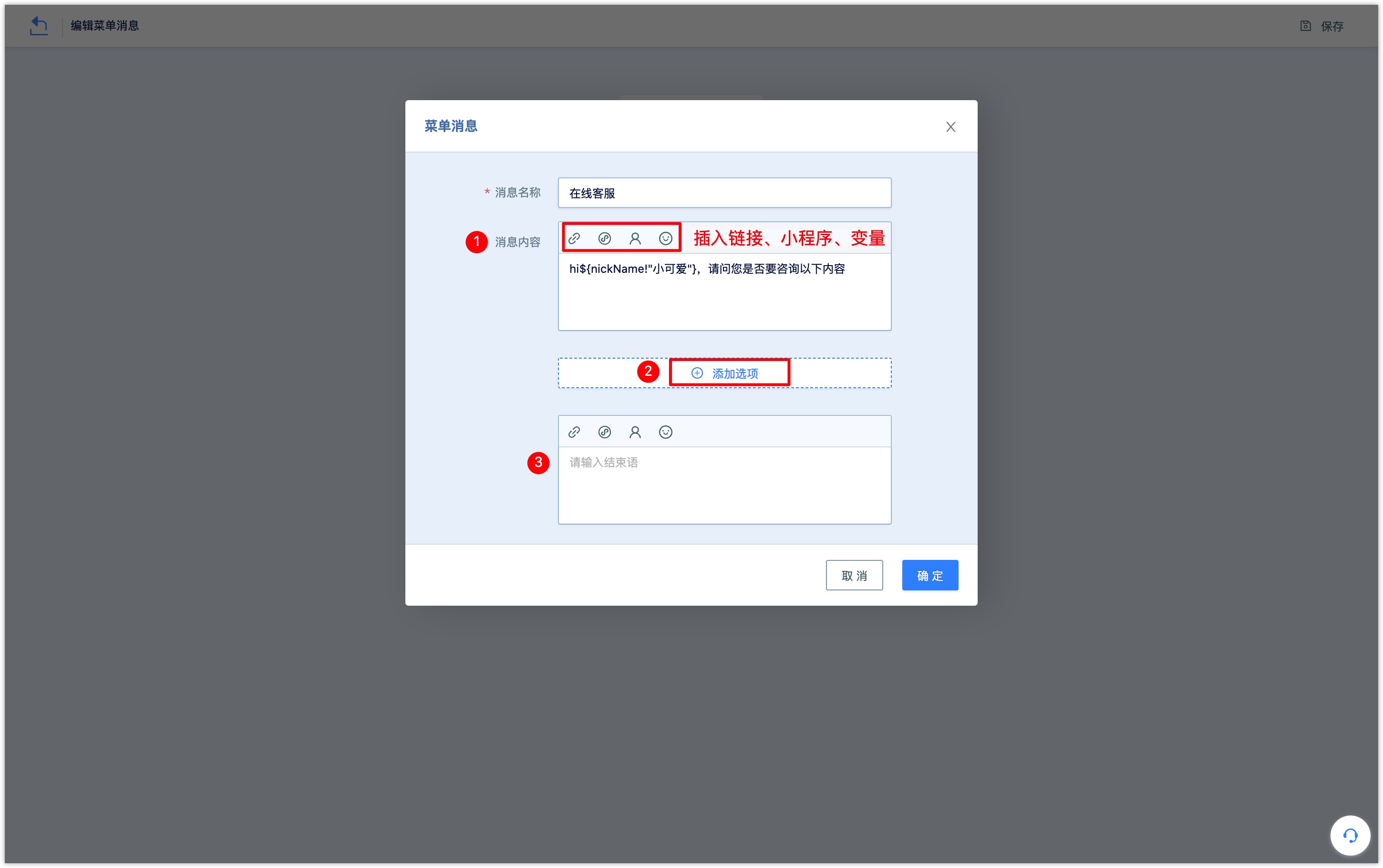
- Add options: options are the menu options part of menu messages received by the user, and each menu message can contain multiple options (usually 3-5 options are recommended).
Click [add options] to set as follows:
Option name: that is, the option name displayed in the menu message received by the customer.
If there is a space in the option name of the menu message, iOS users cannot receive the set option reply content after clicking the option, so avoid entering spaces in the option.Content tag: when the customer clicks the menu message option after setting, the corresponding content label will be marked.
Customer attribute: when the customer clicks the menu message option after setting, the name of the option will be updated to the corresponding customer attribute, and only text type customer attribute can be updated.
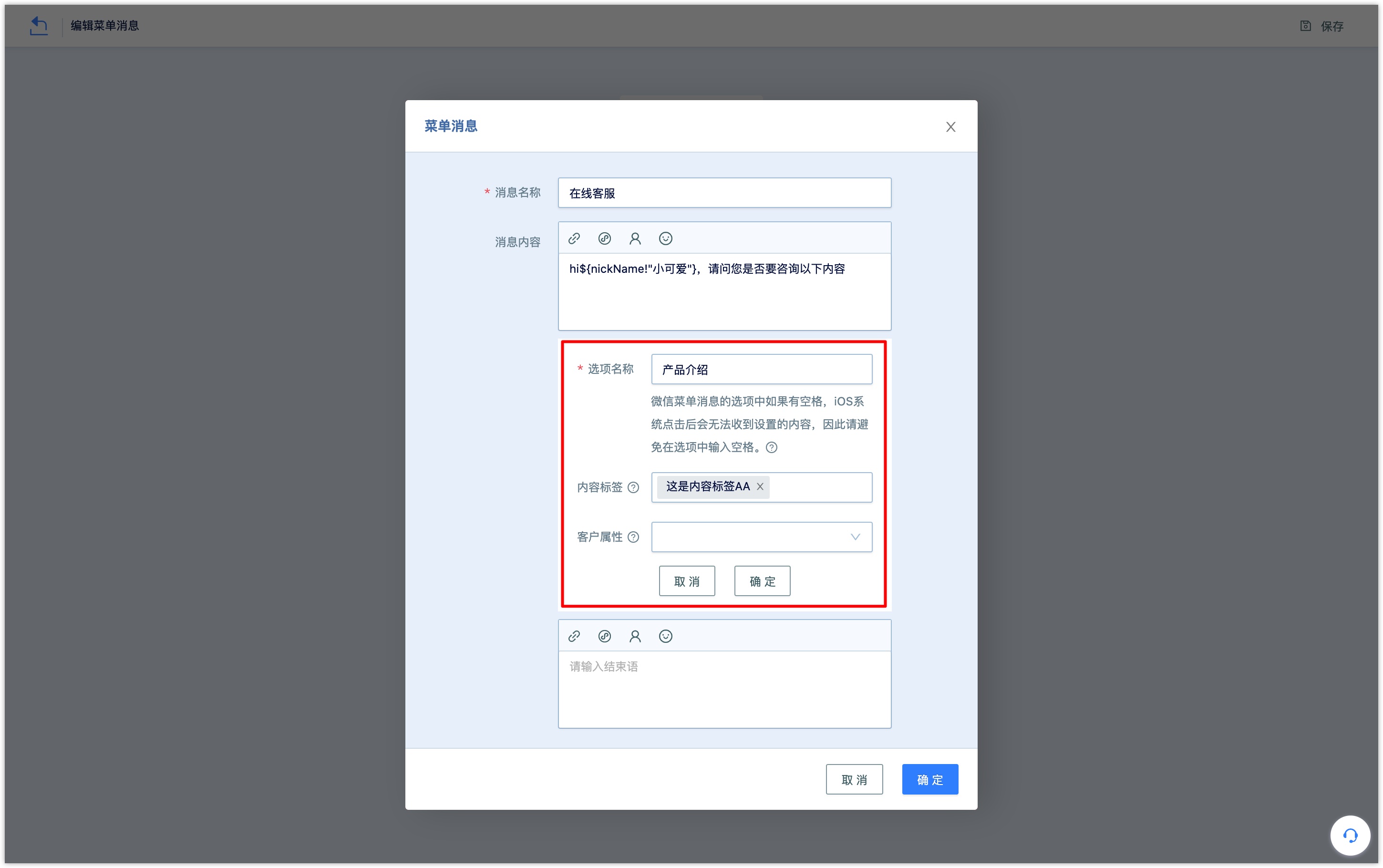
Click [OK] after setting an option, and click [add options] to add multiple options to the menu message.
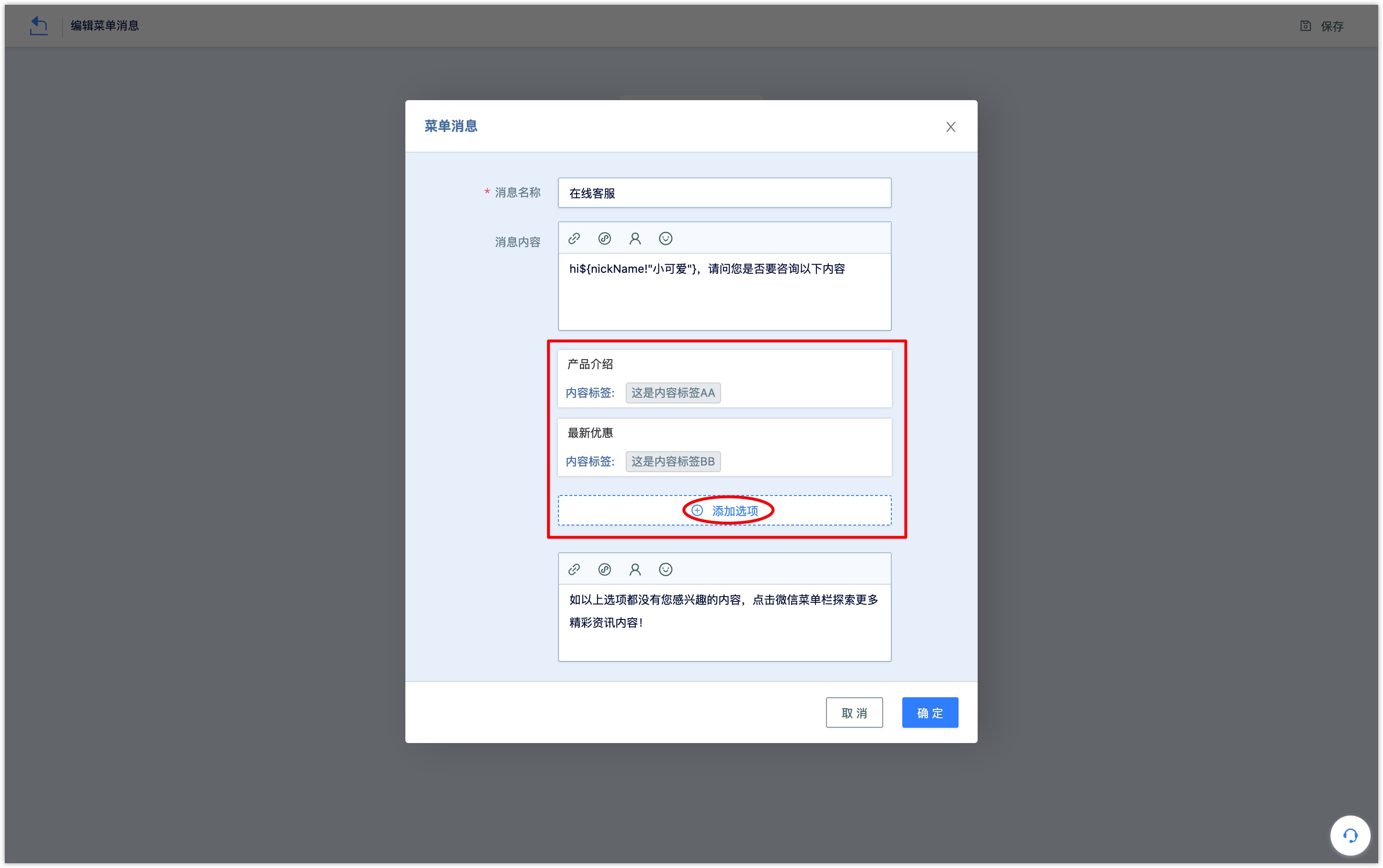
- Conclusion: the conclusion is the end of the menu message received by the user. Edit the conclusion content in the text box. You can also insert links, Mini Program and customer attributes.
Click [OK] after the options and concluding remarks are set, and add the content of the option reply for each option.
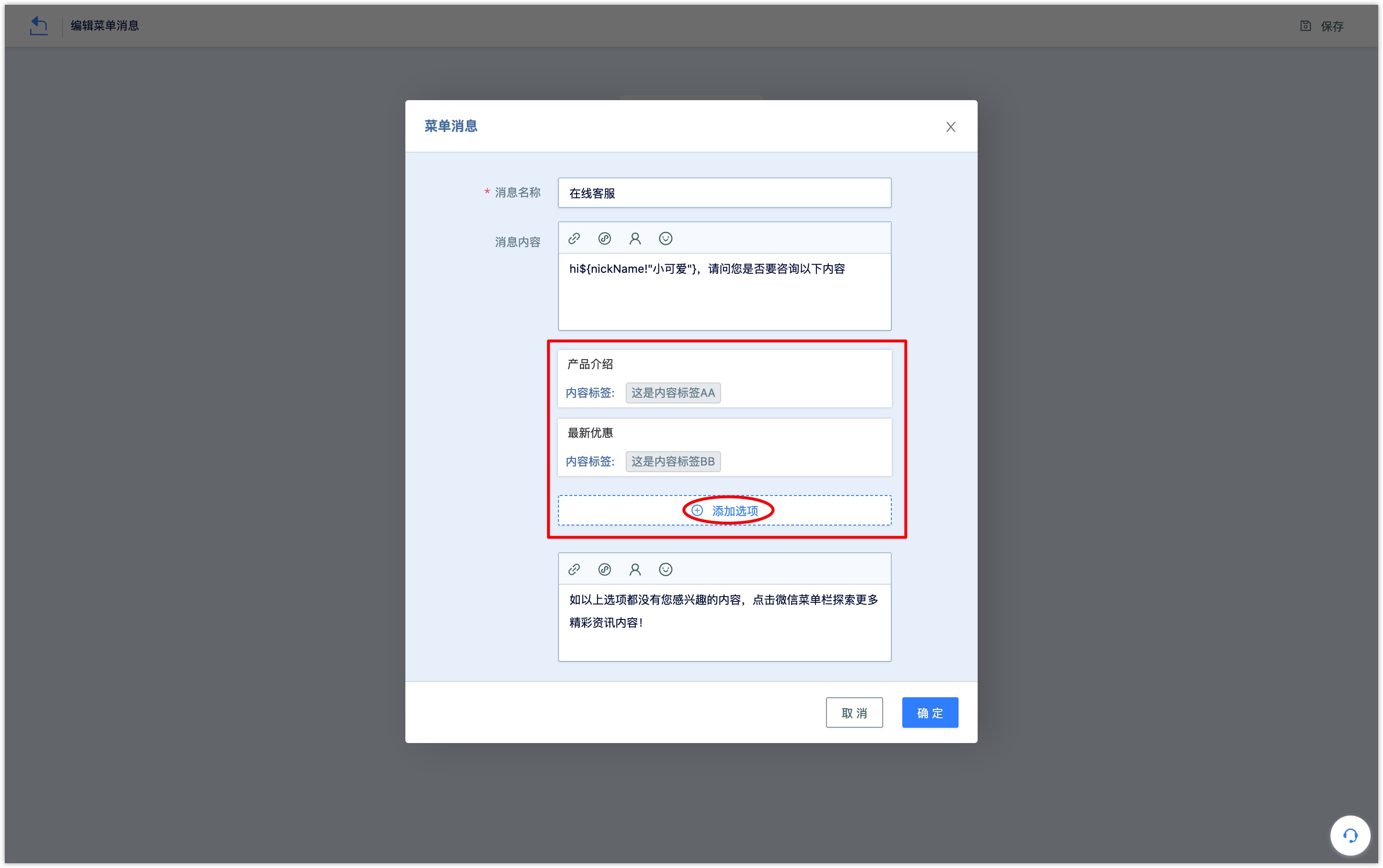
Option message name: only displayed in the DM Hub system for query identification, the menu message received by the user is not displayed.
Option message content: the message content of the option is the reply received by the user after clicking the option of the menu message. The message content supports text, menu message, picture, card coupon, page, Mini Program.
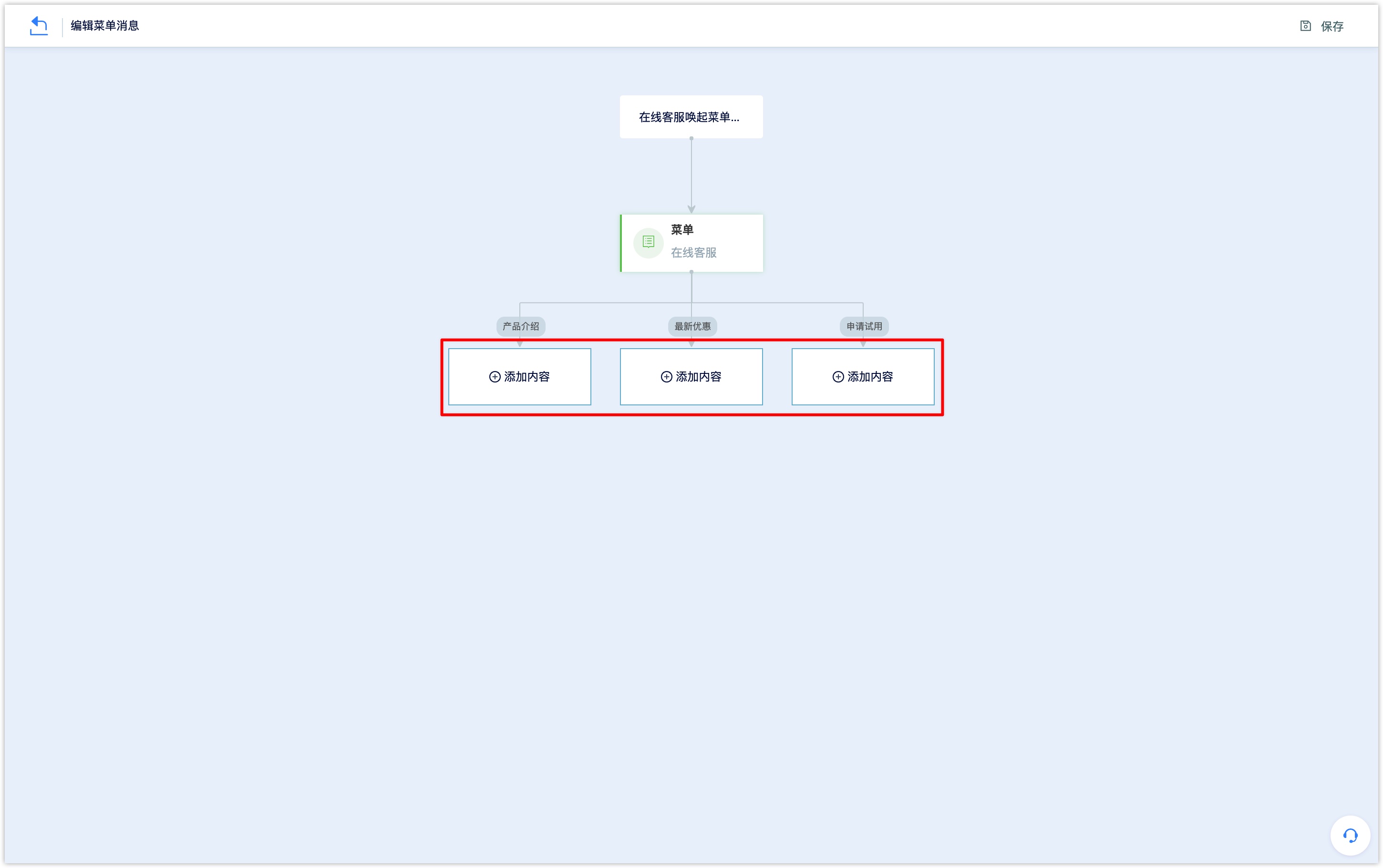
Reply text: enter text content in the editing box, support the insertion of links, Mini Program, variables (attributes, openid, single-value tags), emoticons and so on.
Click the insert link and enter the display text and link address. In the Wechat dialog box, the user clicking the display text will jump to the set link address.
Click insert variable, select the variable type (attribute, openid, single-valued tag), select the specific variable value, and set it to the default value displayed when empty. The variables seen by the user in the Wechat dialog box will be displayed as the specific attribute values of the customer or the specific values of the tags.
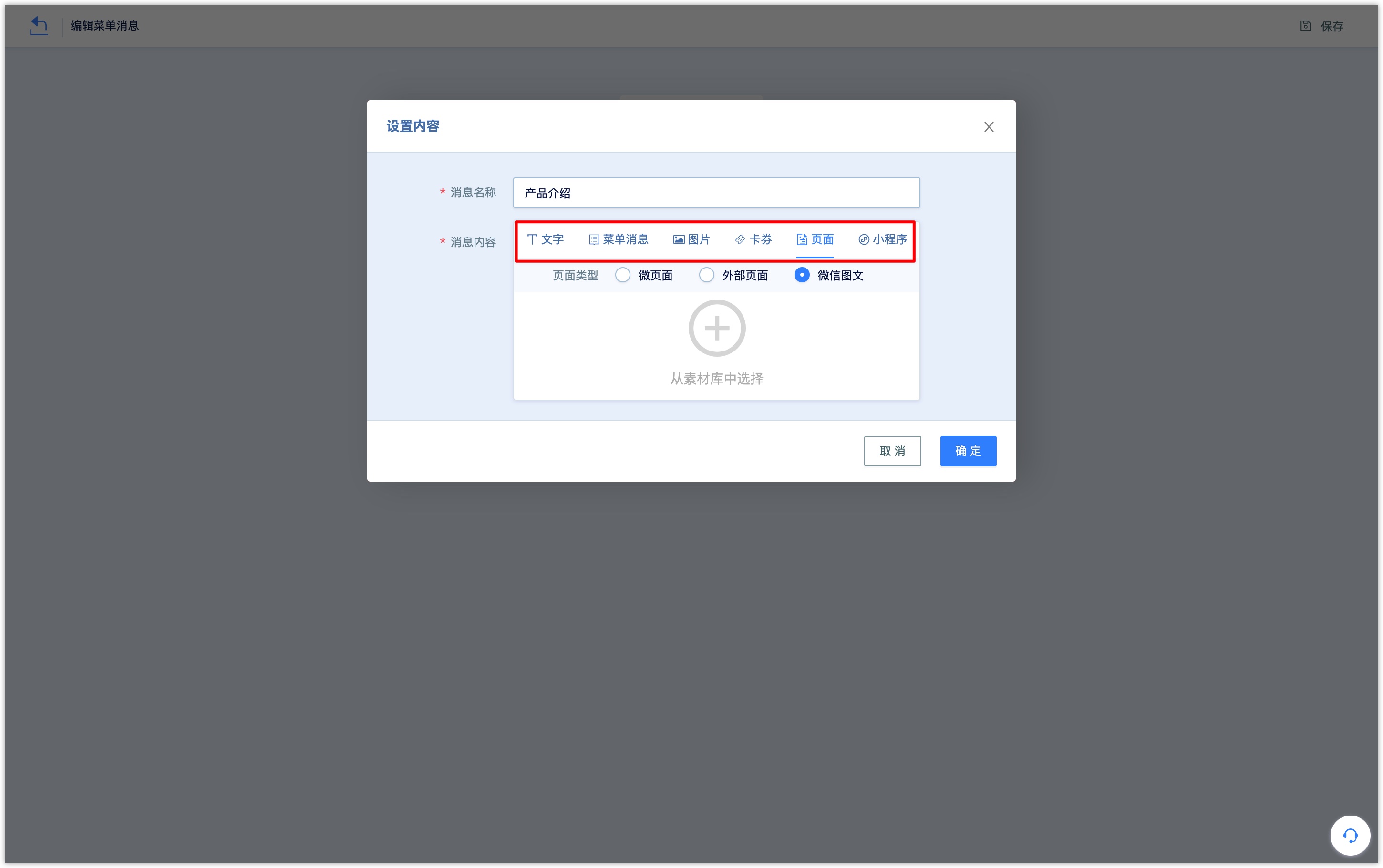
Reply menu message: see multi-level menu message below.
Reply picture: click [upload picture] to select the picture you want to reply locally.
Reply coupon:select the card coupon type and click [Select from material Library] to select the Wechat card coupon or Wechat membership card in the DM Hub system.
Reply page: the page type supports micro-pages, external pages and Wechat graphics and text.
For Wechat pages, you can select the published Wechat pages in DM Hub; external pages need to set links, titles, abstracts, and covers; Wechat pictures and texts can be synchronized to Wechat picture and text materials in DM Hub.
Reply Mini Program (card):set Mini Program, select Mini Program from the drop-down box, enter Mini Program path, set title and cover image.
Mini Program cannot be selected in the drop-down box below. Please confirm whether Mini Program has been connected to DM Hub.
2.1 Multi-level menu message
When creating a menu message, the message content of the option supports the reply menu message. You can directly select a menu message from the existing menu message in the system or create a new menu message.
Select a menu message, and the reply to the option will refer directly to the selected menu message.
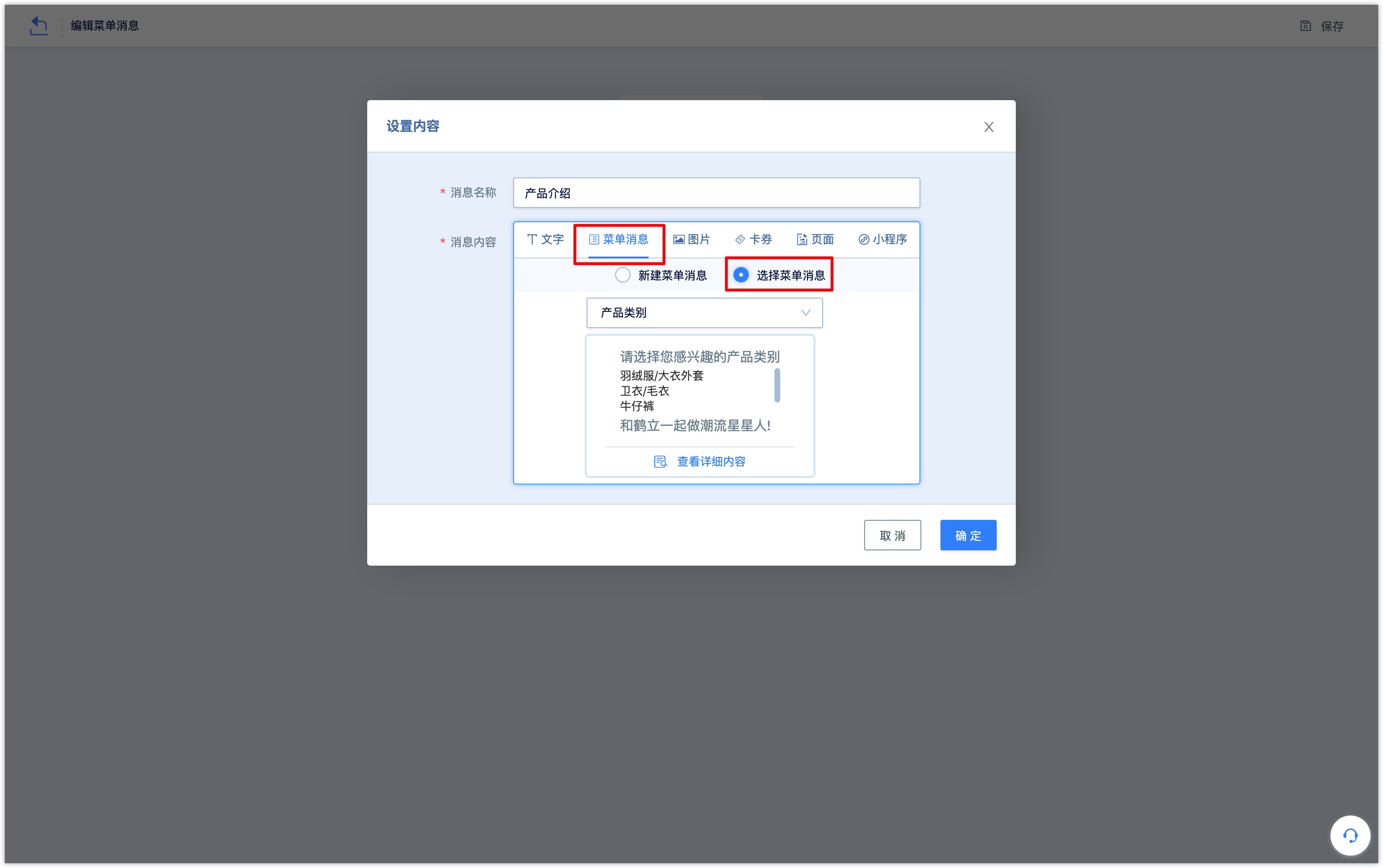
Create a new menu message, edit the opening words, add setting options, edit concluding remarks, and click [OK] to reply to the settings menu options.
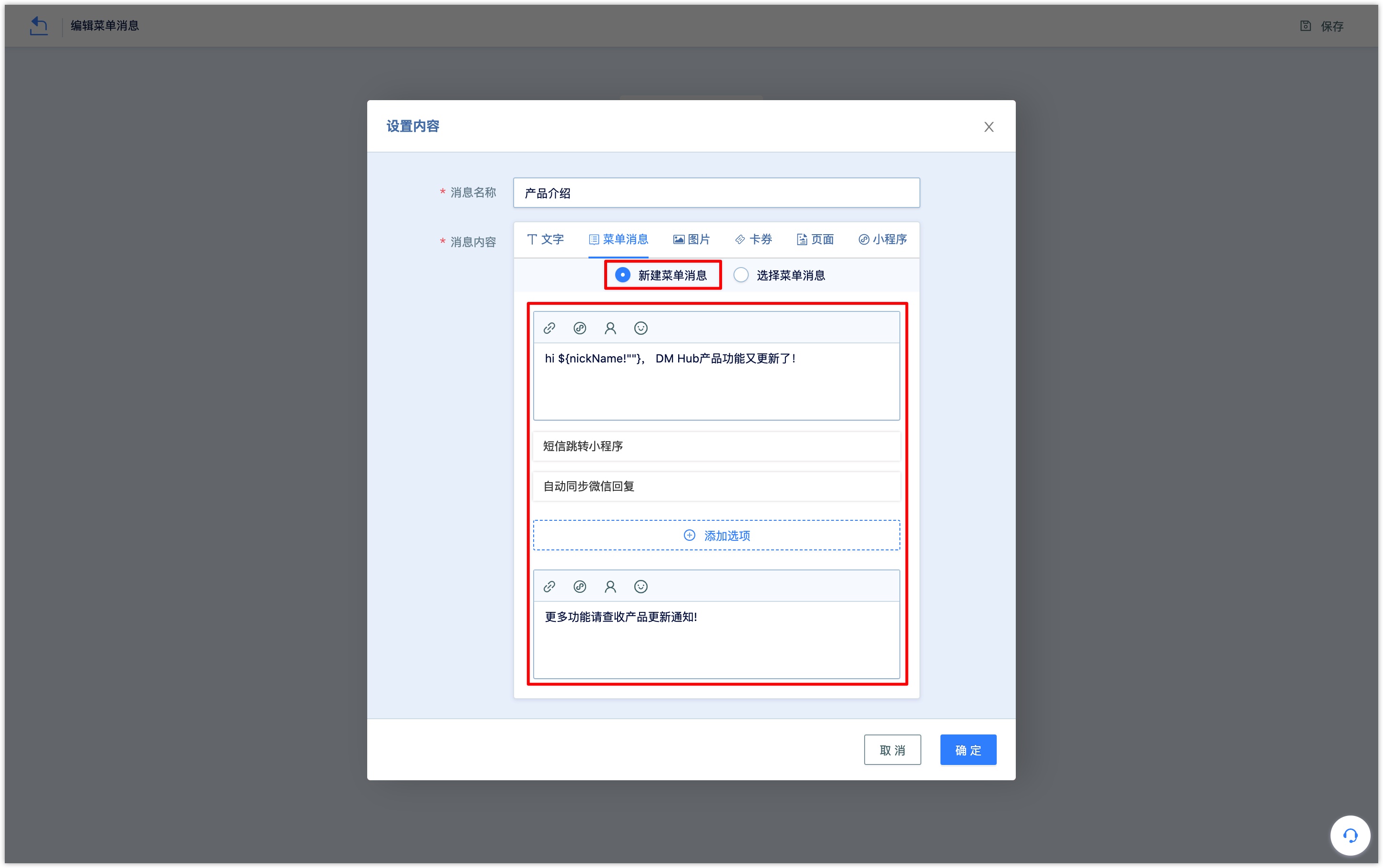

After setting all the menu message options and reply content, click [Save] in the upper right corner of the page to return to the menu message list to view the created menu message.
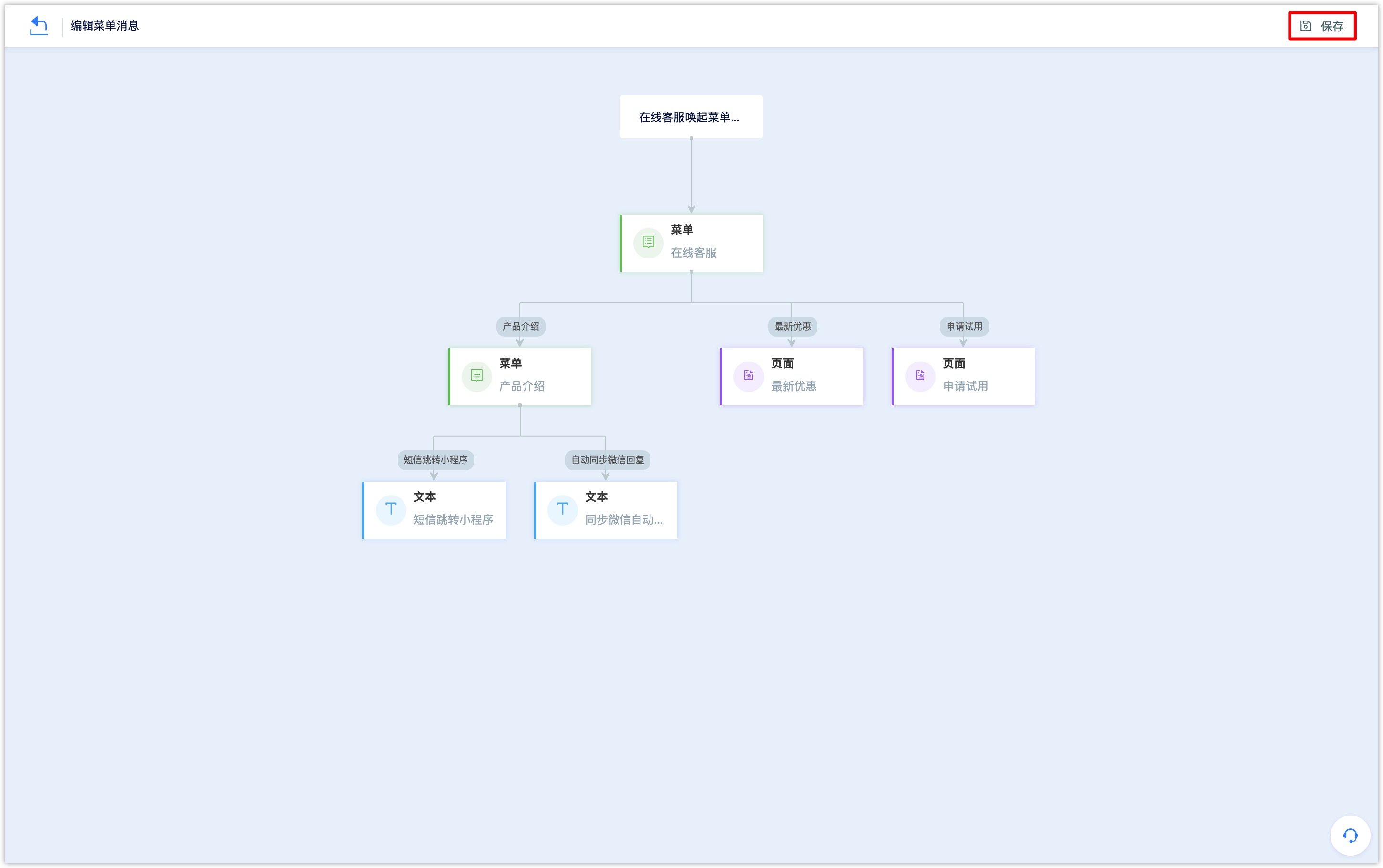
3. View and apply Wechat menu message
On the Wechat menu message list page, you can view the created menu messages, including the name, preview QR code (click the QR code icon to scan the menu message), creation time and operation buttons (copy, edit, delete).
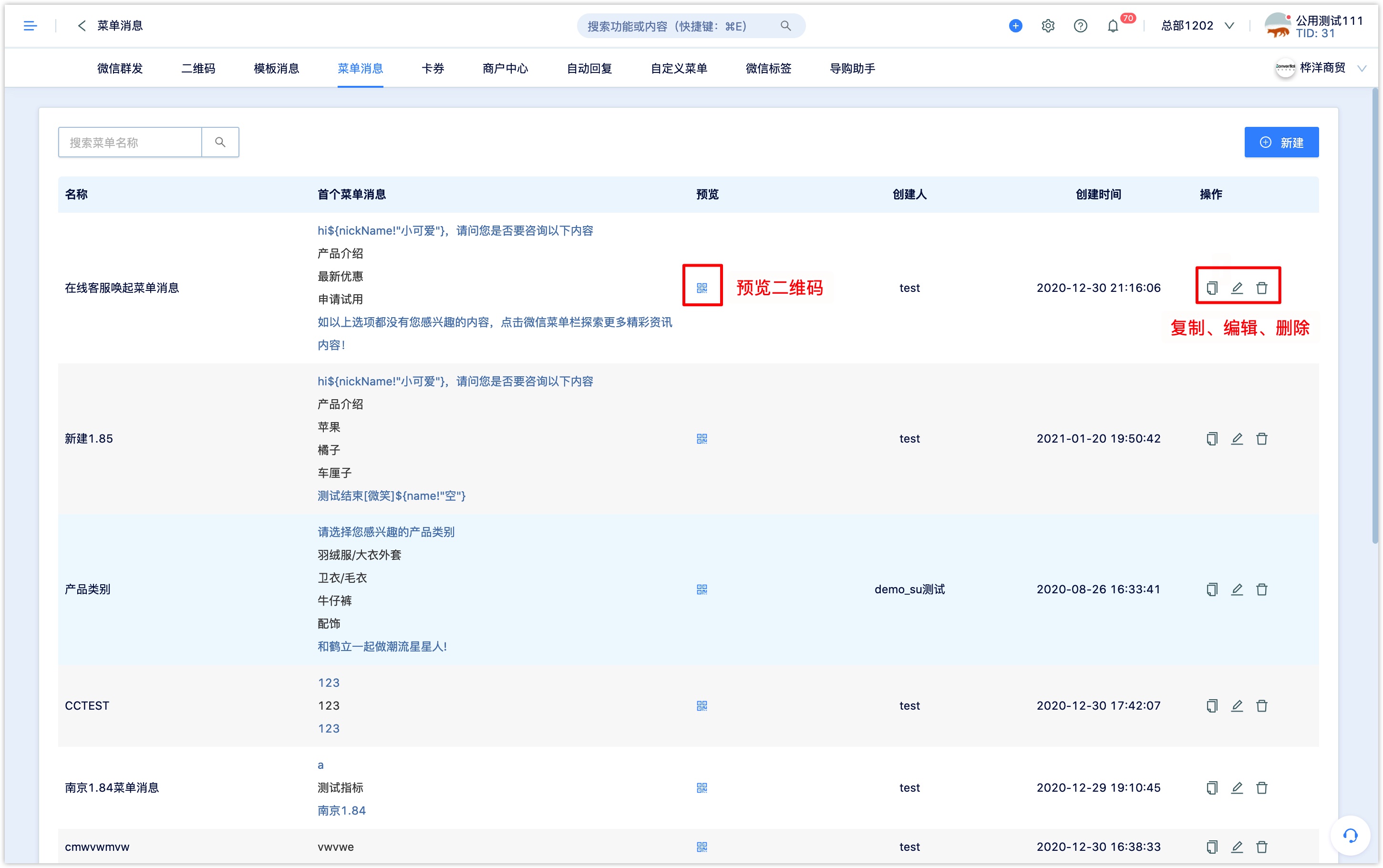
In the DM Hub official account QR code scan reply, (keyword) automatic reply, automatic stream Wechat reply, and other functions can select the menu message as the reply content.
4. Click the customer data of the menu message
DM Hub records customer behavior data when a customer clicks on the Wechat menu message.
In [Advanced Filter-customer events-Wechat events], select "Click Wechat menu message" to query and filter customers who have clicked on Wechat menu messages.